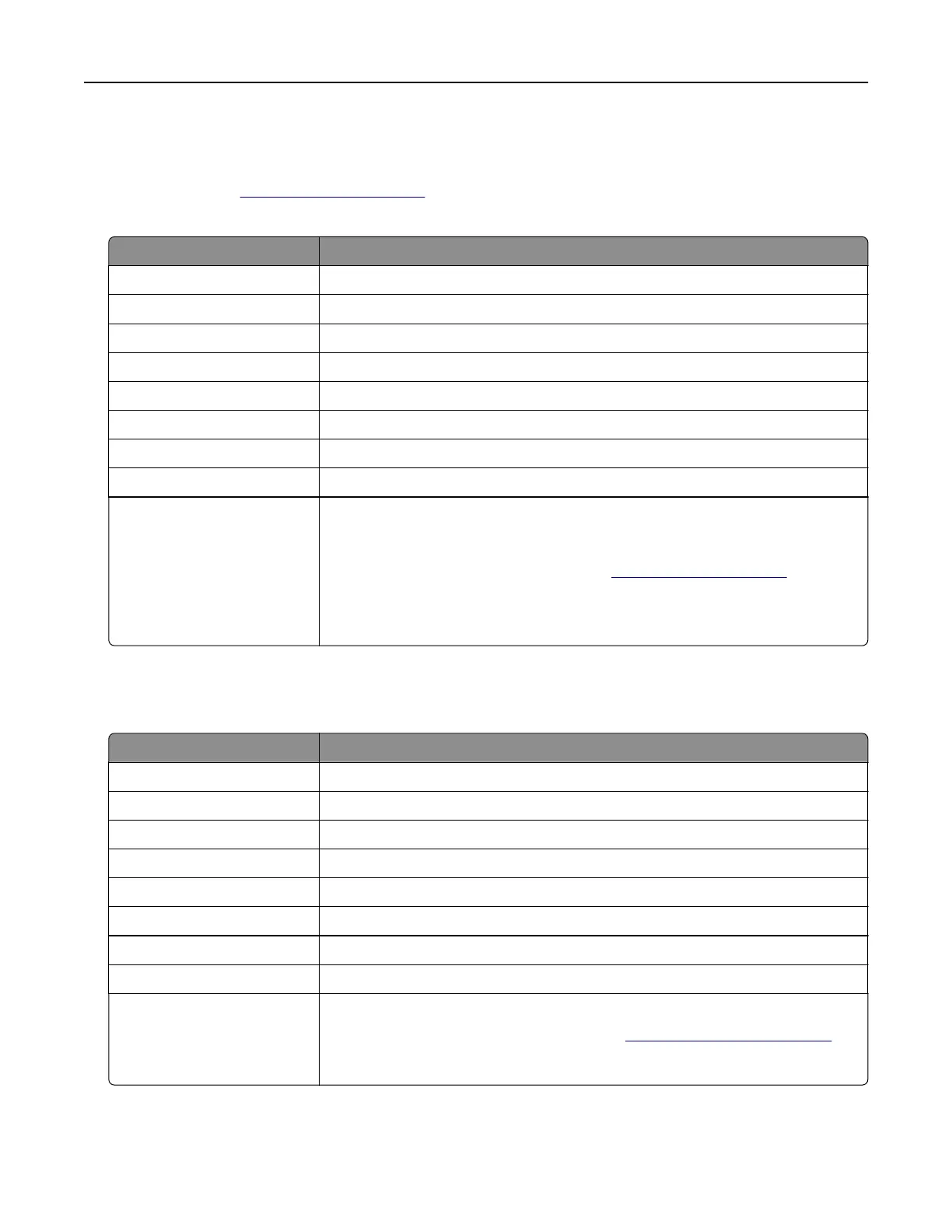Gmail
TM
Note: Make sure that two‑step
verification
is enabled on your Google account. To enable two‑step
verification, go to the
Google Account Security page, log in to your account, and then from the “Signing in to
Google” section, click 2‑Step Verification.
Setting Value
Primary SMTP Gateway smtp.gmail.com
Primary SMTP Gateway Port 587
Use SSL/TLS Required
Require Trusted Certificate Disabled
Reply Address Yo ur e ‑mail address
SMTP Server Authentication Login / Plain
Device‑Initiated E‑mail Use Device SMTP Credentials
Device UserID Yo u r e ‑mail address
Device Password App password
Notes:
• To create an app password, go to the Google Account Security page, log
in to your account, and then from the “Signing in to Google” section, click
App passwords.
• “App passwords” shows only if two‑step verification is enabled.
iCloud Mail
Note: Make sure that two‑step
verification
is enabled on your account.
Setting Value
Primary SMTP Gateway smtp.mail.me.com
Primary SMTP Gateway Port 587
Use SSL/TLS Required
Require Trusted Certificate Disabled
Reply Address Yo ur e ‑mail address
SMTP Server Authentication Login / Plain
Device‑Initiated E‑mail Use Device SMTP Credentials
Device UserID Yo u r e ‑mail address
Device Password App password
Note: To create an app password, go to the
iCloud Account Management
page, log in to your account, and then from the Security section, click
Generate Password.
Set up, install, and configure 37
