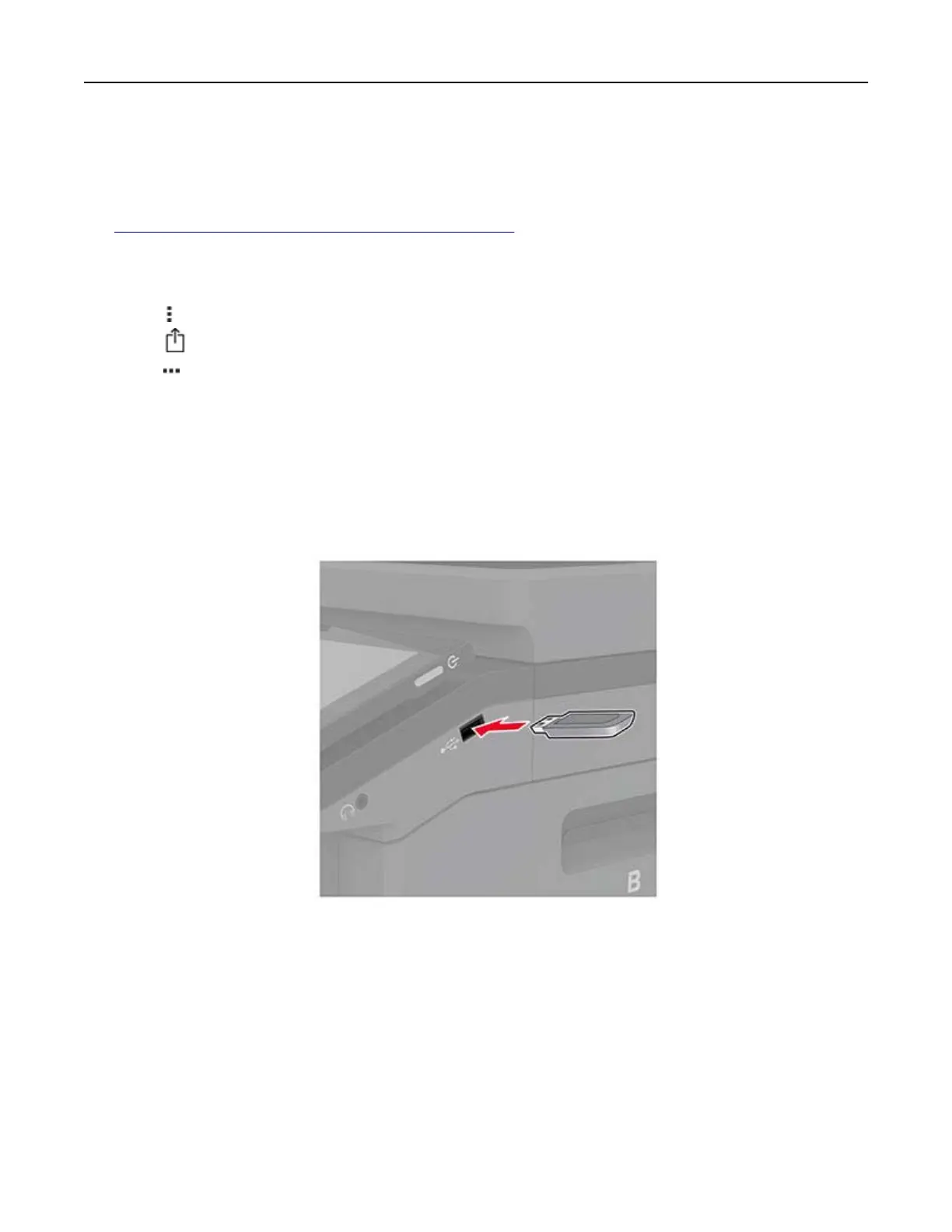Printing from a mobile device using Wi‑Fi Direct®
Wi‑Fi Direct
®
is a printing service that lets you print to any Wi‑Fi Direct‑ready printer.
Note: Make sure that the mobile device is connected to the printer wireless network. For more information,
see
“Connecting a mobile device to the printer” on page 80.
1 From your mobile device, launch a compatible application or select a document from your file manager.
2 Depending on your mobile device, do one of the following:
• Tap > Print.
• Tap > Print.
• Tap > Print.
3 Select a printer, and then adjust the settings, if necessary.
4 Print the document.
Printing from a flash drive
1 Insert the flash drive.
Notes:
• If you insert the flash drive when an error message appears, then the printer ignores the flash drive.
• If you insert the flash drive while the printer is processing other print jobs, then Busy appears on the
display.
2 From the display, touch the document that you want to print.
If necessary, configure the print settings.
3 Print the document.
To print another document, touch USB Drive.
Print 85
