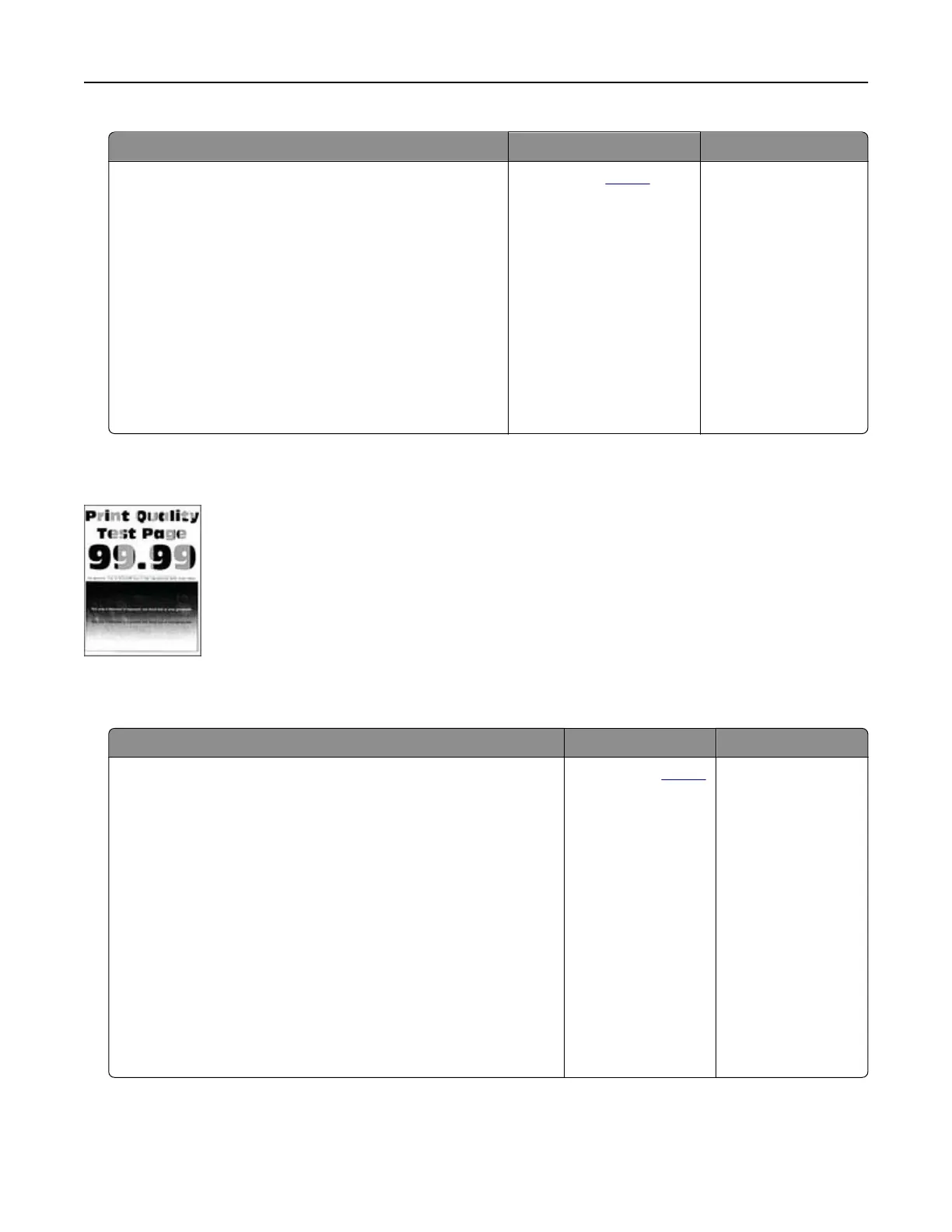Action Yes No
1 Depending on your operating system, specify the
paper type from the Printing Preferences or Print
dialog.
Notes:
• Make sure that the setting matches the paper
loaded.
• You can also change the setting on the printer
control panel. From the home screen, touch
Settings > Paper > Tray
Configuration
> Paper
Size/Type.
2 Print the document.
Does the toner rub
o?
Contact your
dealer. The problem is solved.
Uneven print density
Note: Before solving the problem, print the Print Quality Test Pages. From the home screen, touch Settings >
Troubleshooting > Print Quality Test Pages.
Action Yes No
a Remove the color imaging kit, and then remove the black
imaging unit.
Warning—Potential Damage: Do not expose the color
imaging kit and black imaging unit to direct light for more
than 10 minutes. Extended exposure to light may cause print
quality problems.
Warning—Potential Damage: Do not touch the
photoconductor drum under the color imaging kit and black
imaging unit. Doing so may aect the quality of future print
jobs.
b Insert the black imaging unit, and then insert the color imaging
kit.
c Print the document.
Is the print density uneven?
Contact your
dealer. The problem is
solved.
Troubleshoot a problem 255
