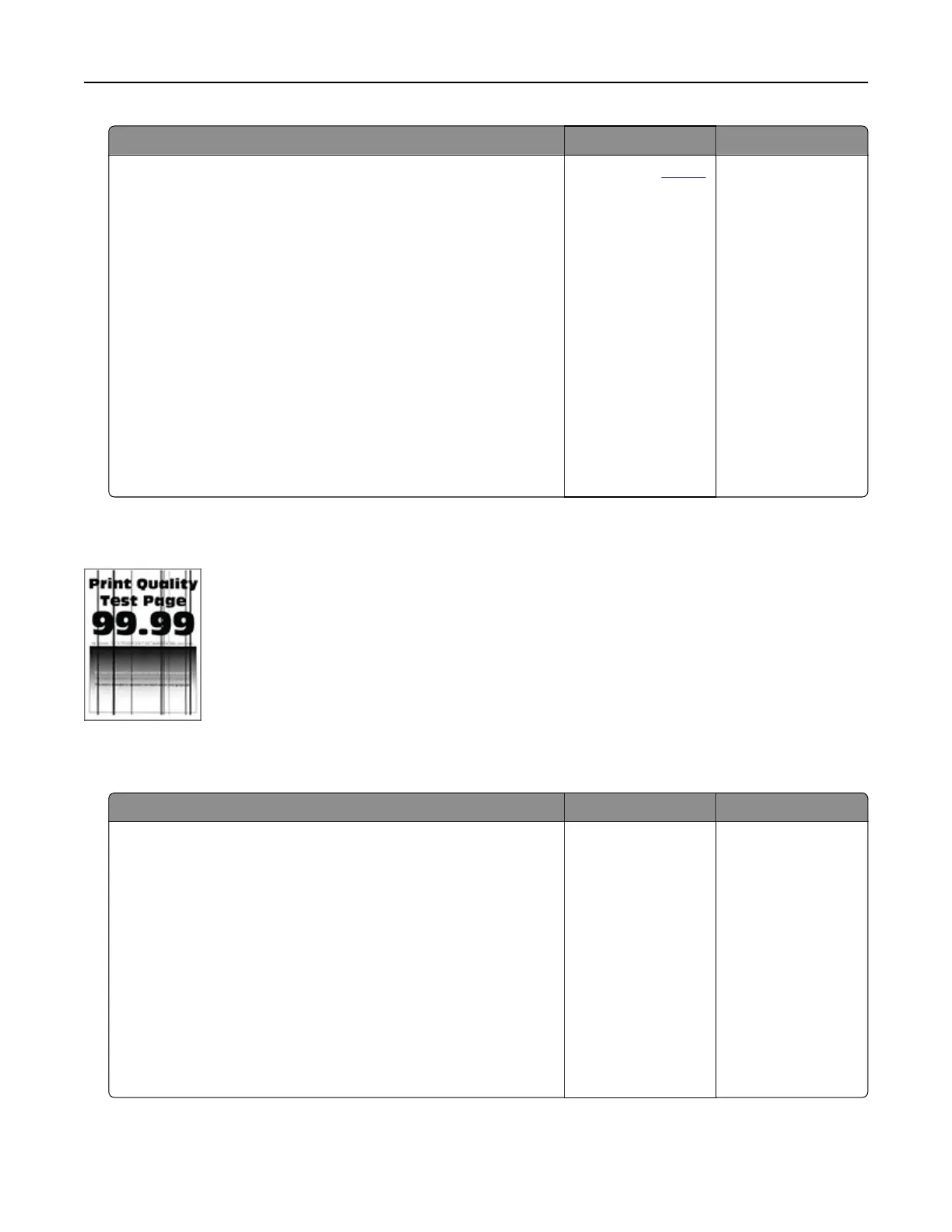Action Yes No
Step 3
a Remove the color imaging kit, and then remove the black
imaging unit.
Warning—Potential Damage: Do not expose the color
imaging kit and black imaging unit to direct light for more
than 10 minutes. Extended exposure to light may cause print
quality problems.
Warning—Potential Damage: Do not touch the
photoconductor drum under the imaging kit and black
imaging unit. Doing so may aect the quality of future print
jobs.
b Insert the black imaging unit, and then insert the color imaging
kit.
c Print the document.
Do horizontal dark lines appear on prints?
Contact your
dealer. The problem is
solved.
Vertical dark lines
Note: Before solving the problem, print the Print Quality Test Pages. From the home screen, touch Settings >
Troubleshooting > Print Quality Test Pages.
Action Yes No
Step 1
a Depending on your operating system, specify the paper type
from the Printing Preferences or Print dialog.
Notes:
• Make sure that the setting matches the paper loaded in
the tray.
• You can also change the setting on the printer control
panel. From the home screen, touch Settings > Paper >
Tray
Configuration
> Paper Size/Type.
b Print the document.
Do vertical dark lines appear on prints?
Go to step 2. The problem is
solved.
Troubleshoot a problem 257
