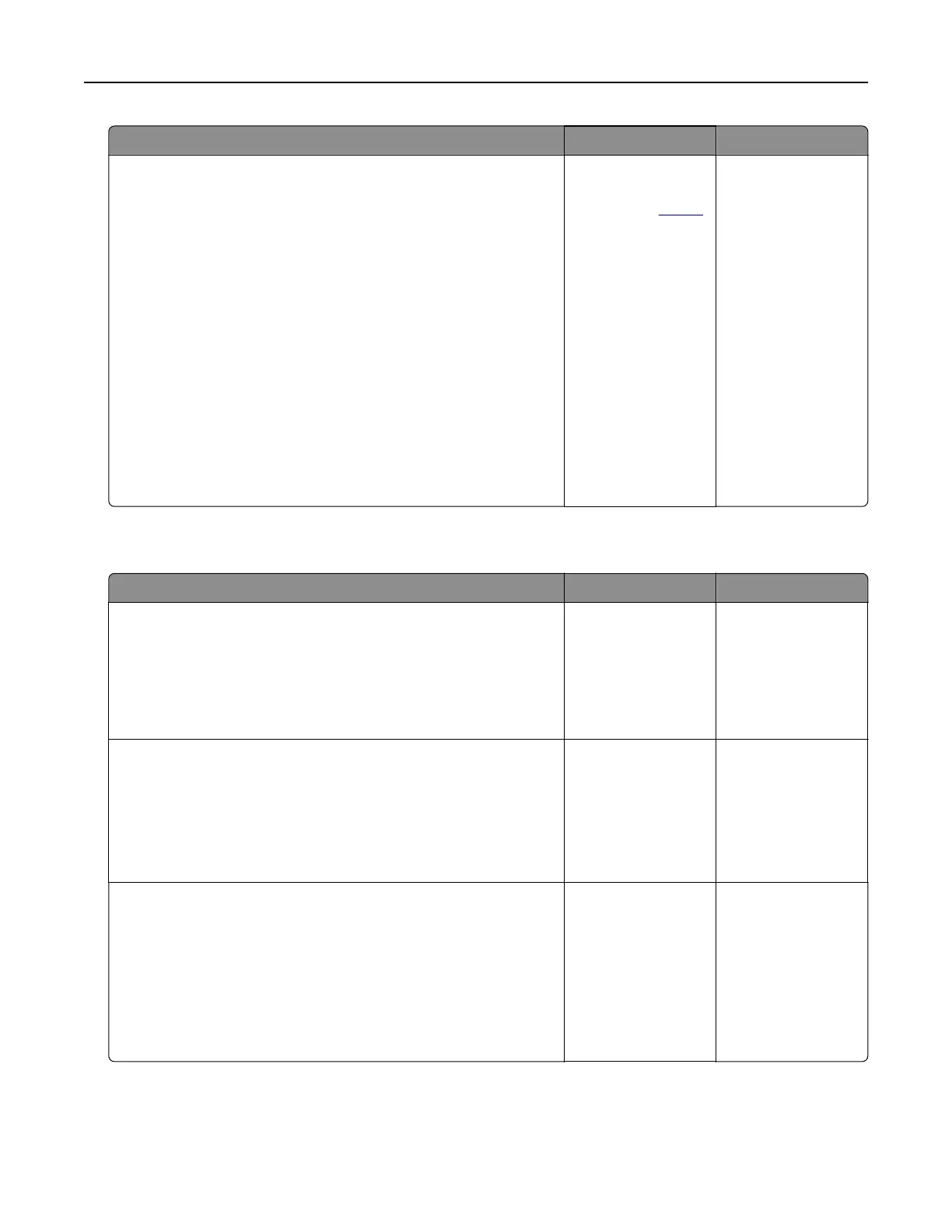Action Yes No
Step 3
a Using the Maintenance Defect Ruler, measure the distance
between the repeating defects on the aected color page.
b Replace the supply item that matches the measurement on the
aected
color page.
Transfer module
• 37.7 mm (1.48 in.)
• 78.5 mm (3.09 in.)
• 54.6 mm (2.15 in.)
Fuser
• 95 mm (3.74 in.)
• 110 mm (4.33 in.)
c Print the Print Quality Test Pages.
Do the defects still appear?
Take note of the
distance, and then
contact your
dealer.
The problem is
solved.
Print jobs do not print
Action Yes No
Step 1
a From the document you are trying to print, open the Print
dialog, and then check if you have selected the correct printer.
b Print the document.
Is the document printed?
The problem is
solved.
Go to step 2.
Step 2
a Check if the printer is on.
b Resolve any error messages that appear on the display.
c Print the document.
Is the document printed?
The problem is
solved.
Go to step 3.
Step 3
a Check if the ports are working and if the cables are securely
connected to the computer and the printer.
For more information, see the setup documentation that came
with the printer.
b Print the document.
Is the document printed?
The problem is
solved.
Go to step 4.
Troubleshoot a problem 262
