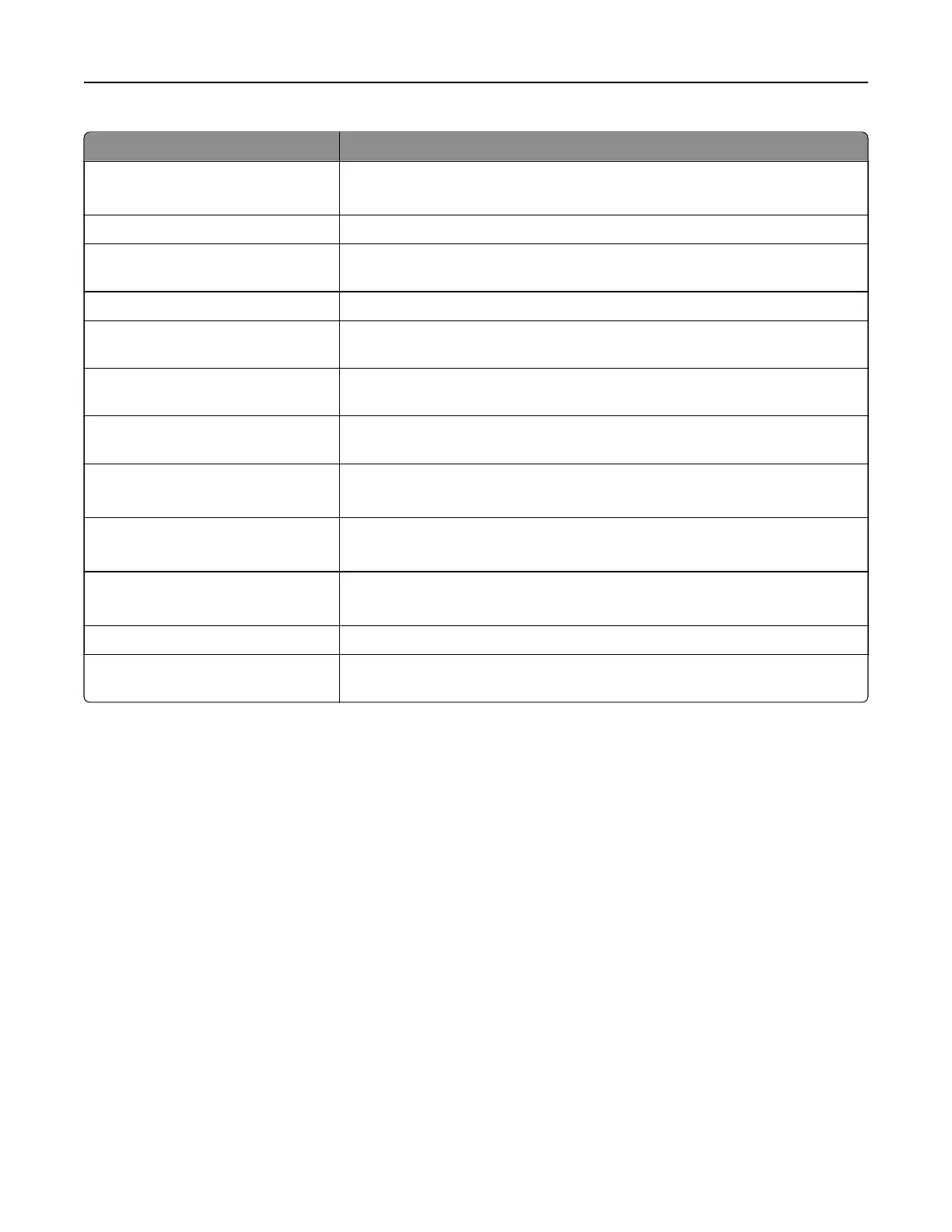Gesture Function
Swipe left then up using one finger Launch Accessibility mode. Use the same gesture to exit Accessibility mode.
Note: This gesture is also applicable when the printer is in normal mode.
Double‑tap using one finger Select an option or item on the screen.
Double‑tap the home icon using two
fingers
Deactivate the Accessibility mode.
Triple‑tap using one finger Zoom in or zoom out text and images.
Swipe right or swipe down using one
finger
Move to the next item on the screen.
Swipe left or swipe up using one
finger
Move to the previous item on the screen.
Swipe up then down using one
finger
Move to the first item on the screen.
Pan Access parts of the zoomed image that are beyond the limit of the screen.
Note: Use two
fingers
to drag a zoomed image.
Swipe up then right using one finger Increase the volume.
Note: This gesture is also applicable when the printer is in normal mode.
Swipe down then right using one
finger
Decrease the volume.
Note: This gesture is also applicable when the printer is in normal mode.
Swipe up then left using one finger Exit an application and return to the home screen.
Swipe down then left using one
finger
Go back to the previous setting.
Using the on‑screen keyboard
When the on‑screen keyboard appears, do one or more of the following:
• Touch a key to announce and type the character in the field.
• Drag a finger across dierent characters to announce and type the character in the field.
• Touch a text box using two fingers to announce the characters in the field.
• Touc h Backspace to delete characters.
Enabling Magnification mode
1 In one motion and using one
finger,
slowly swipe left then up on the display until you hear a voice message.
Note: For printer models without built-in speakers, use headphones to hear the message.
2 Using two fingers, do the following:
a To uch Magnification mode.
b To uc h OK.
Note: If the gesture does not work, then apply more pressure.
Set up, install, and configure 27
