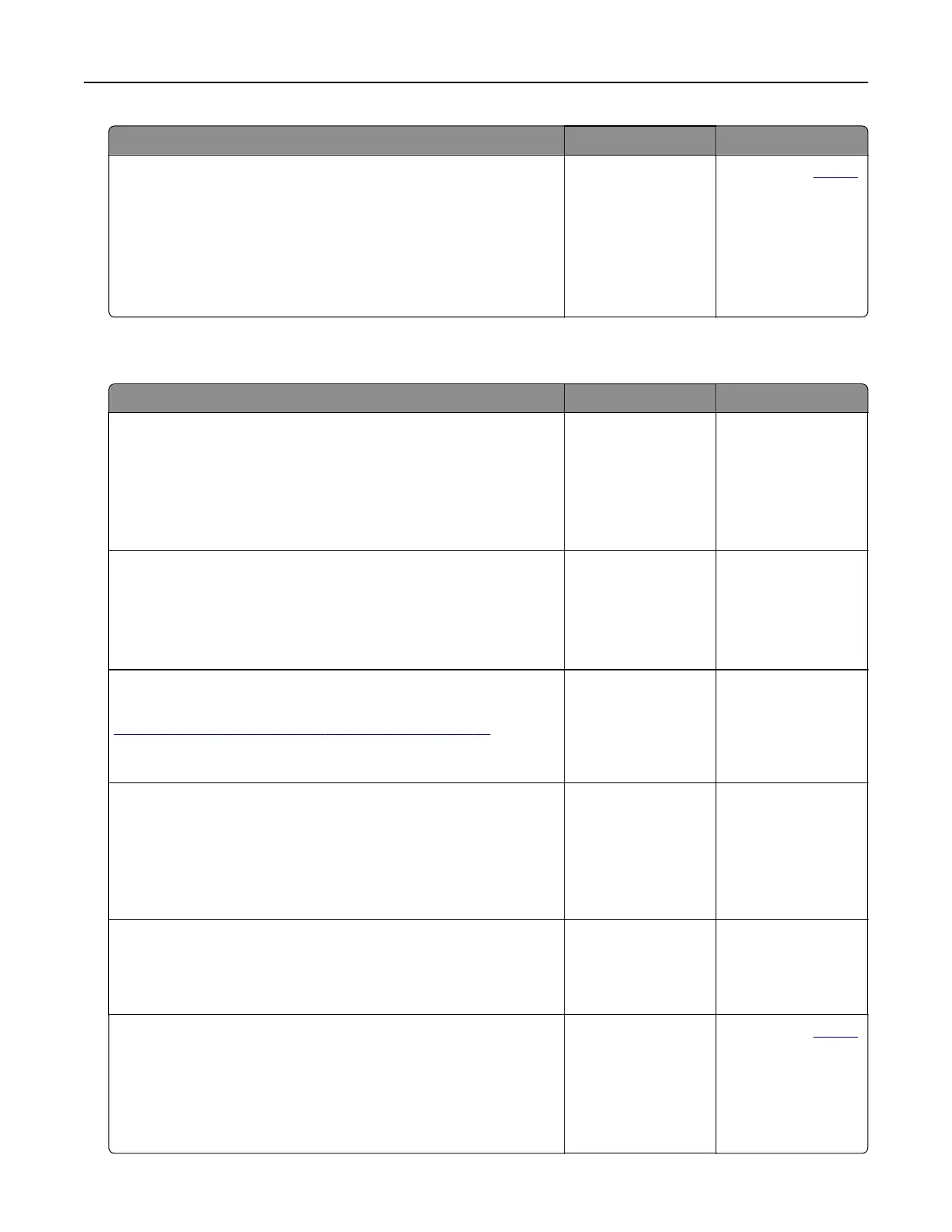Action Yes No
Step 6
a Check if the web proxy servers are disabled.
Note: If the servers are disabled, then contact your
administrator.
b Access the EWS.
Can you open the EWS?
The problem is
solved.
Contact your
dealer.
Cannot connect the printer to the Wi‑Fi network
Action Yes No
Step 1
Make sure that Active Adapter is set to Auto.
From the home screen, touch Settings > Network/Ports > Network
Overview > Active Adapter > Auto.
Can the printer connect to the Wi‑Fi network?
The problem is
solved.
Go to step 2.
Step 2
Check if the correct Wi‑Fi network is selected.
Note: Some routers may share the default SSID.
Are you connecting to the correct Wi‑Fi network?
Go to step 4. Go to step 3.
Step 3
Connect to the correct Wi‑Fi network. For more information, see
“Connecting the printer to a Wi‑Fi network” on page 78.
Can the printer connect to the Wi‑Fi network?
The problem is
solved.
Go to step 4.
Step 4
Check the wireless security mode.
From the home screen, touch Settings > Network/Ports > Wireless
> Wireless Security Mode.
Is the correct wireless security mode selected?
Go to step 6. Go to step 5.
Step 5
Select the correct wireless security mode.
Can the printer connect to the Wi‑Fi network?
The problem is
solved.
Go to step 6.
Step 6
Make sure that you entered the correct network password.
Note: Take note of the spaces, numbers, and capitalization in the
password.
Can the printer connect to the Wi‑Fi network?
The problem is
solved.
Contact your
dealer.
Troubleshoot a problem 281
