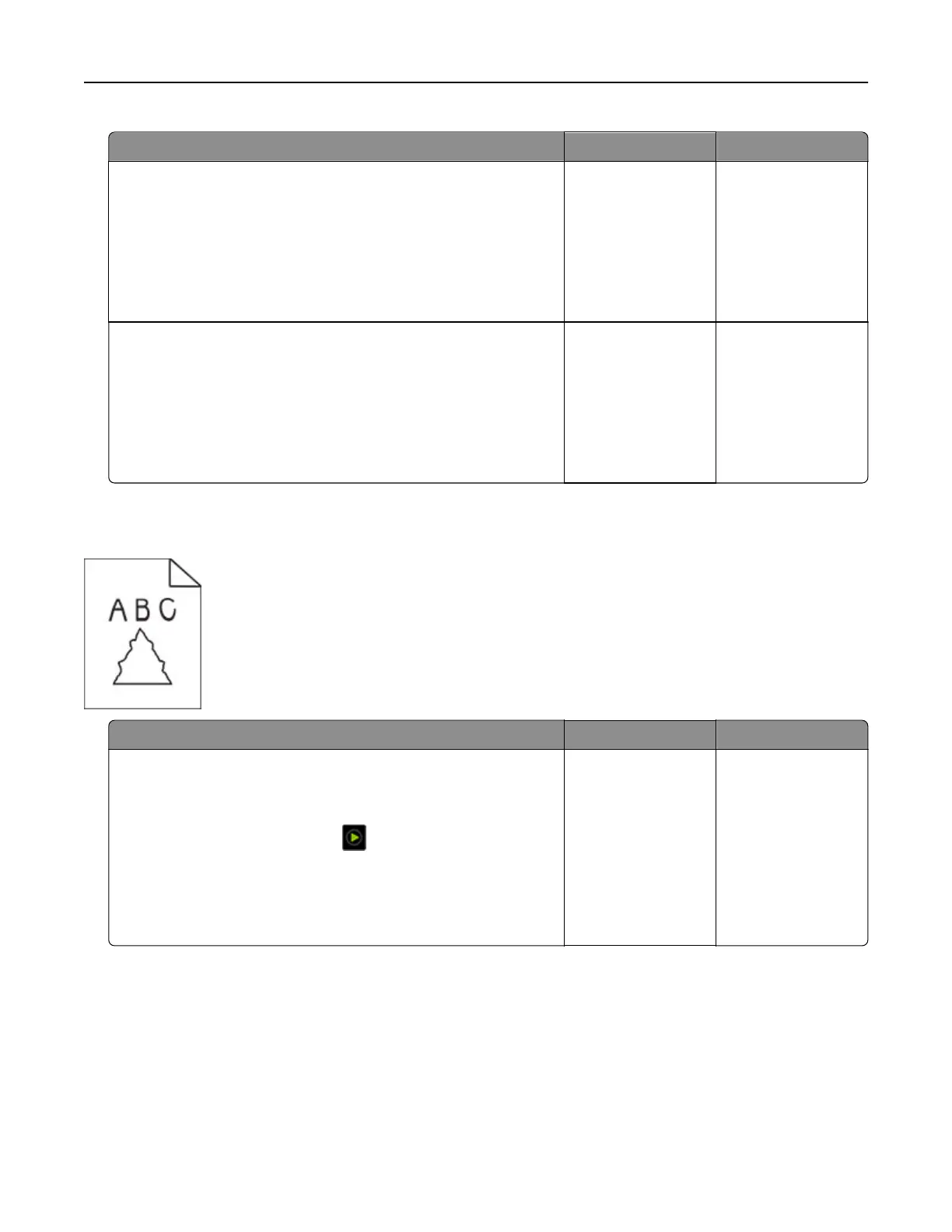Action Yes No
Step 1
a Open the scanner cover.
b Using a damp, soft, lint‑free cloth, wipe the ADF glass and the
white underside of the scanner cover.
c Close the scanner cover.
Do vertical streaks appear on scanned documents?
Go to step 2. The problem is
solved.
Step 2
a Open the ADF cover.
b Using a damp, soft, lint‑free cloth, wipe the ADF glass and the
white underside of the ADF cover.
c Close the ADF cover.
Do vertical streaks appear on scanned documents?
The problem is
solved.
Jagged image or text when scanning from the ADF
Action Yes No
a Load 50 sheets of clean, plain paper into the ADF.
Note: The plain paper helps clean or remove dust and other
coating from the ADF feed rollers.
b From the home screen, touch .
c Load an original document into the ADF.
d Scan the document.
Do jagged images or texts appear on the output?
The problem is
solved.
Troubleshoot a problem 296
