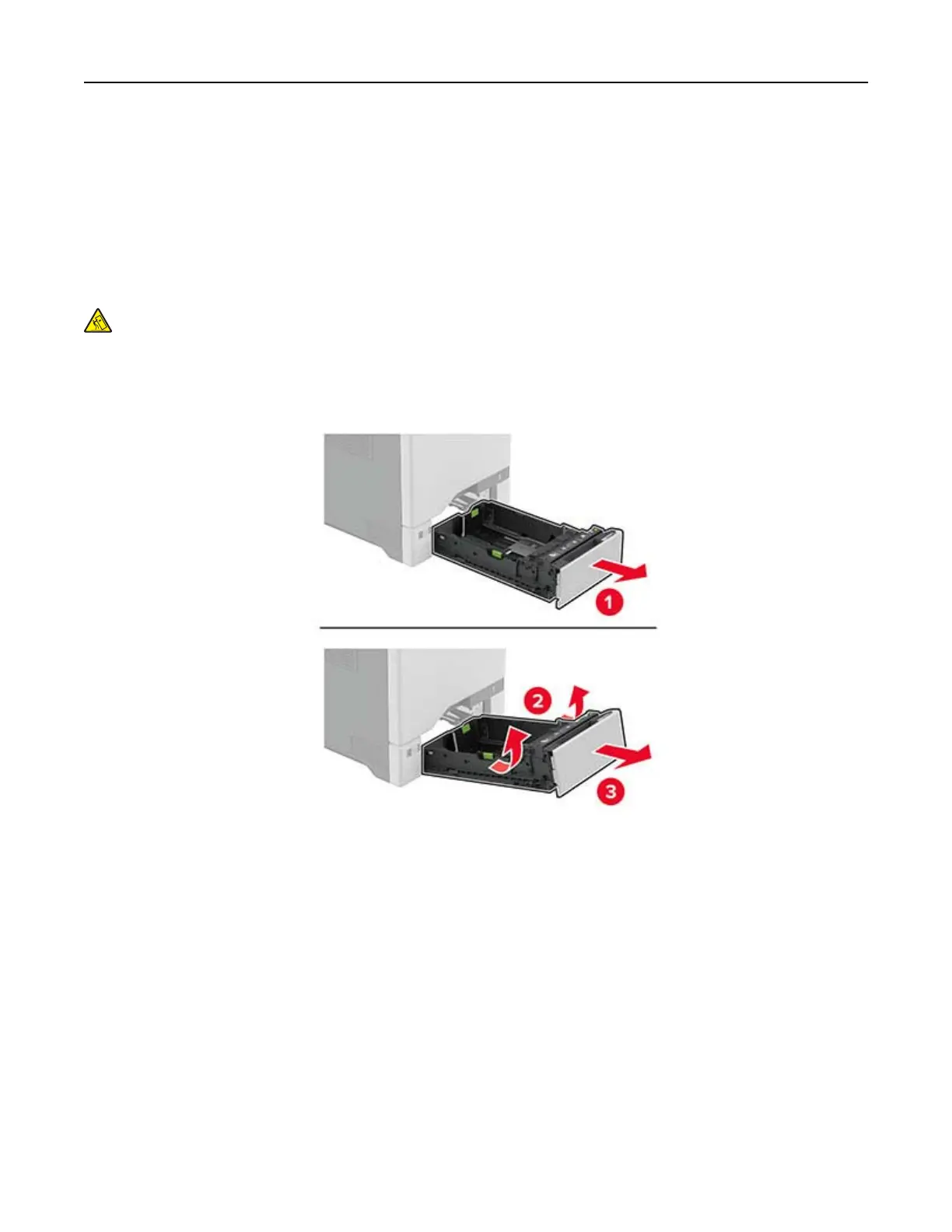Enabling the Multiple Universal Sizes setting
1 From the home screen, touch Settings > Device > Maintenance >
Configuration
Menu > Tray
Configuration.
2 Enable the Multiple Universal Sizes setting.
Loading trays
CAUTION—TIPPING HAZARD: To reduce the risk of equipment instability, load each tray separately.
Keep all other trays closed until needed.
1 Remove the tray.
Note: To avoid jams, do not remove trays while the printer is busy.
2 Adjust the guides to match the size of the paper that you are loading.
Note: Use the indicators on the bottom of the tray to position the guides.
Set up, install, and configure 43
