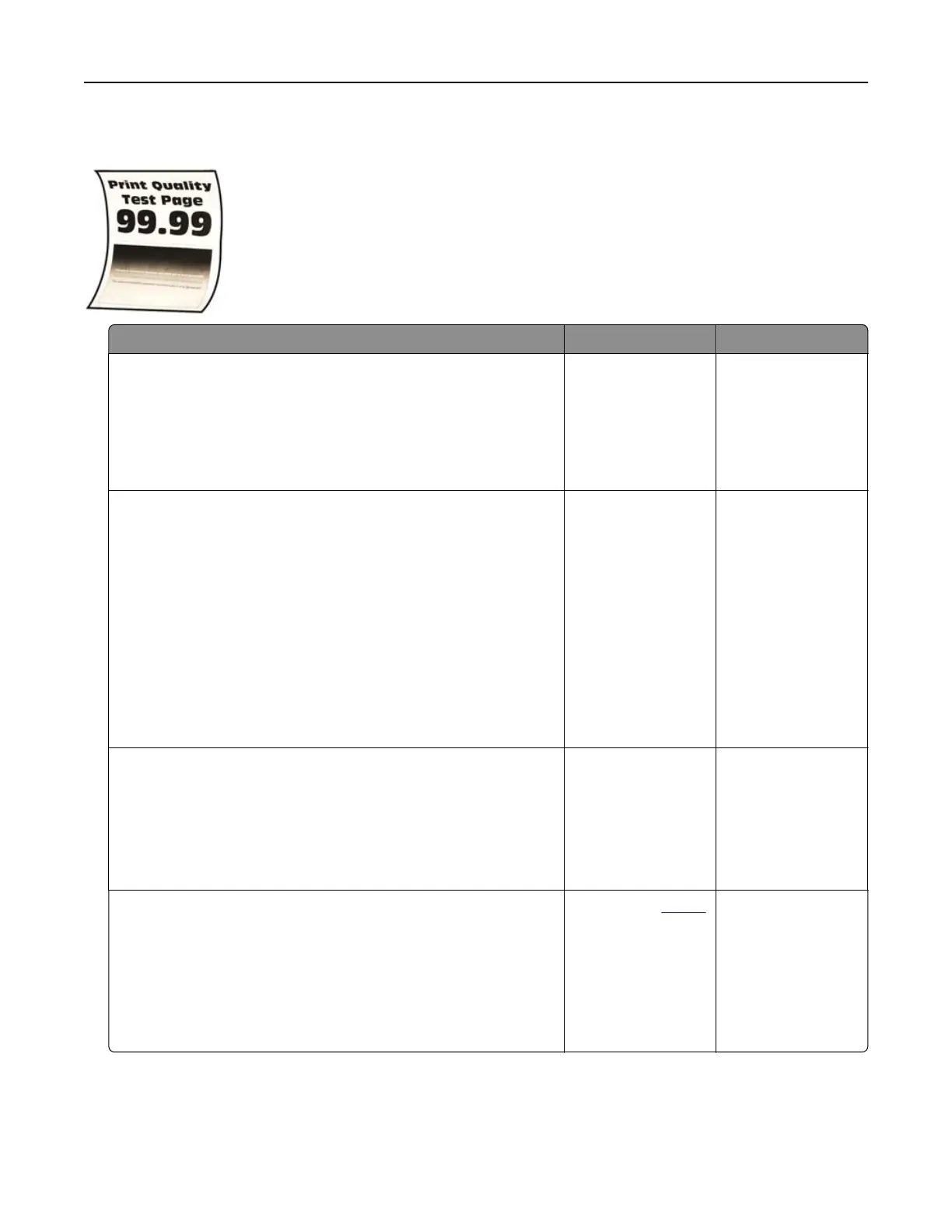Paper curl
Action Yes No
Step 1
a Adjust the guides in the tray to the correct position for the paper
loaded.
b Print the document.
Is the paper curled?
Go to step 2. The problem is
solved.
Step 2
a Depending on your operating system, specify the paper type
from the Printing Preferences or Print dialog.
Notes:
• Make sure that the setting matches the paper loaded.
• You can also change the setting on the printer control
panel. From the home screen, touch Settings > Paper >
Tray
Configuration
> Paper Size/Type.
b Print the document.
Is the paper curled?
Go to step 3. The problem is
solved.
Step 3
Print on the other side of the paper.
a Remove paper, flip it over, and then reload paper.
b Print the document.
Is the paper curled?
Go to step 4. The problem is
solved.
Step 4
a Load paper from a fresh package.
Note: Paper absorbs moisture due to high humidity. Store
paper in its original wrapper until you are ready to use it.
b Print the document.
Is the paper curled?
Contact your
dealer. The problem is
solved.
Troubleshooting 221
