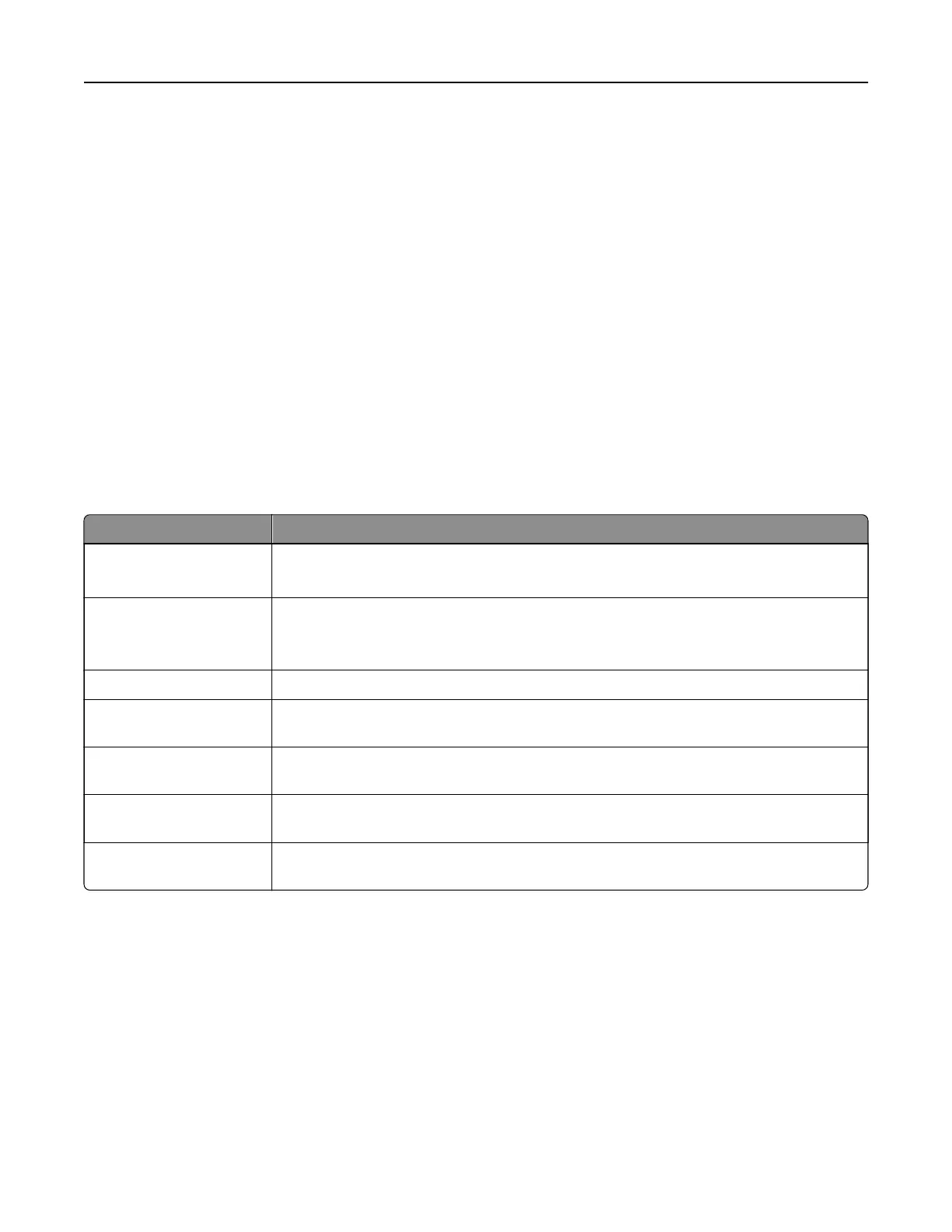Configuring confidential jobs
Using the control panel
1 From the home screen, touch Settings > Security > Confidential Print Setup.
2
Configure
the settings.
Using the Embedded Web Server
1 Open a web browser, and then type the printer IP address in the address field.
Notes:
• View the printer IP address on the home screen. The IP address appears as four sets of numbers
separated by periods, such as 123.123.123.123.
• If you are using a proxy server, then temporarily disable it to load the web page correctly.
2 Click Settings > Security > Confidential Print Setup.
3
Configure
the settings.
Setting Description
Max Invalid PIN Set the number of times an invalid PIN can be entered.
Note: When the limit is reached, the print jobs for that user name are deleted.
Confidential Job
Expiration
Set an individual expiration time for each held job before it is automatically deleted from
the printer memory or hard disk.
Note: A held job is either
Confidential,
Repeat, Reserve, or Verify.
Repeat Job Expiration Set the expiration time for print jobs that you want to repeat.
Verify Job Expiration Set the expiration time for printing a copy of a job for you to check its quality before
printing the remaining copies.
Reserve Job Expiration Set the expiration time print for jobs that you want to store in the printer for printing
later.
Require All Jobs to be
Held
Set the printer to hold all print jobs.
Keep duplicate
documents
Set the printer to keep all documents with the same file name.
Printing confidential and other held jobs
For Windows users
1 With a document open, click File > Print.
2 Select a printer, and then click Properties, Preferences, Options, or Setup.
3 Click Print and Hold.
4 Select Use Print and Hold, and then assign a user name.
Printing 38
