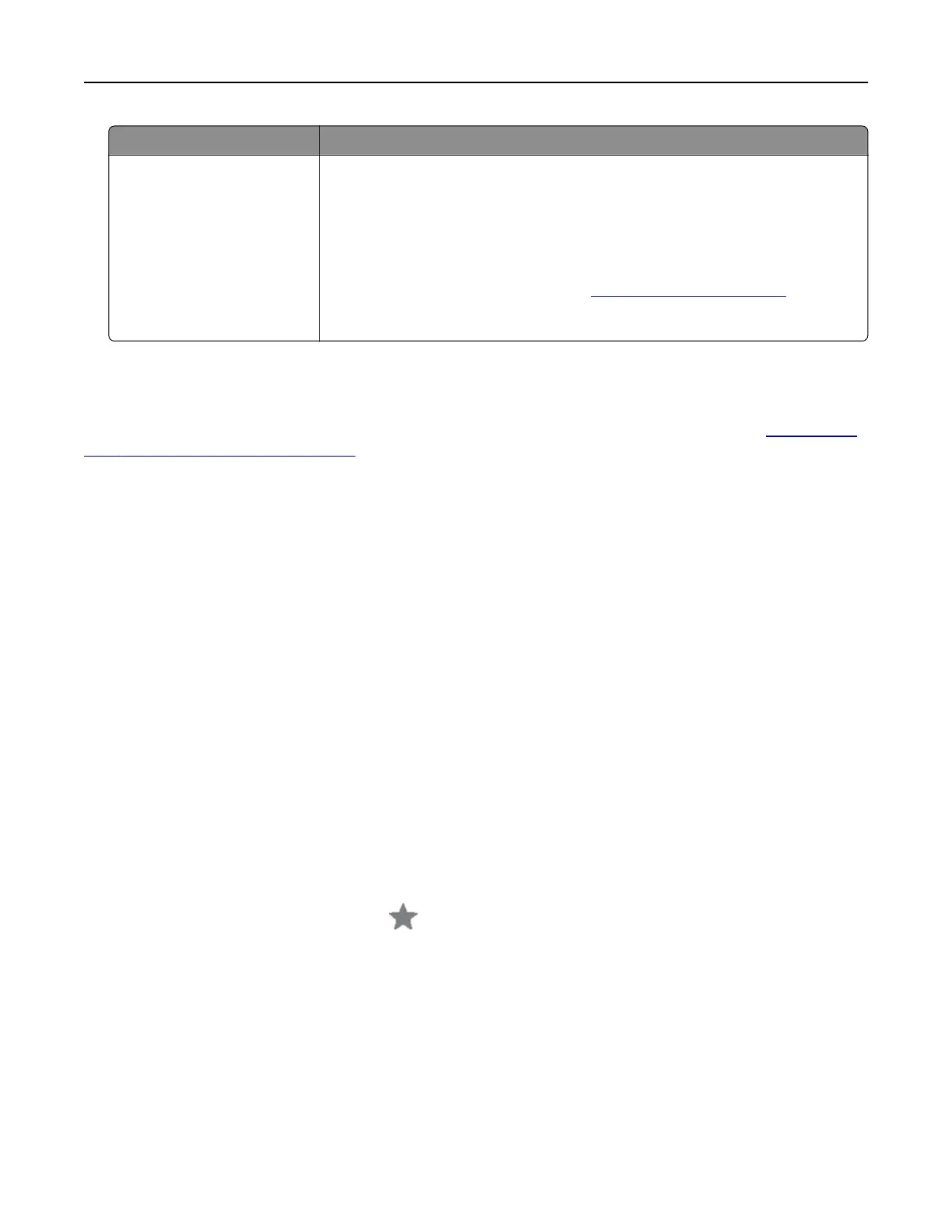Setting Value
Device Password Account password or app password
Notes:
• For accounts with two‑step verification disabled, use your account
password.
• For accounts with two‑step verification enabled, use an app password. To
create an app password, go to the
Zoho Mail Account Security page, log
in to your account, and then from the Application‑Specific Passwords
section, click Generate New Password.
Sending an e-mail
Before you begin, make sure that the SMTP settings are configured. For more information, see “Configuring
the e‑mail SMTP settings” on page 44.
Using the control panel
1 Load an original document into the ADF tray or on the scanner glass.
2 From the home screen, touch E-mail, and then enter the needed information.
3 If necessary, configure the output file type settings.
4 Send the e-mail.
Using a shortcut number
1 Load an original document into the ADF tray or on the scanner glass.
2 From the home screen, touch Shortcut Center > E‑mail.
3 Select the shortcut number.
4 Send the e‑mail.
Creating an e-mail shortcut
1 From the home screen, touch E‑mail.
2 Configure the settings, and then touch .
3 Create a shortcut.
E-mailing 52
