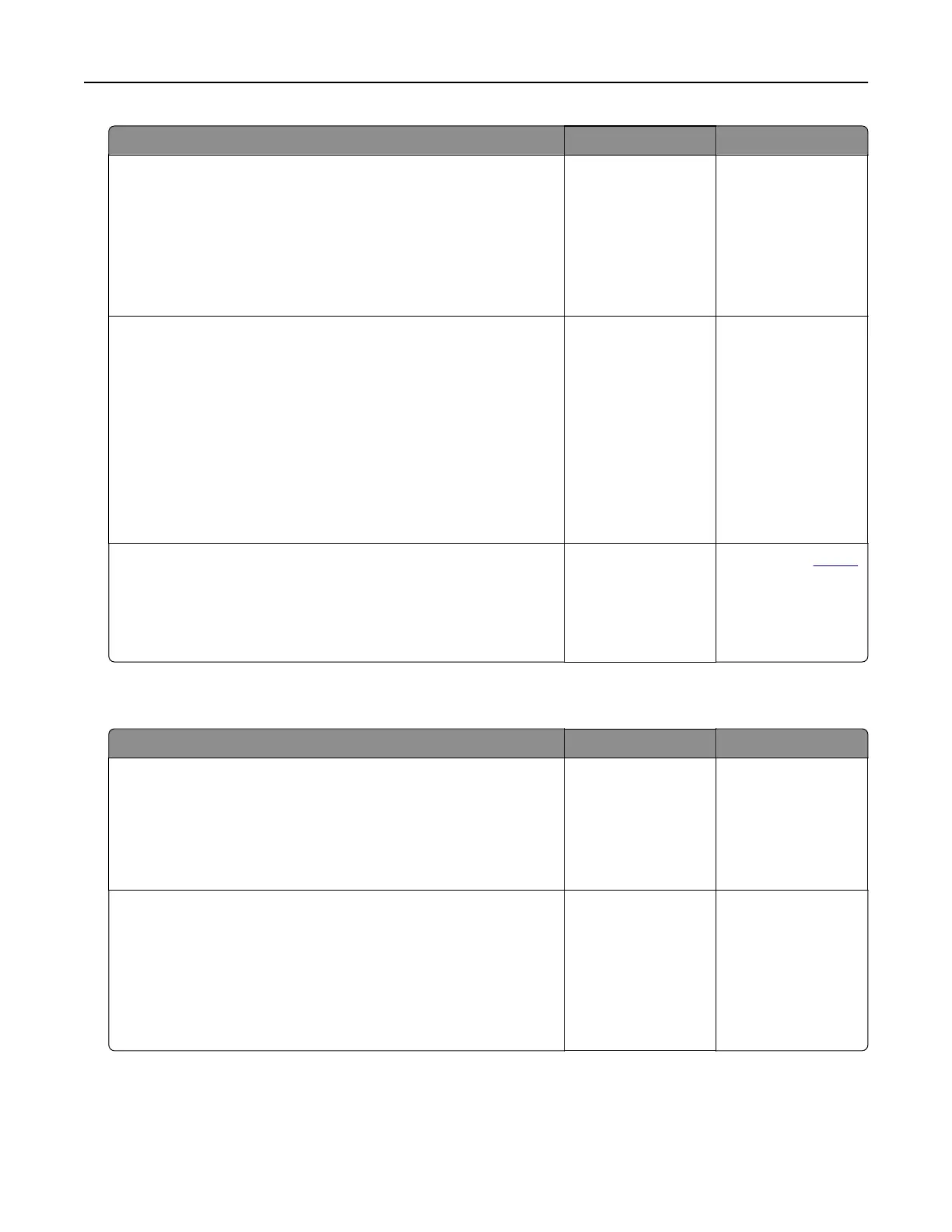Action Yes No
Step 2
The print job may contain a formatting error or invalid data.
• Delete the print job, and then send it again.
• For PDF files, generate a new file, and then print the
documents.
Are the documents printed?
The problem is
solved.
Go to step 3.
Step 3
If you are printing from the Internet, then the printer may be reading
the multiple job titles as duplicates.
a Open the Printing Preferences dialog.
b From the Print and Hold tab, click Use Print and Hold, and then
click Keep duplicate documents.
c From the Confidential Print section, enter a PIN.
d Print the documents.
Are the documents printed?
The problem is
solved.
Go to step 4.
Step 4
a Delete some held jobs to free up printer memory.
b Print the documents.
Are the documents printed?
The problem is
solved.
Contact your
dealer.
Slow printing
Action Yes No
Step 1
Make sure that the printer cable is securely connected to the
printer and to the computer, print server, option, or other network
device.
Is the printer printing slow?
Go to step 2. The problem is
solved.
Step 2
a Make sure that the printer is not in Quiet Mode.
From the home screen, touch Settings > Device > Maintenance
> Configuration Menu > Device Operations > Quiet Mode.
b Print the document.
Is the printer printing slow?
Go to step 3. The problem is
solved.
Troubleshooting 224