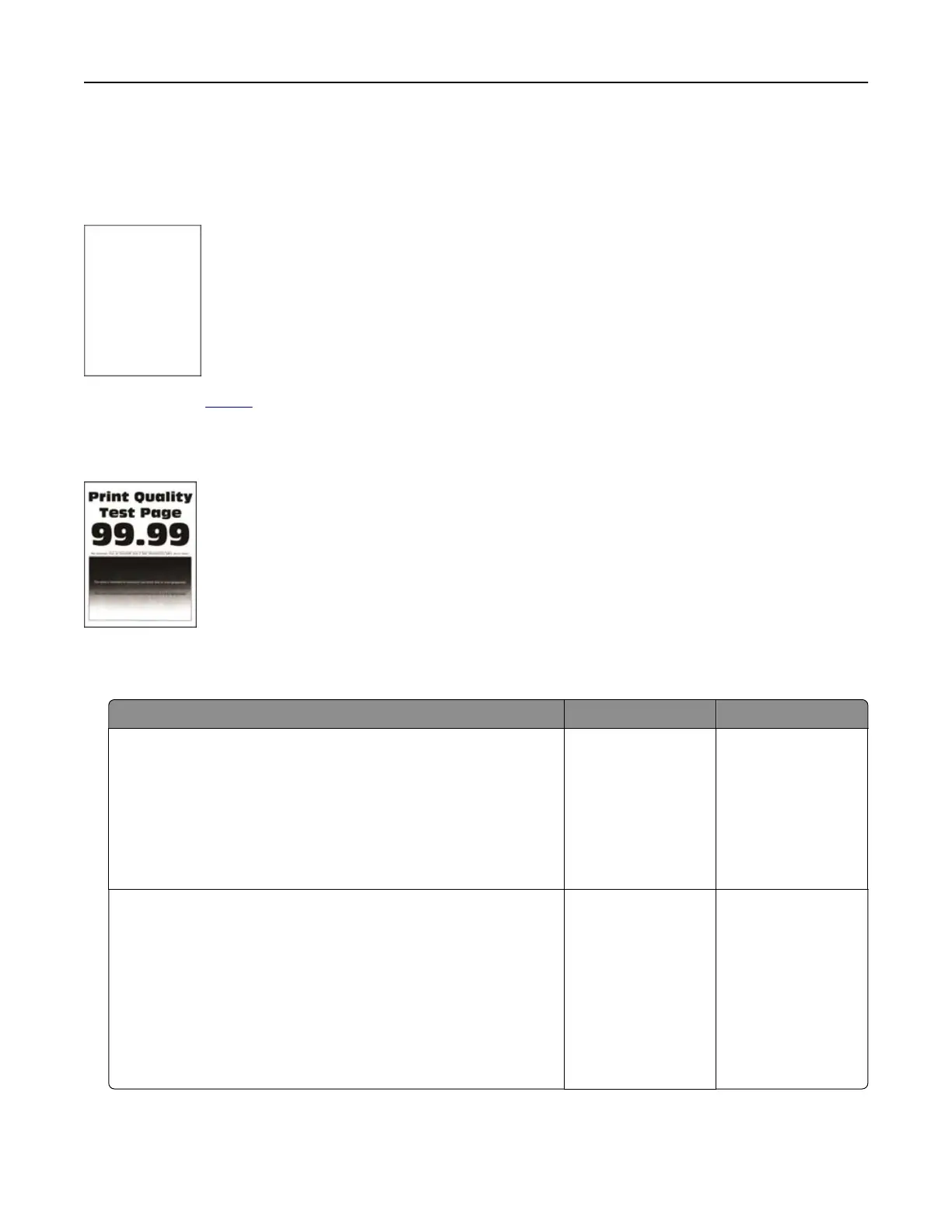Print quality is poor
Blank or white pages
Contact your dealer.
Dark print
Note: Before solving the problem, print the quality sample pages to determine the missing color. From the
home screen, touch Settings > Troubleshooting > Print Quality Test Pages.
Action Yes No
Step 1
a Perform Color Adjust.
From the home screen, touch Settings > Print > Quality >
Advanced Imaging > Color Adjust.
b Print the document.
Is the print too dark?
Go to step 2. The problem is
solved.
Step 2
a Depending on your operating system, reduce the toner
darkness from the Printing Preferences or Print dialog.
Note: You can also change the setting on the printer control
panel. From the home screen, touch Settings > Print >
Quality > Toner Darkn ess.
b Print the document.
Is the print too dark?
Go to step 3. The problem is
solved.
Troubleshooting 229
