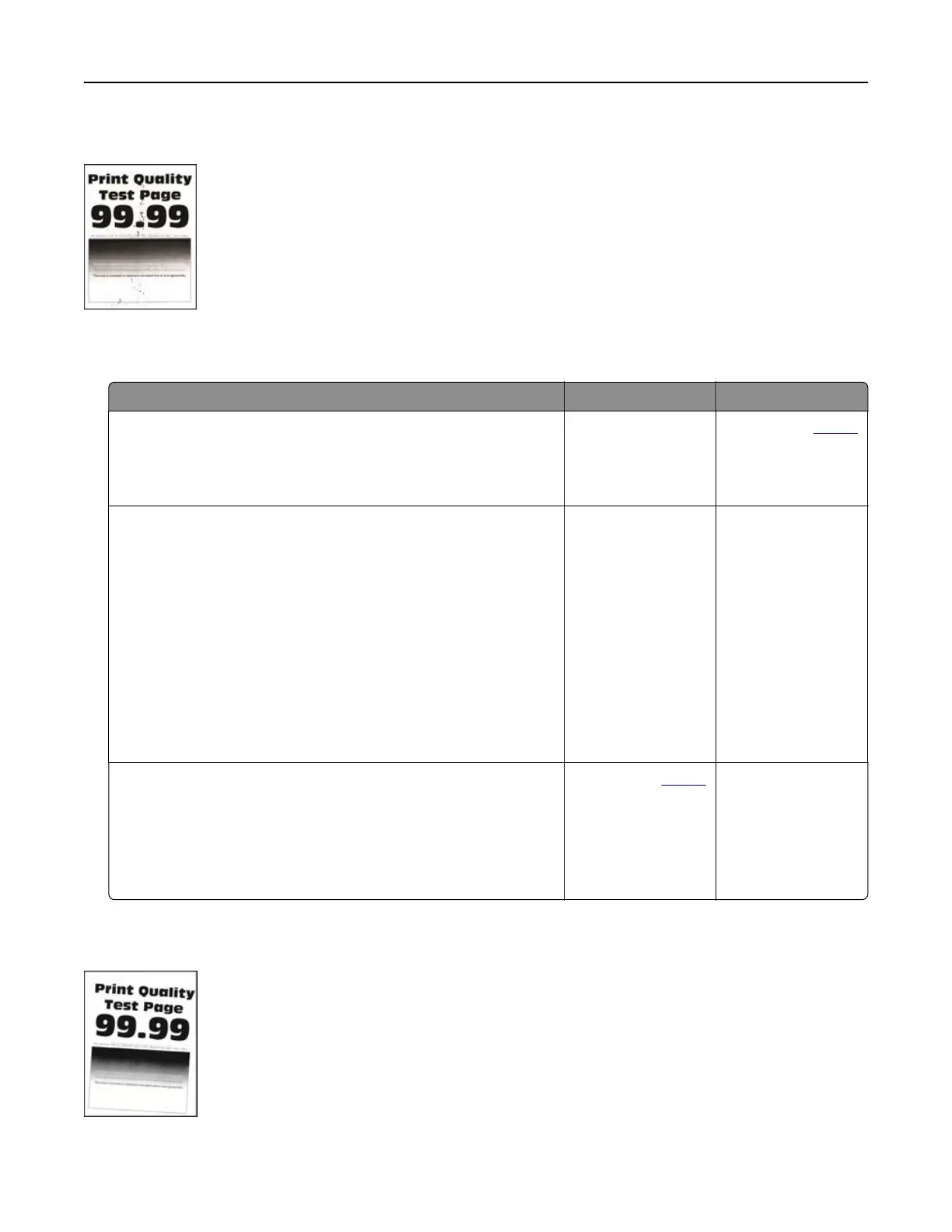Mottled print and dots
Note: Before solving the problem, print the Print Quality Test Pages. From the home screen, touch Settings >
Troubleshooting > Print Quality Test Pages.
Action Yes No
Step 1
Check the printer for leaked toner contamination.
Is the printer free of leaked toner?
Go to step 2. Contact your
dealer.
Step 2
a Depending on your operating system, specify the paper type
and size from the Printing Preferences or Print dialog.
Notes:
• Make sure that the settings match the paper loaded.
• You can also change the settings on the printer control
panel. From the home screen, touch Settings > Paper >
Tray Configuration > Paper Size/Type.
b Print the document.
Is the print mottled?
Go to step 3. The problem is
solved.
Step 3
a Replace the textured or rough paper loaded in the tray with
plain paper.
b Print the document.
Is the print mottled?
Contact your dealer. The problem is
solved.
Print crooked or skewed
Troubleshooting 235
