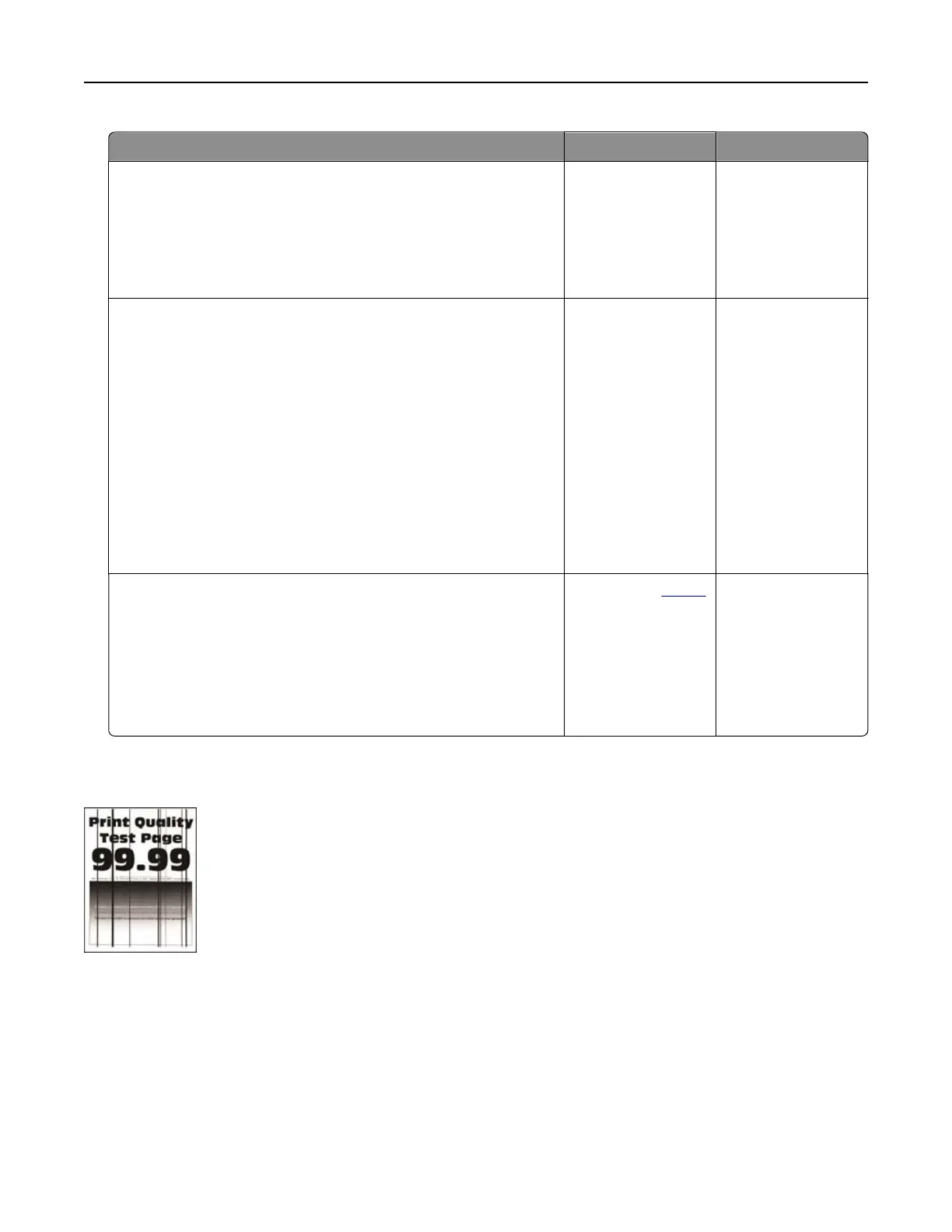Action Yes No
Step 1
a Depending on your operating system, specify the paper source
from the Printing Preferences or Print dialog.
b Print the document.
Do horizontal dark lines appear on prints?
Go to step 2. The problem is
solved.
Step 2
a Depending on your operating system, specify the paper type
from the Printing Preferences or from Print dialog.
Notes:
• Make sure that the setting matches the paper loaded in
the tray.
• You can also change the setting on the printer control
panel. From the home screen, touch Settings > Paper >
Tray Configuration > Paper Size/Type.
b Print the document.
Do horizontal dark lines appear on prints?
Go to step 3. The problem is
solved.
Step 3
a Load paper from a fresh package.
Note: Paper absorbs moisture due to high humidity. Store
paper in its original wrapper until you use it.
b Print the document.
Do horizontal dark lines appear on prints?
Contact your
dealer. The problem is
solved.
Vertical dark lines
Note: Before solving the problem, print the Print Quality Test Pages. From the home screen, touch Settings >
Troubleshooting > Print Quality Test Pages.
Troubleshooting 239
