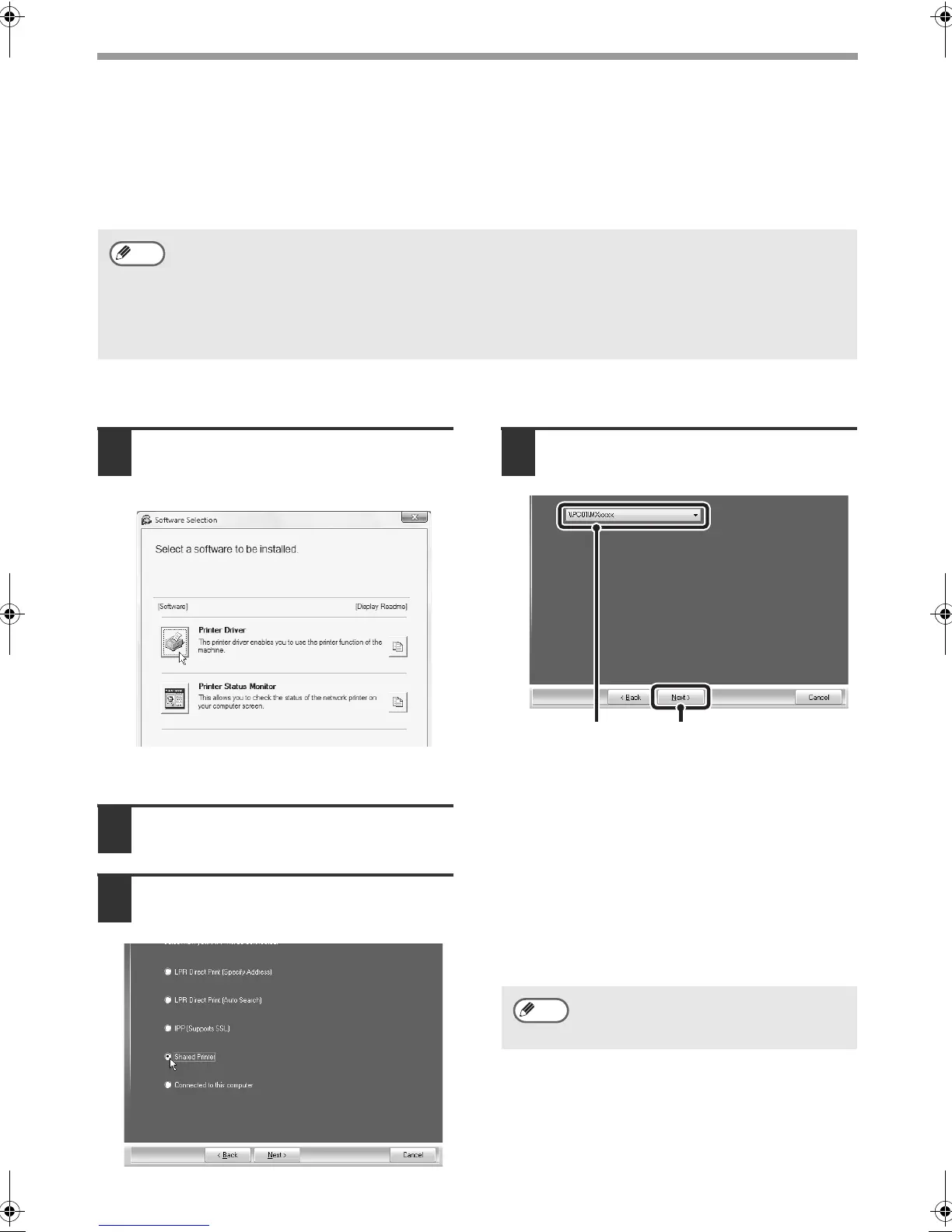22
INSTALLING THE PRINTER DRIVER / PC-FAX DRIVER
USING THE MACHINE AS A SHARED PRINTER
If you are going to use the machine as a shared printer on a Windows network with the printer driver or
the PC-Fax driver installed on a print server, follow the steps below to install the printer driver or the
PC-Fax driver on the client computers.
When the software selection screen appears in step 6 of "OPENING THE SOFTWARE SELECTION
SCREEN (FOR ALL SOFTWARE)" (page 7), perform the steps below.
1
Click the [Printer Driver] button.
To install the PC-Fax driver, click the [PC-Fax
Driver] button on the "Disc 2" CD-ROM.
*The above screen appears when using the
"Disc 1" CD-ROM.
2
Click the [Custom installation]
button.
3
Select [Shared Printer] and click
the [Next] button.
4
Select the printer name
(configured as a shared printer).
(1) Select the printer name
(configured as a shared printer
on a print server) from the list.
If you are using Windows 2000/XP/Server
2003, you can also click the [Add Network
Port] button displayed below the list and
select the printer to be shared by
browsing the network in the window that
appears.
(2) Click the [Next] button.
•
Ask your network administrator for the server name and printer name of the machine on the network.
• For the procedure for configuring settings on the print server, see the operation manual or the
Help file of the operating system. The "print server" explained here is a computer that is
connected directly to the machine, and "clients" are other computers connected to the same
network as the print server.
•
Install the same printer driver on client computers as the printer driver that is installed on the print server.
Note
If the shared printer does not appear
in the list, check the settings on the
print server.
(2)(1)
Note
Setup_multi.book 22 ページ 2009年7月7日 火曜日 午後2時8分