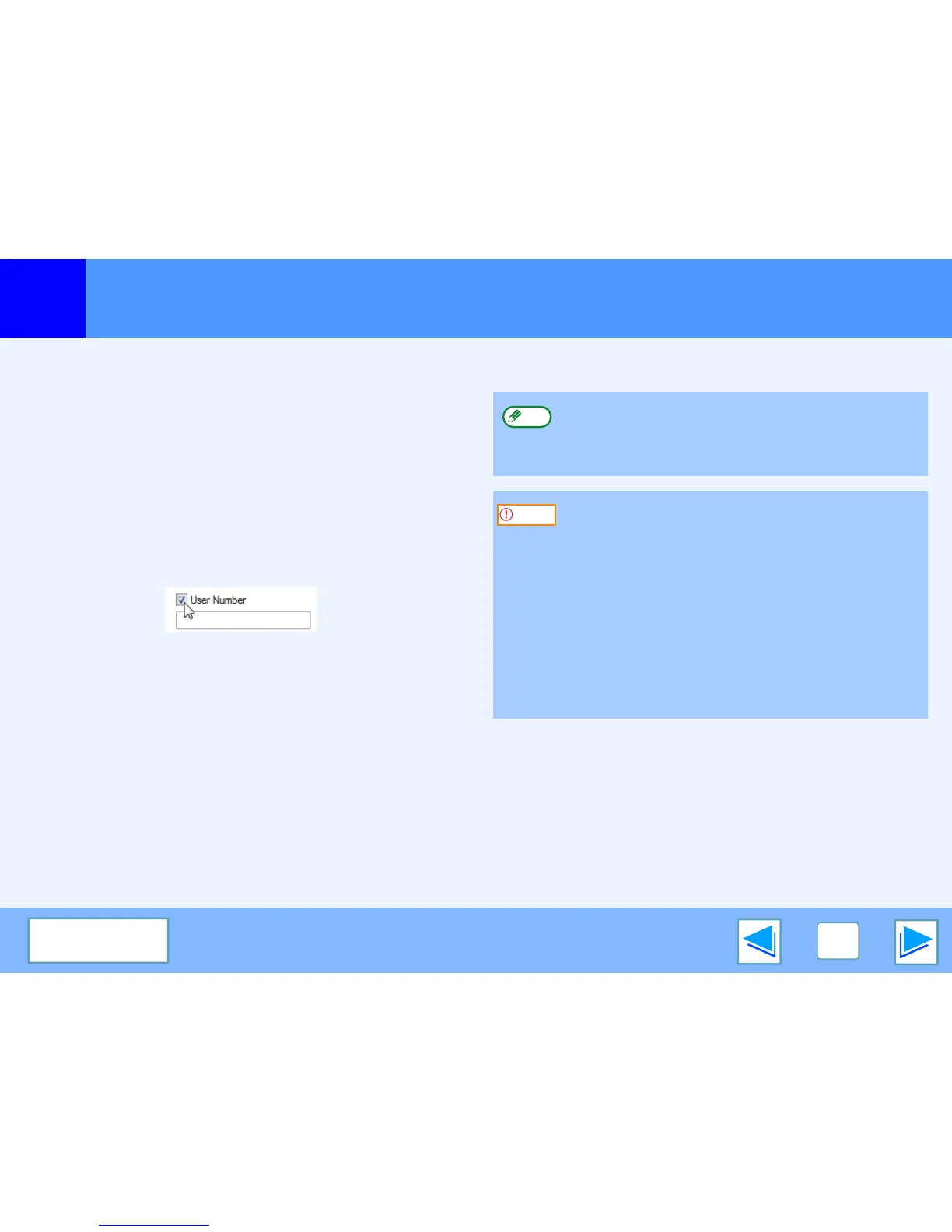1
PRINTING FROM WINDOWS
10
CONTENTS
Basic printing
(part 4)
Auditing mode
When "AUDITING MODE" is enabled in the system settings
(administrator), a 5-digit user number must be entered in the
printer driver setup screen in order to print. User numbers are
stored in the system settings (administrator). (See "ACCOUNT
CONTROL" in the "SYSTEM SETTINGS (ADMINISTRATOR)"
in the operation manual.)
The "User Number" entry screen appears when the "User
Number" checkbox is selected on the "Job Handling" tab of the
printer driver.
Enter your 5-digit user number in "User Number" and click the
"OK" button.
About the "No Offset" function setting
If the "No Offset" checkbox is selected in the "Main" tab of the printer driver setup screen, offset output will be prohibited regardless
of the setting of "OFFSET FUNCTION SETTING" in the system settings (administrator).
When stapling is performed (a setting other than "None" is selected in "Staple" in the "Main" tab), "No Offset" is automatically
enabled and the offset function cannot be used.
*The finisher is needed in some countries and regions to use the offset function.
To have the job handling screen automatically appear
each time you open the printer driver to print, select the
"Auto Job Control review" checkbox in the "Job
Handling" tab of the printer driver setup screen.
●
If "CANCEL JOBS OF INVALID ACCOUNTS" is
enabled in the system settings (administrator) and
printing is attempted without entering an user number,
or an invalid user number is entered, printing will not
take place. To allow printing without the entry of a valid
user number, disable "CANCEL JOBS OF INVALID
ACCOUNTS". In this case, the number of pages
printed is added to the [OTHERS] count.
●
If the machine's PPD file is used with the Windows
standard PS printer driver, auditing mode will be
disabled and print counts will not be kept for each
account.
Note
Caution
