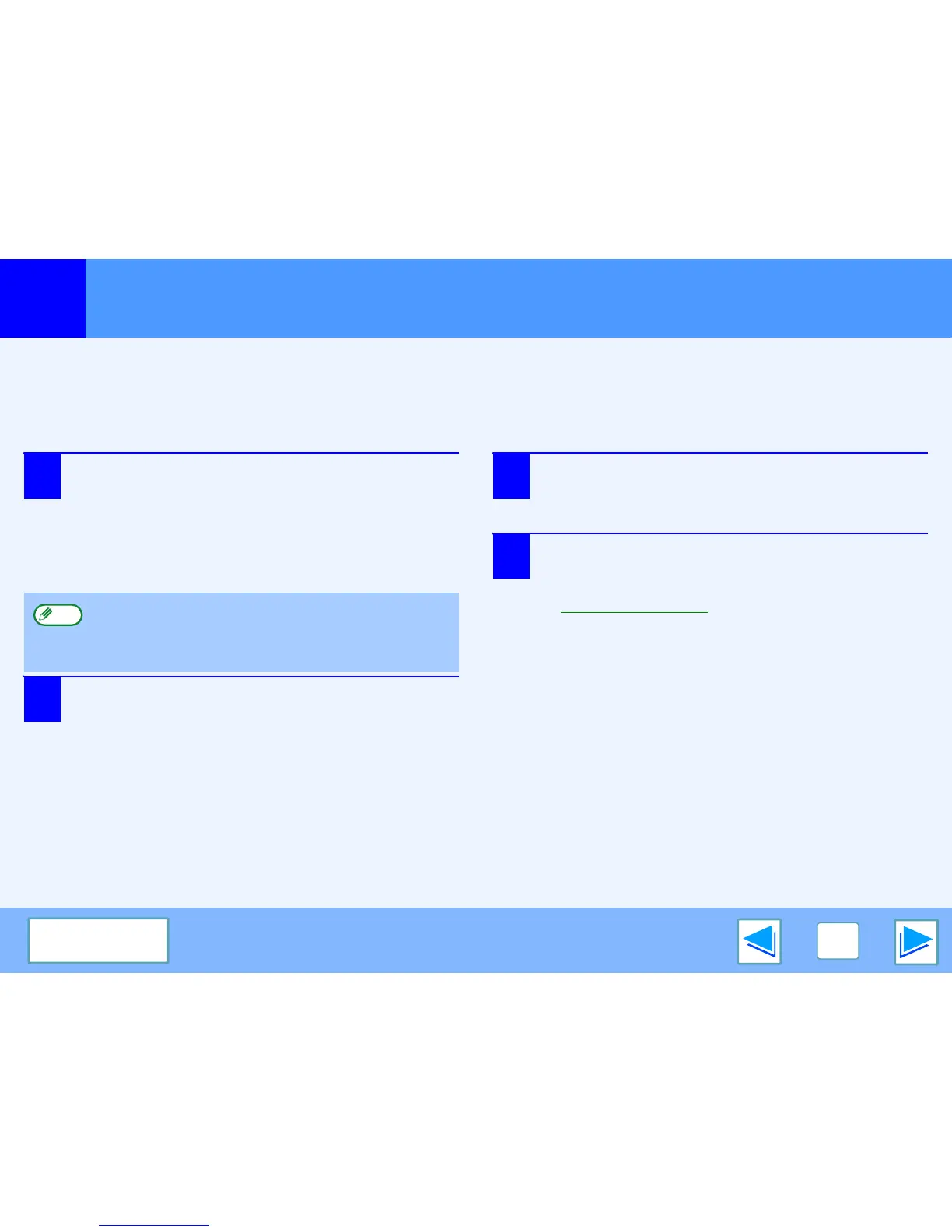1
PRINTING FROM WINDOWS
11
CONTENTS
Opening the printer driver from the "start" button
Printer driver settings can be configured by opening the printer driver from the Windows "start" button. Settings adjusted in this way
will be the initial settings when you print from an application. (If you change the settings in the printer driver setup screen at the time
of printing, the settings will revert to the initial settings when you quit the application.)
Windows 2000/XP/Server 2003/Vista
1
Click the "Start" button and select "Control
Panel" and then select "Printer".
●
In Windows XP/Server 2003, click the "start" button,
and then click "Printers and Faxes".
●
In Windows 2000, click the "Start" button and point to
"Settings", and then select "Printers".
2
Click the "SHARP MX-xxxx" printer driver icon.
3
Select "Properties" from the "Organize" menu.
In Windows 2000/XP/Server 2003, select "Properties"
from the "File" menu.
4
Click the "Printing Preferences" button in the
"General" tab.
The printer driver setup screen will appear.
☞Printer driver settings
In Windows XP/Server 2003, if "Printers and Faxes"
does not appear in the "start" menu, select "Control
Panel", select "Printers and Other Hardware", and then
select "Printers and Faxes".
Note
