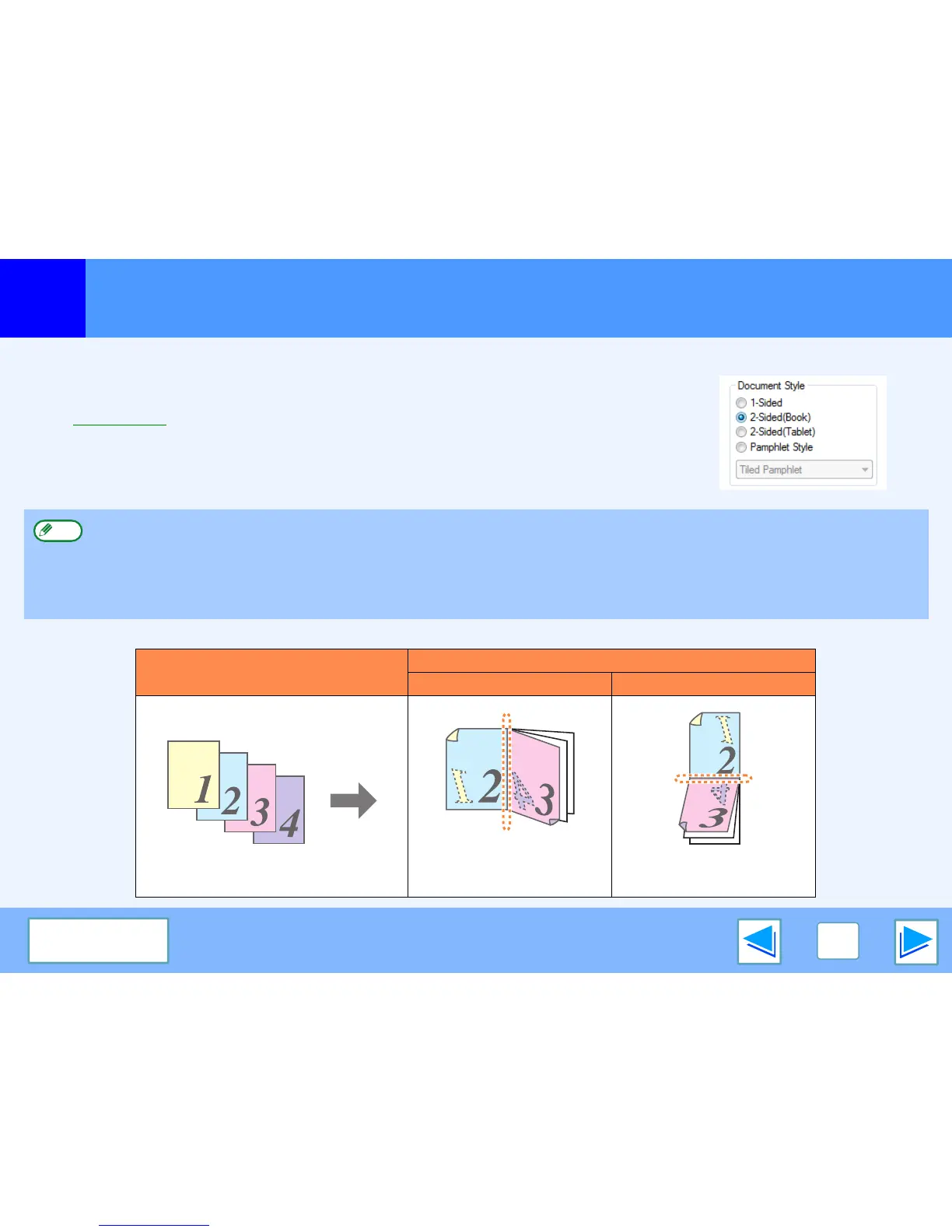1
PRINTING FROM WINDOWS
13
CONTENTS
Two-sided printing
(part 1)
This feature allows you to print on both sides of the paper.
To use this function, open the printer driver setup screen and select "2-Sided (Book)" or
"2-Sided (Tablet)" from "Document Style" in the "Main" tab.
☞See Basic printing for details on how to open the printer driver.
The following example shows the result when portrait data is printed on both sides of the paper.
●
Paper sizes that can be used for two-sided printing are Ledger, Letter, Letter-R, Legal, A3, A4, A4R, A5, B4, B5, B5R, and Foolscap.
●
Paper types that can be used for two-sided printing are Plain, Letter Head*, Recycled and Color.
* The use of Letter Head paper for two-sided printing can be prohibited in the "TRAY SETTINGS" of the system settings. (See
"SYSTEM SETTINGS (GENERAL)" in the operation manual.)
●
Two-sided printing is not possible if disabled in the system settings (administrator) (see "DISABLING OF DUPLEX" in the
"SYSTEM SETTINGS (ADMINISTRATOR)" in the operation manual).
Print data
Printing result
2-Sided (Book) 2-Sided (Tablet)
The pages are printed so that
they can be bound at the side.
The pages are printed so that
they can be bound at the top.
Note
