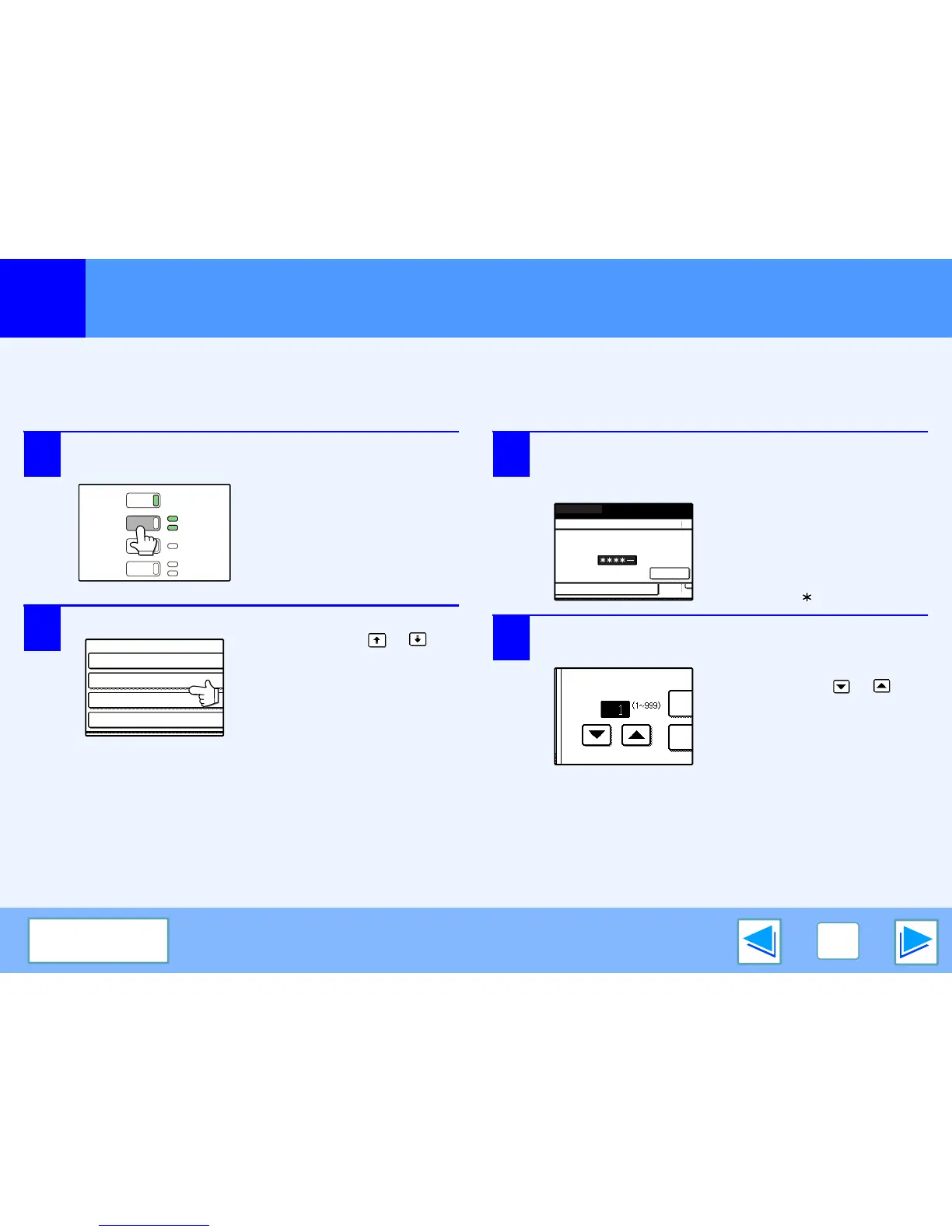ADVANCED PRINTING (WINDOWS)
25
CONTENTS
Printing using the print hold function
(part 2)
How to print a print hold job
When you print a job using the Print Hold function, the job is stored in the print hold job list in the initial screen of printer mode. Follow
the steps below to print the print hold job.
1
Press the [PRINT] key to switch to the initial
screen of printer mode.
2
Select the job that you wish to print.
You can touch the or key
to change screens.
3
If you set a PIN number in the printer driver,
press the numeric keys to enter the 5-digit
number.
The PIN number must be
entered to print the job. (If you
did not set a PIN number, this
step is not necessary.)
As you enter each digit, "-"
changes to " ".
4
Make sure that the desired number of copies is
set.
To change the number of
copies, touch the or key.
