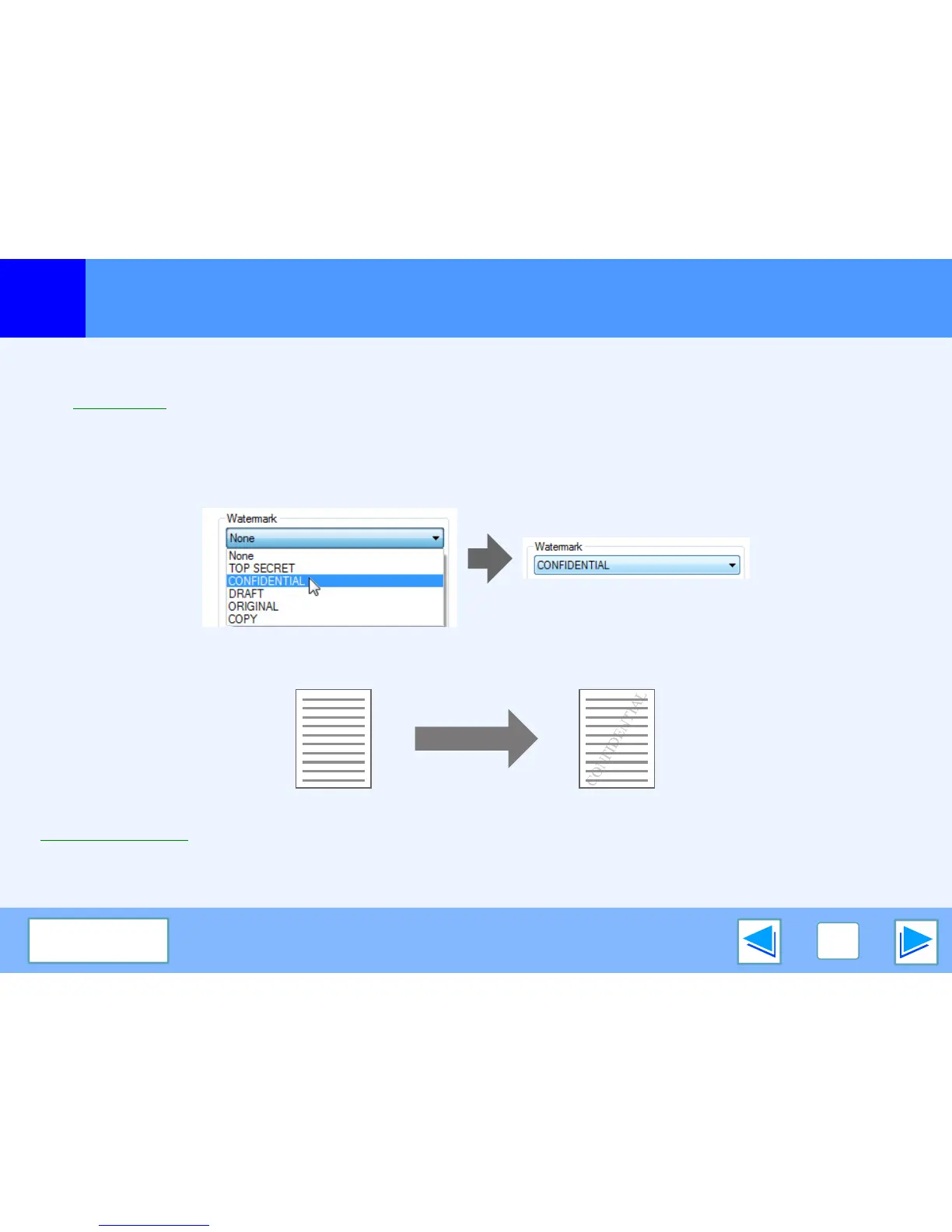1
PRINTING FROM WINDOWS
21
CONTENTS
Printing a watermark
You can print a watermark such as "CONFIDENTIAL" on your document. To print a watermark, open the printer driver, click the
"Watermarks" tab, and follow the steps below.
☞See Basic printing for details on how to open the printer driver.
How to Print a Watermark
From the "Watermark" drop-down list, select the watermark that you wish to print (for example "CONFIDENTIAL"), and start printing.
You can click the "Edit" button to edit the font and select other detailed settings.
You can enter text to create your own custom watermark. For details on watermark settings, view printer driver Help.
☞Printer driver settings
Print sample
