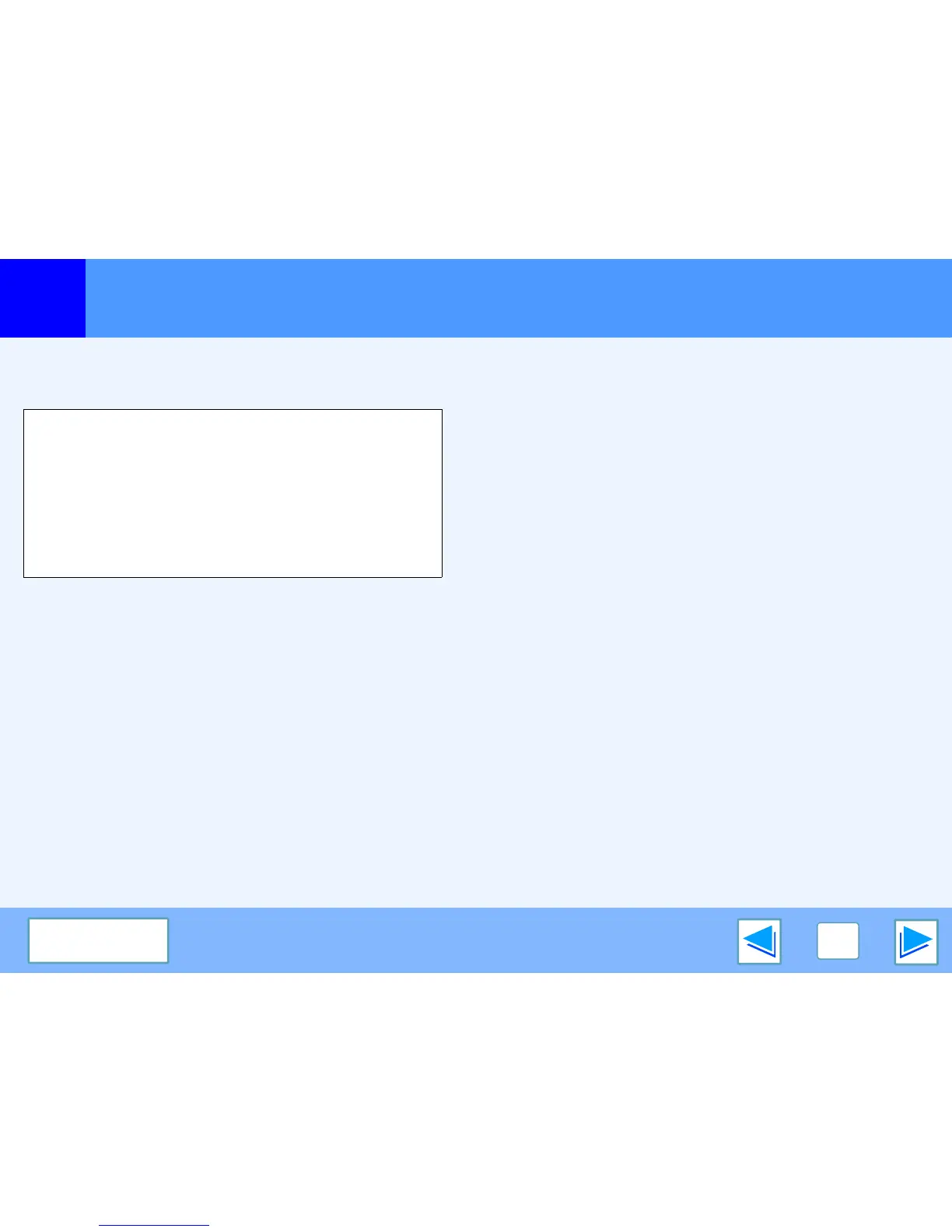TROUBLESHOOTING
77
CONTENTS
If a notice page is printed
(part 2)
Notice Page regarding memory full on the printer
board
●
If the ROPM function has been disabled, enable it. (See
"CONFIGURING THE PRINTER DRIVER" in the software
setup guide.)
●
Clear download fonts or form overlay data in the printer driver
settings.
●
Add memory to the printer board. For information on
additional memory, contact your SHARP dealer.
●
Check the memory setting in the "Configuration" tab in the
printer driver settings.
Disabling notice page printing
Notice page printing can be disabled using a system settings
(administrator) (see "PROHIBIT NOTICE PAGE PRINTING" in
the "SYSTEM SETTINGS (ADMINISTRATOR)" in the
operation manual).
****************************************************
Notice Page
****************************************************
The memory full error had occurred, a normal
output was not able to be executed.
Please refer to the operation manual for
the solution method.
