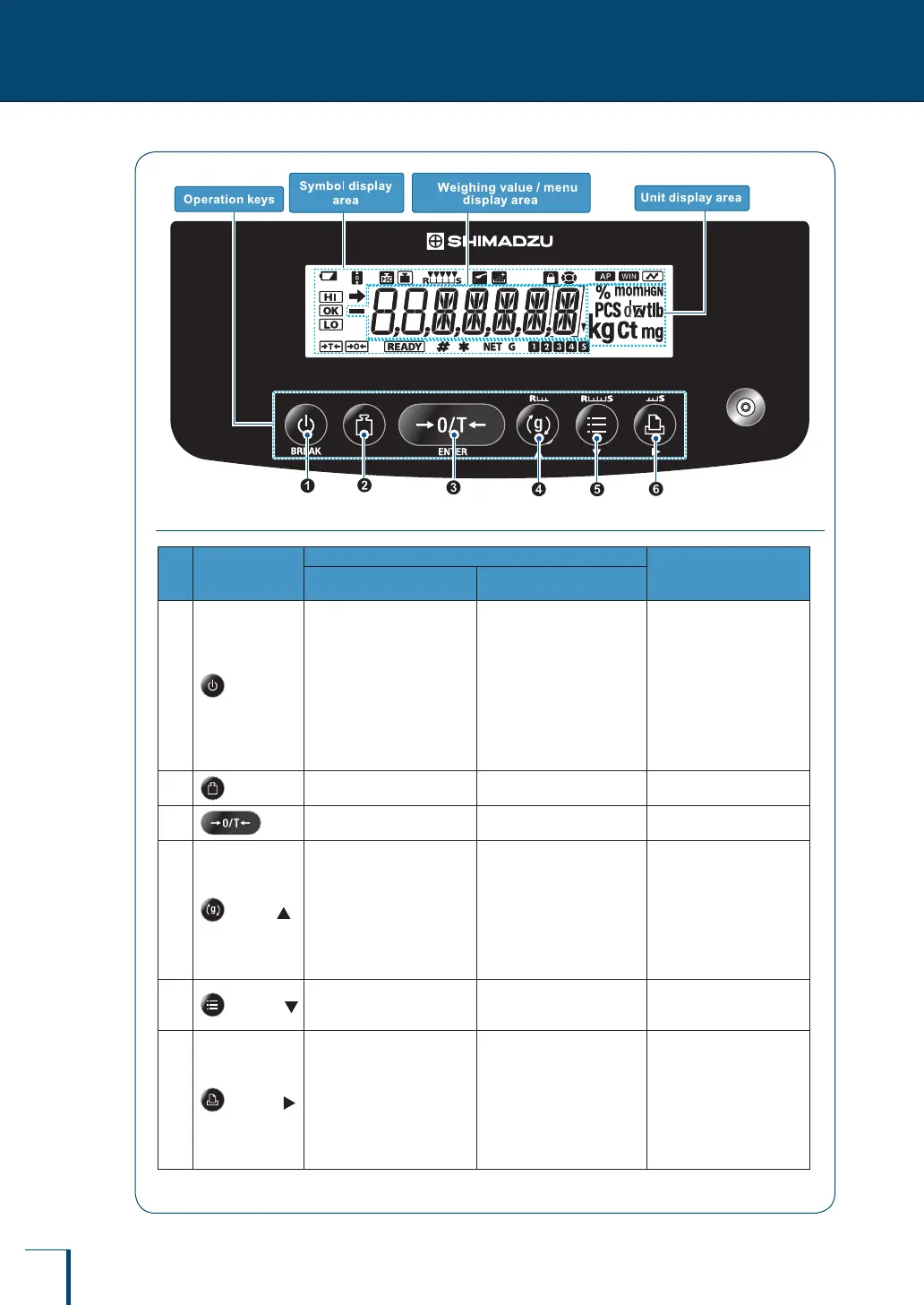22
1
BEFORE WEIGHING
V
Name and Function of Components
Operation Keys
No. Key
During Weighing
During Menu Operation
Press Once and Release ...
Press and Hold for About
3 Seconds ...
1
[BREAK]
Switch between the operation
and standby modes
-
•
Takes you to a higher
level in the menu
hierarchy.
•
Long pressing the key
quits menu mode and
return directly to the
weighing mode.
•
Suspends calibration /
numerical value entry.
•
Quits the smart setting
mode.
2
[CAL]
Performs calibration Enters the calibration menu -
3
[O/T]
Tares the balance (setting it
to zero)
Opens the zero / tare menu Conrm and set
4
[UNIT]
•
In the weighing mode:
Used to select the unit
•
When piece counting:
Displays the unit weight
•
When performing
percentage weighing:
Displays the reference
weight
•
In the weighing mode:
Opens the unit setting
menu
•
When piece counting: Used
to select the item number
•
When performing
percentage weighing:
Used to select the
percentage reference
•
Scrolls backward
through menu options
•
When entering
numerical values:
Increases the value
•
In the smart setting
mode: Adjusts to
response (R) direction.
5
[MENU]
Turns the smart setting mode
on
Switches between the
weighing mode and the
application function mode
•
Scrolls forward through
menu options
•
When entering num
6
[PRINT]
Outputs the weight reading to
a peripheral device (printer or
PC)
Opens the data output menu
•
Takes you to a lower level
in the menu hierarchy
•
When entering
numerical values: Moves
the focus one digit on
the right
•
In the smart setting
mode: Adjusts to Stable
(S) direction.
* Refer to P.102 for operations of each key during formulation/operation.
