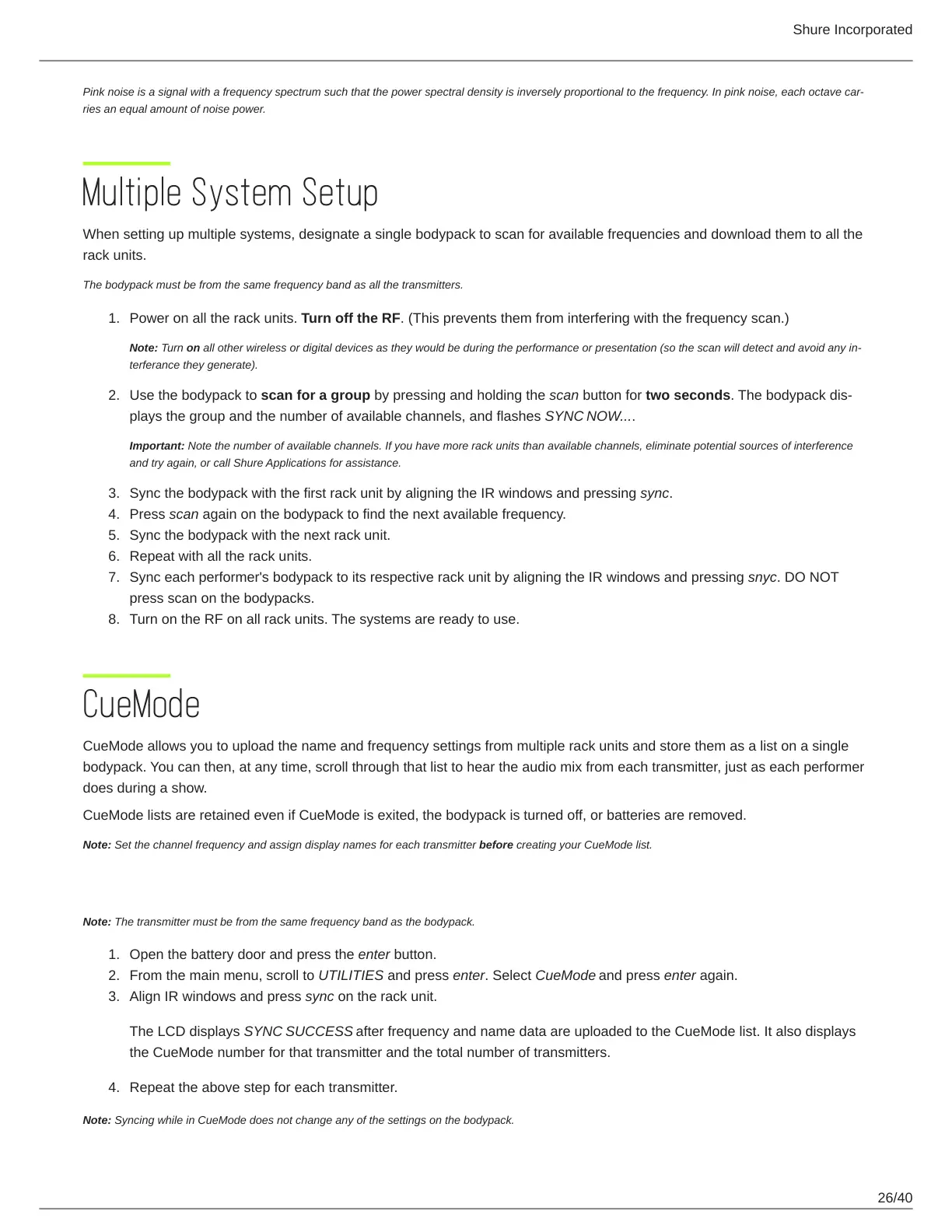Shure Incorporated
26/40
1.
2.
3.
4.
5.
6.
7.
8.
1.
2.
3.
4.
Pink noise is a signal with a frequency spectrum such that the power spectral density is inversely proportional to the frequency. In pink noise, each octave car
ries an equal amount of noise power.
Multiple System Setup
When setting up multiple systems, designate a single bodypack to scan for available frequencies and download them to all the
rack units.
The bodypack must be from the same frequency band as all the transmitters.
Power on all the rack units. Turn off the RF. (This prevents them from interfering with the frequency scan.)
Note: Turn on all other wireless or digital devices as they would be during the performance or presentation (so the scan will detect and avoid any in
terferance they generate).
Use the bodypack to scan for a group by pressing and holding the scan button for two seconds. The bodypack dis
plays the group and the number of available channels, and flashes SYNC NOW....
Important: Note the number of available channels. If you have more rack units than available channels, eliminate potential sources of interference
and try again, or call Shure Applications for assistance.
Sync the bodypack with the first rack unit by aligning the IR windows and pressing sync.
Press scan again on the bodypack to find the next available frequency.
Sync the bodypack with the next rack unit.
Repeat with all the rack units.
Sync each performer's bodypack to its respective rack unit by aligning the IR windows and pressing snyc. DO NOT
press scan on the bodypacks.
Turn on the RF on all rack units. The systems are ready to use.
CueMode
CueMode allows you to upload the name and frequency settings from multiple rack units and store them as a list on a single
bodypack. You can then, at any time, scroll through that list to hear the audio mix from each transmitter, just as each performer
does during a show.
CueMode lists are retained even if CueMode is exited, the bodypack is turned off, or batteries are removed.
Note: Set the channel frequency and assign display names for each transmitter before creating your CueMode list.
Adding Transmitters to the CueMode List
Note: The transmitter must be from the same frequency band as the bodypack.
Open the battery door and press the enter button.
From the main menu, scroll to UTILITIES and press enter. Select CueMode and press enter again.
Align IR windows and press sync on the rack unit.
The LCD displays SYNC SUCCESS after frequency and name data are uploaded to the CueMode list. It also displays
the CueMode number for that transmitter and the total number of transmitters.
Repeat the above step for each transmitter.
Note: Syncing while in CueMode does not change any of the settings on the bodypack.
