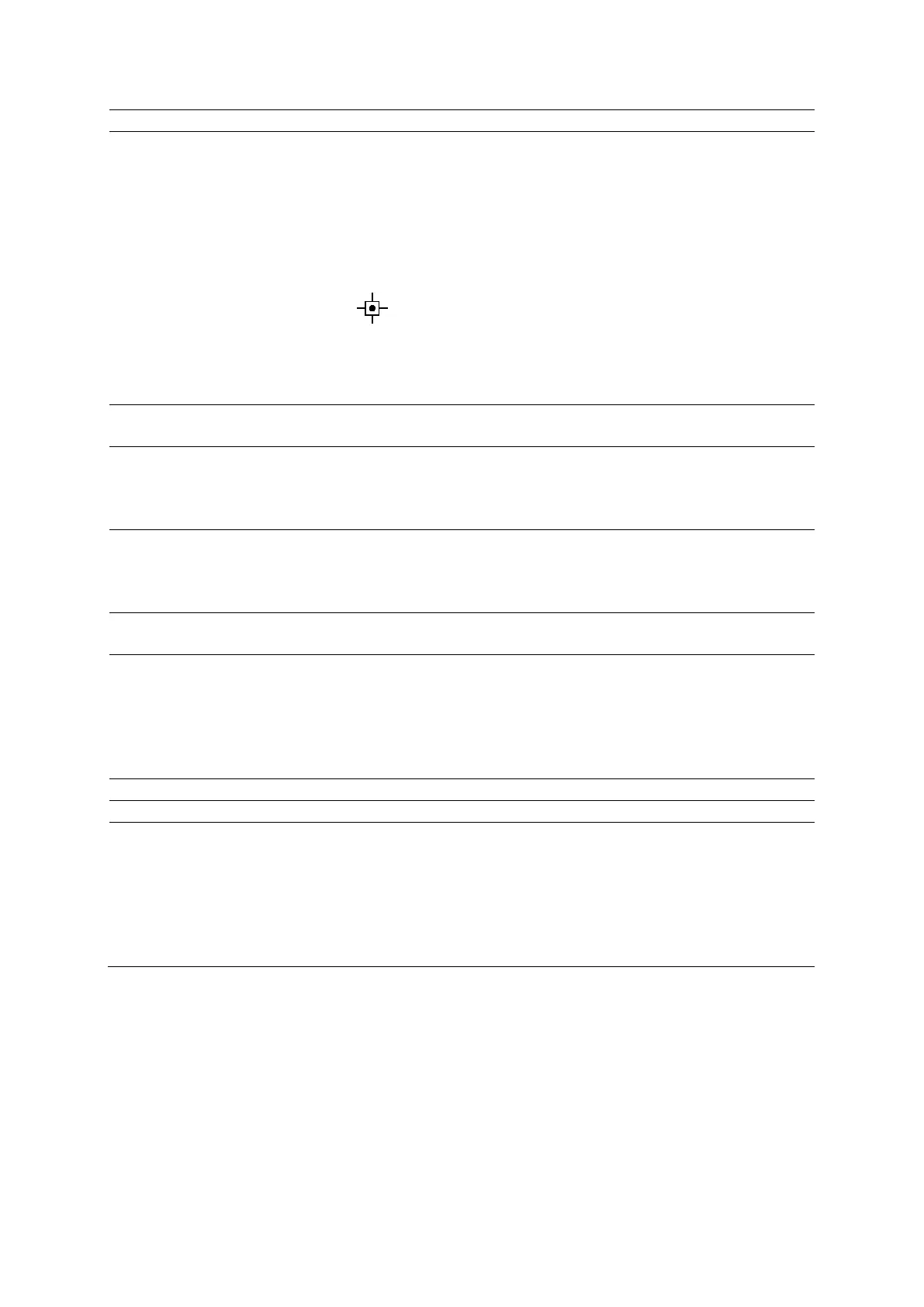9 eSieFusion Imaging
9 - 12 Instructions for Use
Position a landmark (Not available during system freeze or image alignment)
Note: If you position landmarks on the ultrasound image before you load the
reference data, the system deletes the landmarks when the reference data is
loaded.
1. Activate the landmark tool.
● Select Landmark.
○ For systems without a touch screen, press UPDATE to activate the landmark
tool.
Pointer for positioning a landmark.
2. Click the required location for the landmark.
The system displays a marker and a unique label on the image and updates the
Navigator with a corresponding entry.
Display or hide all planning
data
(Available only when reference data is displayed)
Select
.
Adjust the size or position of
the FOV
1. Select 2D FOV.
2. Select Size or Position.
3. Roll the trackball to resize or reposition the FOV.
Activate color and adjust the
size or position of the color
region of interest (C ROI)
1. Press C and then select the color region of interest.
2. Select Size or Position.
3. Roll the trackball to resize or reposition the C ROI.
4. Press
.
Deactivate color imaging Press 2D.
To exit eSieFusion, press
again.
Change the image orientation To change the direction of the image horizontally (right-to-left or left-to-right):
● Select L/R Flip.
○ For systems without a touch screen, select L/R Flip On or L/R Flip Off.
To change the direction of the image vertically (top-to-bottom or bottom-to-top):
● Select U/D Flip.
○ For systems without a touch screen, select U/D Flip On or U/D Flip Off.
Reset the image orientation Select
.
Zoom a blended image Press and then rotate
.
Pan a blended image a. Activate the pan function.
● Select Pan.
○ For systems without a touch screen, press NEXT to select Pan.
b. Select the blended image.
c. Roll the trackball to reposition the image.
d. Click the blended image to anchor the position of the image.
e. To restore the previous position of the blended image, select Reset Pan.
