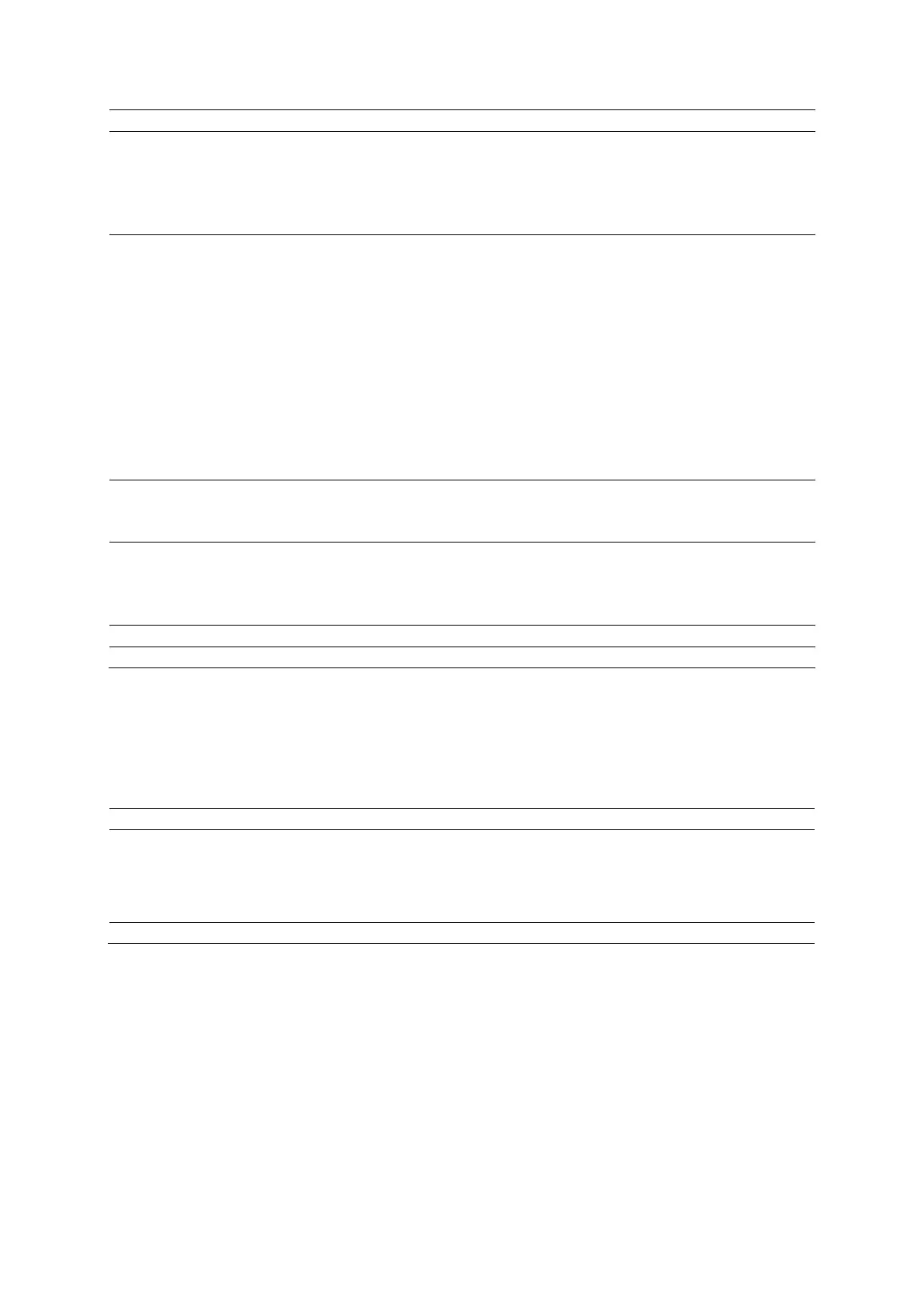10 Virtual Touch Applications
Instructions for Use 10 - 5
Reposition or resize the
region of interest (ROI)
1. Activate the positioning or sizing function:
● Press SELECT.
○ For systems without a touch screen, press NEXT.
2. Roll the trackball to reposition or resize the ROI.
The software restricts the depth of the ROI.
Begin acquisition
Note: You cannot adjust the ROI during acquisition.
Press UPDATE.
An audible tone indicates when volume acquisition begins and when acquisition is
complete.
When acquisition is complete, the system automatically freezes. During system
freeze, a cooling timer indicates the remaining time (in seconds) until the
transducer is available for image acquisition.
– In dual display format, the system displays relative tissue stiffness within the
ROI on the right image.
– In full-screen display format, the system displays the relative tissue stiffness as
a transparent color overlay on the 2D image.
The system also activates CINE. The last frames of CINE include the Virtual Touch
Reactivate Virtual Touch
imaging after the automatic
freeze period ends
1. Unfreeze the image.
2. Adjust the ROI size and position, if necessary.
3. Press UPDATE to begin acquisition.
Activate dual display 1. Activate a dual format.
● Select Dual.
○ For systems without a touch screen, double-click UPDATE.
2. Press
.
Select a different color map Rotate [
].
Exit Virtual Touch imaging Press
.
Virtual Touch Imaging Measurements
Virtual Touch imaging supports basic measurements, including area ratio and distance ratio.
You can perform all basic measurements (such as distance, ellipse, and trace) on either dual
image.
When the shadow function is active, the system displays the measurements on both the
measured image and the shadow image.
To Do This
Activate the shadow function
during measurements in a
dual-screen format
1. Select Shadow.
2. Perform a measurement, such as distance, trace, or ellipse, on either image.
When the measurement is completed, the measured image displays the
measurement markers and the dotted measurement line; the shadow image
displays only the dotted measurement line.
Exit the shadow function Select
again.
