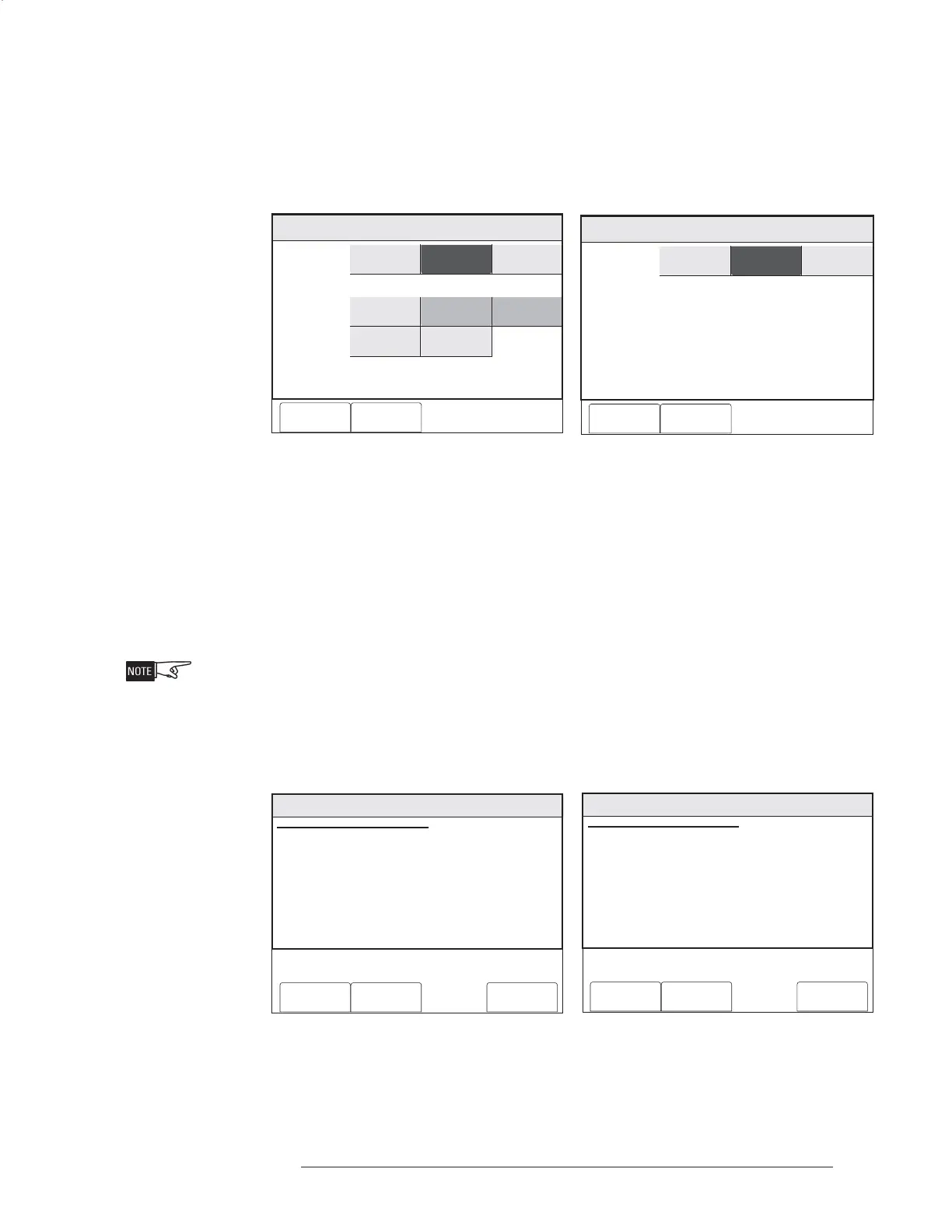FCM2041-U3 OPERATOR INTERFACE MANUAL | CHAPTER 3
MAINTENANCE MODE3-8
To select individual components associated with the device, press the Settings soft key.
Touch the desired Devices, Inputs or Outputs box to select it. See Figure 3-12. This
screen is context-sensitive and will allow you to select only those items which are
applicable. (If you select the wrong item, touch the box you wish to select.)
Maint:Control:Arm:Settings
PHY:FireFinder@1, DLC@1, HFP11@2
Apply To
Components
Cancel OK
Inputs
Switch 1
Neural
Devices
Smoke/Photo
Thermal
Outputs
Switch 2
Figure 3-12a Figure 3-12b
Arm Inputs Settings - DLC Arm Inputs Settings - MLC
Inputs When the Inputs box is selected for DLC devices, the components section of the
screen displays the items that can be chosen. When the Inputs box is selected for
MLC devices, no components are available for individual selection—if Inputs is
selected, all MLC inputs are included. See Figure 3-12a for DLC devices and 3-12b for
MLC devices. Items that can not be chosen are grayed out. (In Figure 3-12a, Switch 1
and Switch 2 are grayed out.) Make a selection of the components you wish to arm,
then press the OK soft key.
At this point, the components that were selected are not yet armed.
The Arm Inputs status screen displays. See Figures 3-13a and 3-13b. The compo-
nents that were chosen are now listed in the Components section of the screen. In
Figure 3-13a, they are Smoke/Photo, Thermal; in Figure 3-13b, they are All Inputs.
Press the Execute soft key to arm the selected components.
Menu:Maint:Control:Arm
PHY:FireFinder@1, DLC@1, HFP11@2
ARM INPUTS
AT: FireFinder@1, DLC@1, HFP11@2
Cancel Settings Execute
COMPONENTS: Smoke/Photo, Thermal
Figure 3-13a Figure 3-13b
Arming Selected Inputs - DLC Arming Selected Inputs - MLC
Maint:Control:Arm:Settings
PHY:FireFinder@1, MLC@2, FP11@2
Apply To
Cancel OK
InputsDevices Outputs
Menu:Maint:Control:Arm
PHY:FireFinder@1, MLC@2, FP11@2
ARM INPUTS
AT: FireFinder@1, MLC@2, FP11@2
Cancel Settings Execute
COMPONENTS: All Inputs