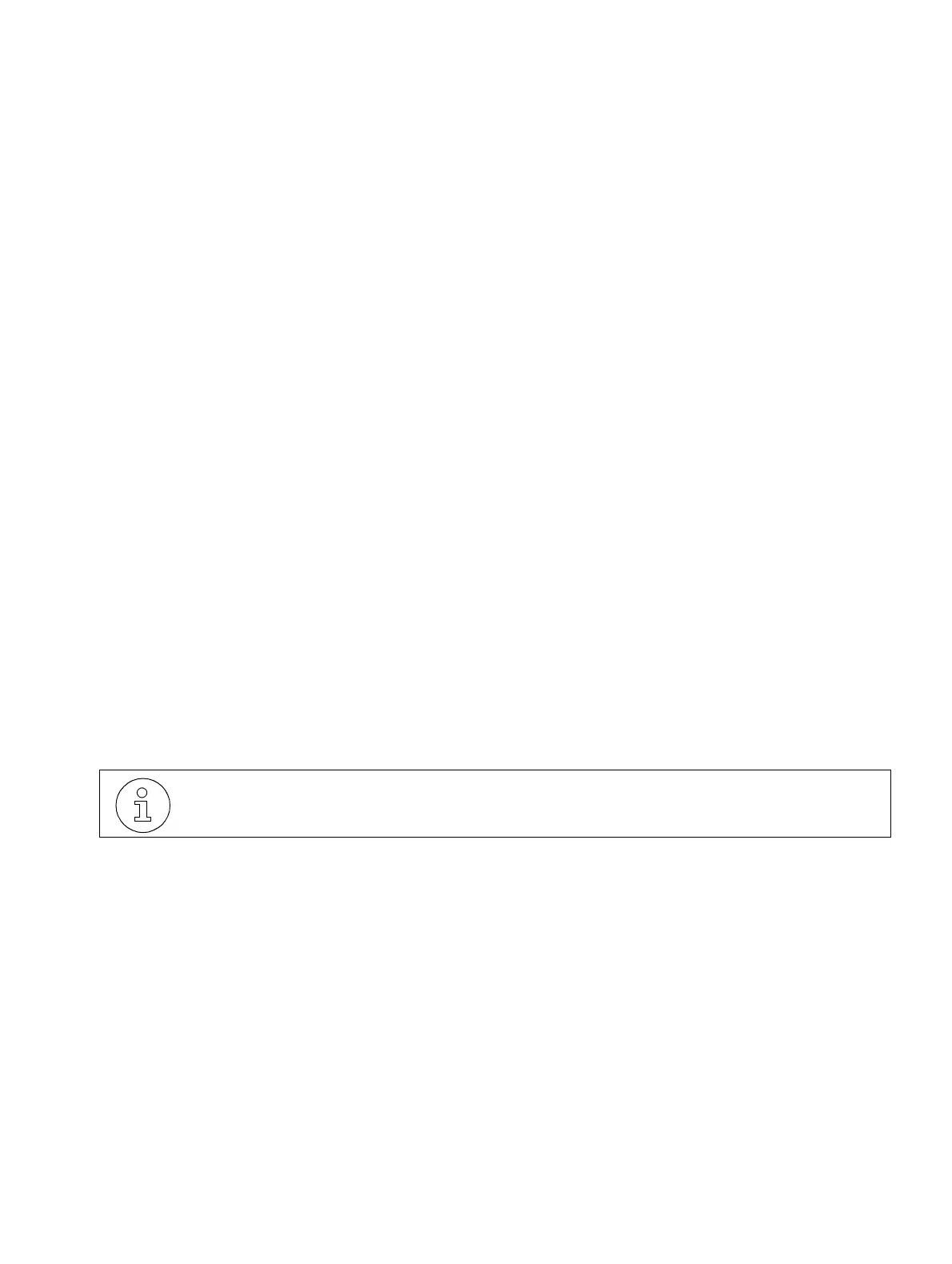Starting the Programming Mod
A31003-K1250-S100-12-7619
HiPath 1100, Service Manual
6-23
For internal distribution only Operation
Installing CAPI Applications
CAPI applications installation is very simple and is the same for all Windows operat-
ing systems.
Upon conclusion of USB driver installation, the CAPI applications installation window
will appear. Proceed as follows:
1. In this window select the language you want to use and click "OK" to confirm.
2. When the Welcome window appears, click "Next" to proceed. Next, the installa-
tion window will display the (default) path for installation of the CAPI applications
(CallBridge for Data Utilities). You can choose a different path by selecting
"Browse." Click "Next" to proceed.
3. In the next window, create a new program folder or choose an existing folder in
which to store program icons for running the corresponding applications.
4. To complete the installation process answer the introductory messages by click-
ing "Next" Click "Finish" to close the installation window.
The following applications are then installed on your computer:
● ISDN Setup Wizard (Windows 98 SE/ME)
● CAPI Monitor
● Uninstall
● FaxComm + Installation
● Loopback Test
● Outgoing Numbers Configuration (MSN) (Windows 2000/XP).
After restarting the system, the CommServer must be configured.
Right-click the CommServer icon on the Windows status bar and select “Properties.“
Use the following settings:
Type of connection: USB connection
Phone #: ---
Your MSN: ---
Restart the computer after installation of USB drivers and CAPI applications.
