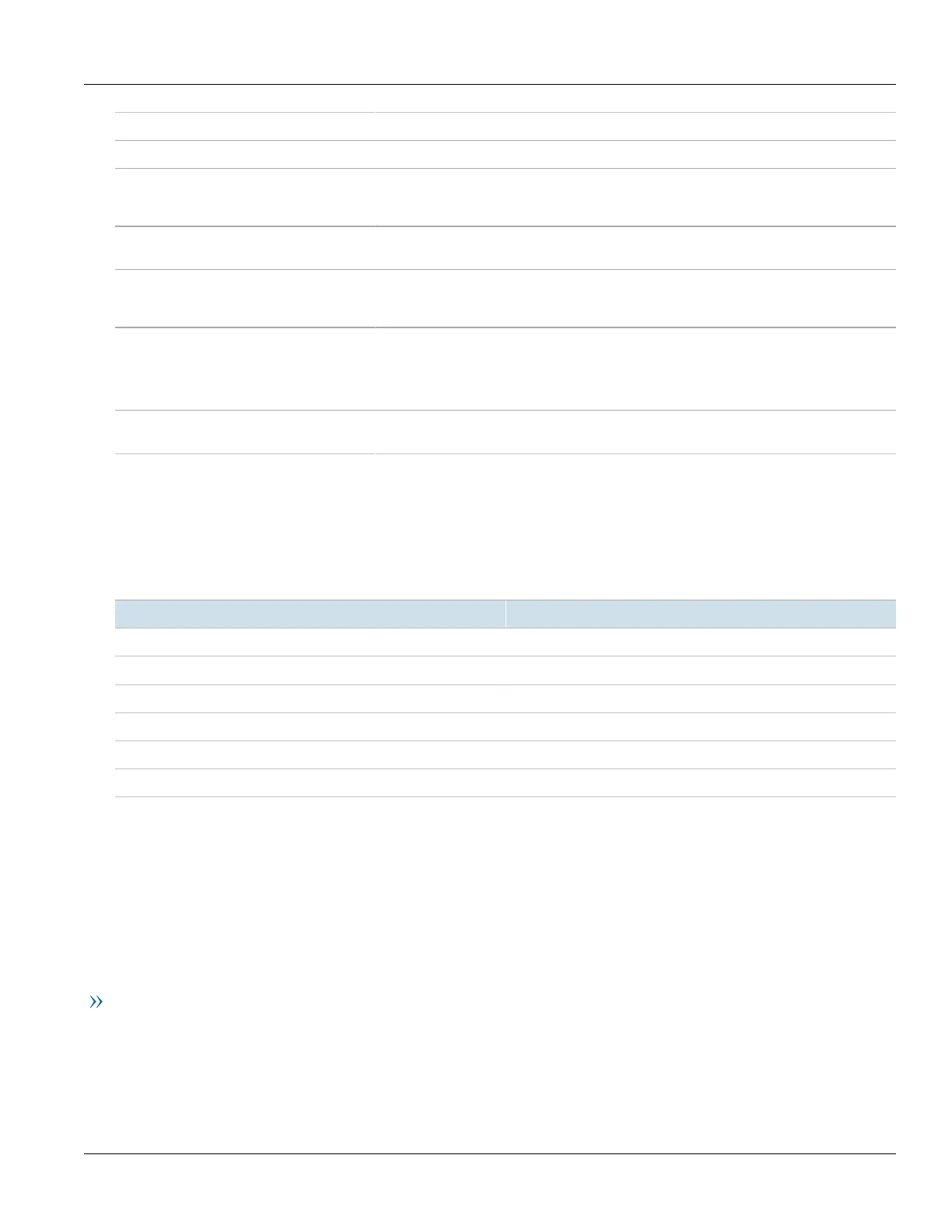RUGGEDCOM RS900
Installation Guide
Chapter 1
Introduction
Required Tools and Materials 3
POWER LED Illuminates green when power is supplied to the device.
ALARM LED Illuminates red when an alarm condition exists.
Console Port The serial console port is for interfacing directly with the device and accessing initial
management functions. For information about connecting to the device via the serial
console port, refer to Section3.1, “Connecting to the Device”.
RESET Button Shuts down and restarts the device. For more information, refer to Section3.3, “Resetting
the Device”.
Communication Ports Communication ports in general receive and transmit data, as well as provide access to the
RUGGEDCOM ROS Web interface. For more information about the various ports available,
refer to Chapter4, Communication Ports.
Failsafe Alarm Relay Latches to default state when a power disruption or other alarm condition occurs. For more
information, refer to:
• Section2.5, “Connecting the Failsafe Alarm Relay”
• Section5.2, “Failsafe Alarm Relay Specifications”
Power Supply Terminal Blocks Pluggable terminal blocks for connecting one or more power sources. For more information,
refer to Section2.6, “Connecting Power” and Section5.1, “Power Supply Specifications”.
Section1.3
Required Tools and Materials
The following tools and materials are required to install the RUGGEDCOM RS900:
Tools/Materials Purpose
AC power cord (16 AWG) For connecting power to the device.
Multi-mode and/or single-mode fiber optic cables For connecting the device to a LAN.
CAT-5 Ethernet cables For connecting the device to a LAN.
Flathead screwdriver For mounting the device to a DIN rail.
Phillips screwdriver For mounting the device to a panel.
4 x #6-32 screws For mounting the device to a panel.
Section1.4
Decommissioning and Disposal
Proper decomissioning and disposal of this device is important to prevent malicious users from obtaining
proprietary information and to protect the environment.
Decommissioning
This device may include sensitive, proprietary data. Before taking the device out of service, either permanently or
for maintenance by a third-party, make sure it has been fully decommissioned.
For more information, refer to the associated User Guide.
