How to correct the wrong time and/or date on my Siemens SIMATIC IPC227G Industrial PC?
- GglendacamposSep 12, 2025
To correct the wrong time and/or date on your Siemens Industrial PC: 1. Open the BIOS Setup. 2. Set the time or date.
How to correct the wrong time and/or date on my Siemens SIMATIC IPC227G Industrial PC?
To correct the wrong time and/or date on your Siemens Industrial PC: 1. Open the BIOS Setup. 2. Set the time or date.
What to do if time and date are still wrong on Siemens Industrial PC despite correct BIOS settings?
If the time and date are still incorrect on your Siemens Industrial PC even after setting them in the BIOS, the backup battery may be dead. Replace the backup battery.
What to do if my Siemens SIMATIC IPC227G is not operational?
If your Siemens Industrial PC is not operational, check the power supply, power cord, and power plug to ensure they are correctly connected and functioning. Also, verify that the On/Off switch is in the correct position. If the device has been transported in cold weather, allow it to sit for approximately 12 hours before turning it on. Check the ambient conditions to ensure they are within the specified range.
Why is the monitor dark on my Siemens SIMATIC IPC227G Industrial PC?
If the monitor on your Siemens Industrial PC remains dark, first ensure that the monitor is switched on. If it's on, check if it's in 'power save' mode by pressing any key on the keyboard. Also, verify that the brightness hasn't been set too low using the brightness button. Finally, confirm that both the power cord and the monitor cable are properly connected to both the monitor and the system unit or grounded outlet.
How to fix mouse pointer missing on Siemens Industrial PC?
If the mouse pointer does not appear on the screen of your Siemens Industrial PC, verify that the mouse driver is properly installed and available when you start the user program. Also, check whether the mouse cord is correctly connected to the system unit. If you are using an adapter or extension for the mouse cable, check these connectors as well.
How to fix a USB device not responding on Siemens SIMATIC IPC227G?
If a USB device does not respond on your Siemens Industrial PC, you may need to install the USB device drivers for the required operating system, because the USB ports are not correctly supported.
What to do if "failed" shows when installing OS on Siemens SIMATIC IPC227G Industrial PC?
If 'failed' shows when you install the operating system in the M.2 NVMe/SATA SSD card and boot to OS on your Siemens Industrial PC, reinstall the operating system or change to another M.2 NVMe/SATA SSD card, because the current one may have lost the boot image or is broken.
Why is the time and date still wrong on Siemens Industrial PC after setting BIOS?
If the time and date are still wrong on your Siemens Industrial PC even after setting them in the BIOS, the backup battery is likely dead. Replace the backup battery.
How to enable full speed on LAN ports of Siemens SIMATIC IPC227G Industrial PC?
If the 1000M full duplex mode cannot run at full speed on all onboard LAN ports of your Siemens Industrial PC, open the firmware selection menu and select: "Setup Utility" > "Power" > "Advanced CPU Control" > "C-States", and change its value from "Enabled" to "Disable". This issue may be because Time Coordinated Computing can result in Giga Band Ethernet workloads.
How to resolve Ethernet port bridge connection error on Siemens Industrial PC?
Right-click the Windows Start menu and select "Device Manager" > "Network adapters" > "Intel EC* *GbE Connection" > "Properties" > "Advanced" > "Promiscuous Mode", and change its value to "Enabled".
Outlines the fundamental PC and OS knowledge needed to understand the manual.
States that the instructions are valid for all SIMATIC IPC227G versions.
Details the components included in the SIMATIC IPC227G documentation set.
Explains terminology and abbreviations used throughout the document.
Provides a detailed description of the SIMATIC IPC227G's features and capabilities.
Details the physical structure, views, interfaces, and status displays of the device.
Lists and describes available accessories for the SIMATIC IPC227G.
Provides essential safety warnings and guidelines for device operation and installation.
Details security measures and best practices for industrial cyber threats.
Outlines data protection guidelines and privacy considerations for the device.
Offers important notes and considerations for proper device usage.
Covers pre-installation steps, including package checks and mounting.
Provides detailed instructions for various mounting types: rail, wall, and upright.
Guides on connecting power, protective conductor, and network cables.
Overview of initial setup and commissioning procedures for the device.
Instructions for powering the device on and off correctly.
Details on advanced features like monitoring, watchdog, and NVRAM.
Step-by-step guide on how to safely open the device for expansion.
Instructions for installing an M.2 module for device expansion.
Procedures for installing and removing M.2 NVMe/SATA SSDs.
Recommended replacement intervals for PC components subject to wear.
Guidelines and warnings for performing device repairs.
Procedures for replacing components like backup battery and memory modules.
Guides on reinstalling the OS and installing necessary drivers and software.
Information on environmentally sound recycling and disposal of the device.
Lists certifications and approvals relevant to the device.
Details compliance with directives like EMC, RoHS, and ESD guidelines.
Visual representations of the device's physical dimensions for mounting.
Comprehensive technical specifications, including electrical, ambient, and hardware details.
Detailed descriptions of motherboard, internal and external interfaces, and I/O areas.
Information on BIOS setup, updates, and error messages.
Provides contact information and resources for technical assistance.
Offers solutions for common problems and troubleshooting tips.
Guidance on using third-party modules with the device.
Specifies the product information's applicability to AI accelerator equipped devices.
Highlights the additional hardware features of the AI-equipped device.
Lists compatible operating systems for the AI accelerator card.
Introduces the symbols found on the device and in the manual.
Explains safety-related symbols used on the device.
Shows symbols for various product certifications and approvals.
Illustrates symbols for different device interfaces.
| Type | Industrial PC |
|---|---|
| Ethernet | 2 x Gigabit Ethernet |
| USB Ports | 4 x USB 3.0 |
| Power Supply | 24 V DC |
| Processor | Intel Celeron |
| RAM | Up to 8 GB DDR3L |
| Storage | SSD or HDD options |
| Operating System | Windows 10 IoT Enterprise, Linux |
| Graphics | Intel HD Graphics |
| Serial Ports | 2 x RS232/RS422/RS485 |
| Expansion Slots | 1 x Mini PCIe |
| Interfaces | DisplayPort |
| Operating Temperature | 0°C to 50°C |


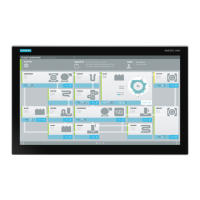









