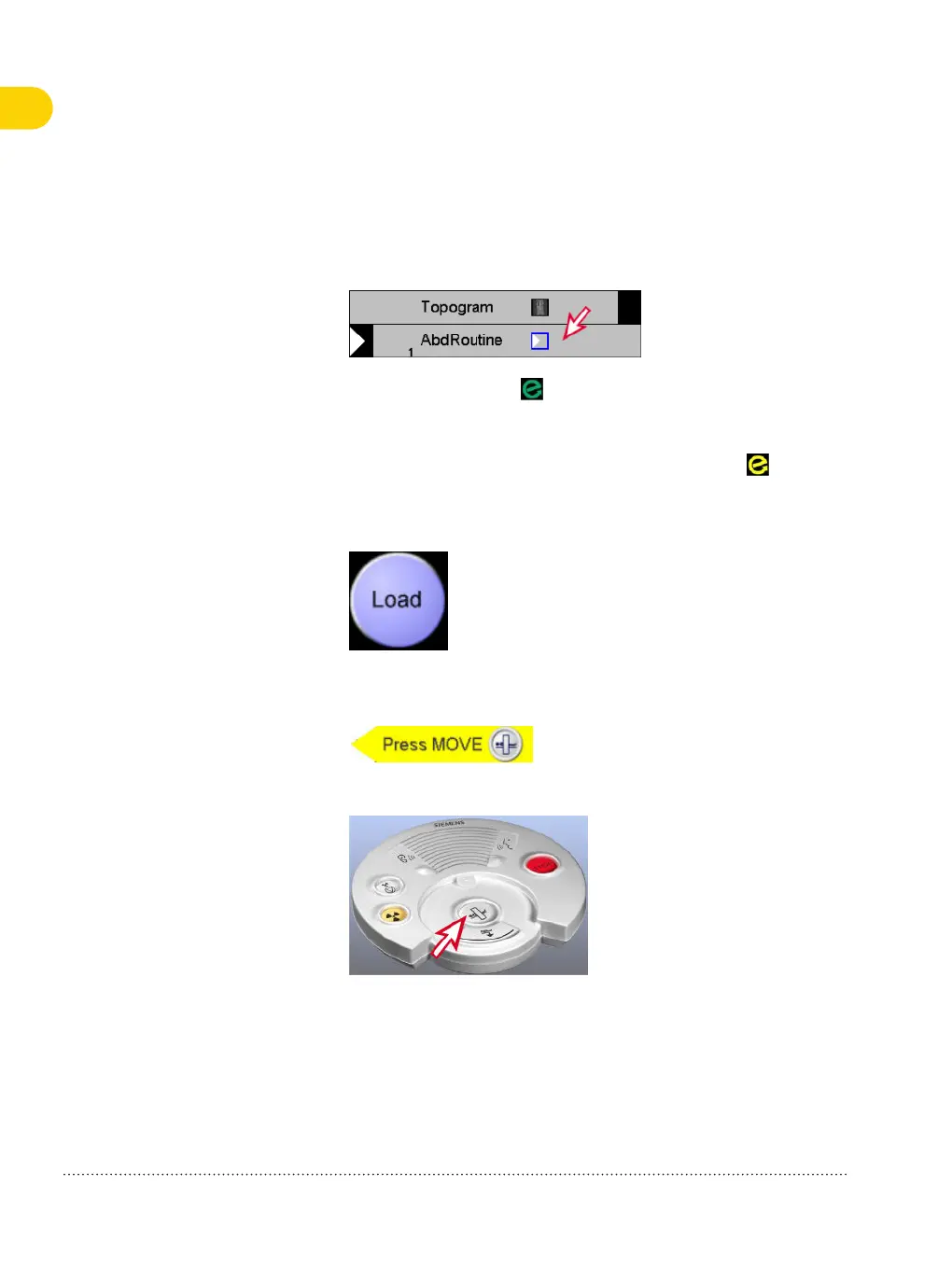1 In Chronicle, select a tomo entry (for example, AbdRoutine) and
check corresponding examination parameters on sub-task cards.
The green eMode icon ( ) at the lower-left corner of the
Examination task card indicates that the selected scan step is
compatible with eMode, which prevents the system from
unnecessary wear. If the yellow eMode icon appears ( ), click the
accompanying Adjust button.
2 Click Load.
The scan parameters are confirmed. The Press MOVE message is
displayed next to the AbdRoutine entry.
3 On the control box, press the Move key until the table stops.
5
Performing an examination
40 Quick Guide
Print No. HC-C2-015-G.626.08.01.02