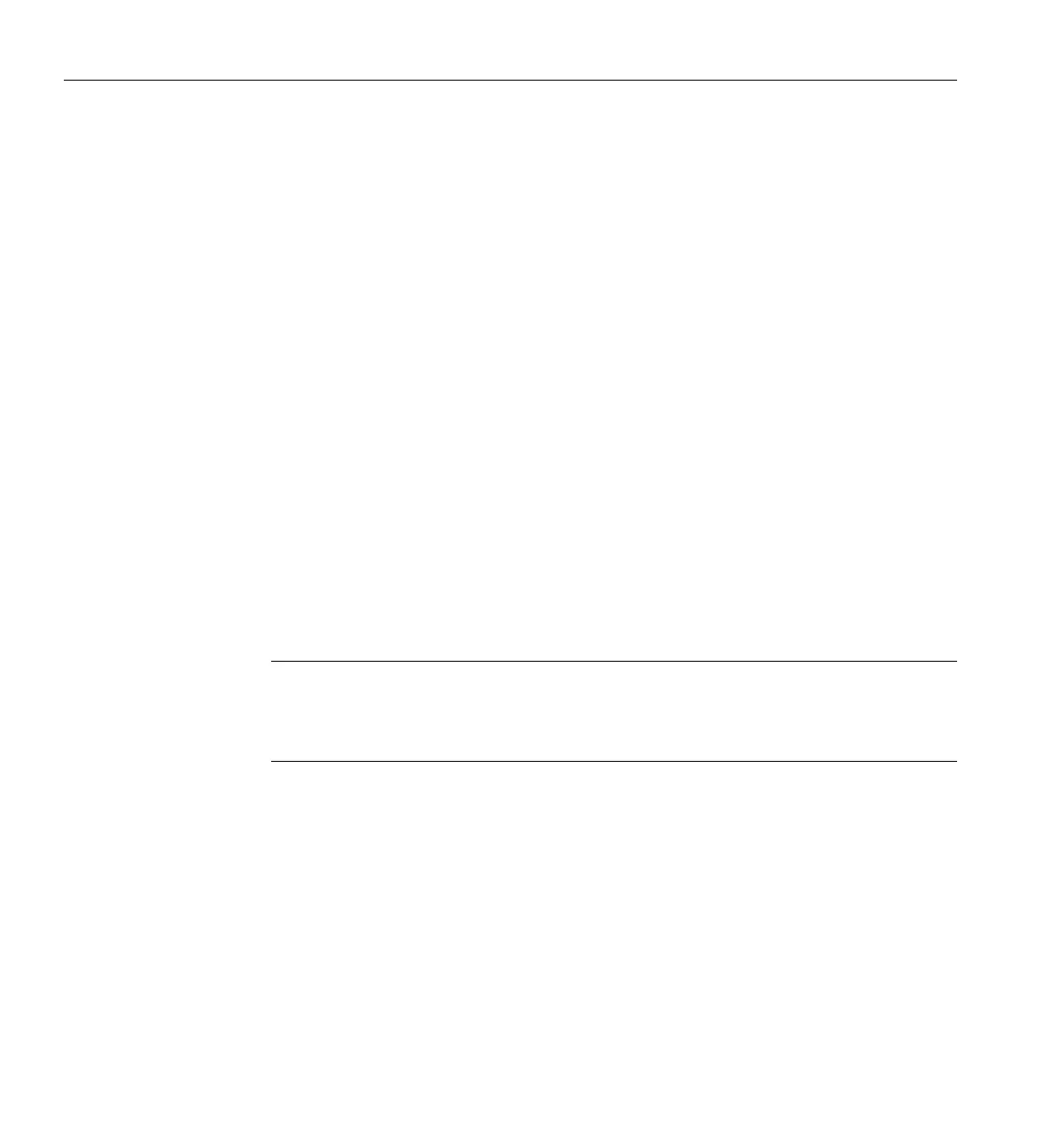44 007-5633-001
4: Octane III Workstation BIOS Information
(i.e., 25
o
C). The CPU Temperature feature will display the CPU temperature status as detected by
the BIOS:
Low – This level is considered as the ‘normal’ operating state. The CPU temperature is well below
the CPU ‘Temperature Tolerance’. The motherboard fans and CPU will run normally as
configured in the BIOS (Fan Speed Control).
User intervention: No action required.
Medium – The processor is running warmer. This is a ‘precautionary’ level and generally means
that there may be factors contributing to this condition, but the CPU is still within its normal
operating state and below the CPU ‘Temperature Tolerance’. The motherboard fans and CPU will
run normally as configured in the BIOS. The fans may adjust to a faster speed depending on the
Fan Speed Control settings.
User intervention: No action is required. However, consider checking the CPU fans and the
chassis ventilation for blockage.
High – The processor is running hot. This is a ‘caution’ level since the CPU’s ‘Temperature
Tolerance’ has been reached (or has been exceeded) and may activate an overheat alarm.
User intervention: If the system buzzer and Overheat LED has activated, take action immediately
by checking the system fans, chassis ventilation and room temperature to correct any problems.
Note: The system may shut down if it continues for a long period to prevent damage to the CPU.
The information provided above is for your reference only. For more information on processor
thermal management, reference Intel’s Web site at www.Intel.com or contact your support
representative.
System Temperature: The system temperature will be displayed (in degrees in Celsius and
Fahrenheit) as it is detected by the BIOS.
Fan Speed Control Monitor
This feature allows the user to decide how the system controls the speeds of the on-board fans.
The CPU temperature and the fan speed are correlative. When the CPU on-die temperature
increases, the fan speed will also increase, and vice versa. Select Workstation if your system is
used as a Workstation. Select Server if your system is used as a Server. Select “Disabled, (Full
Speed @12V)” to disable the fan speed control function and allow the on-board fans to constantly