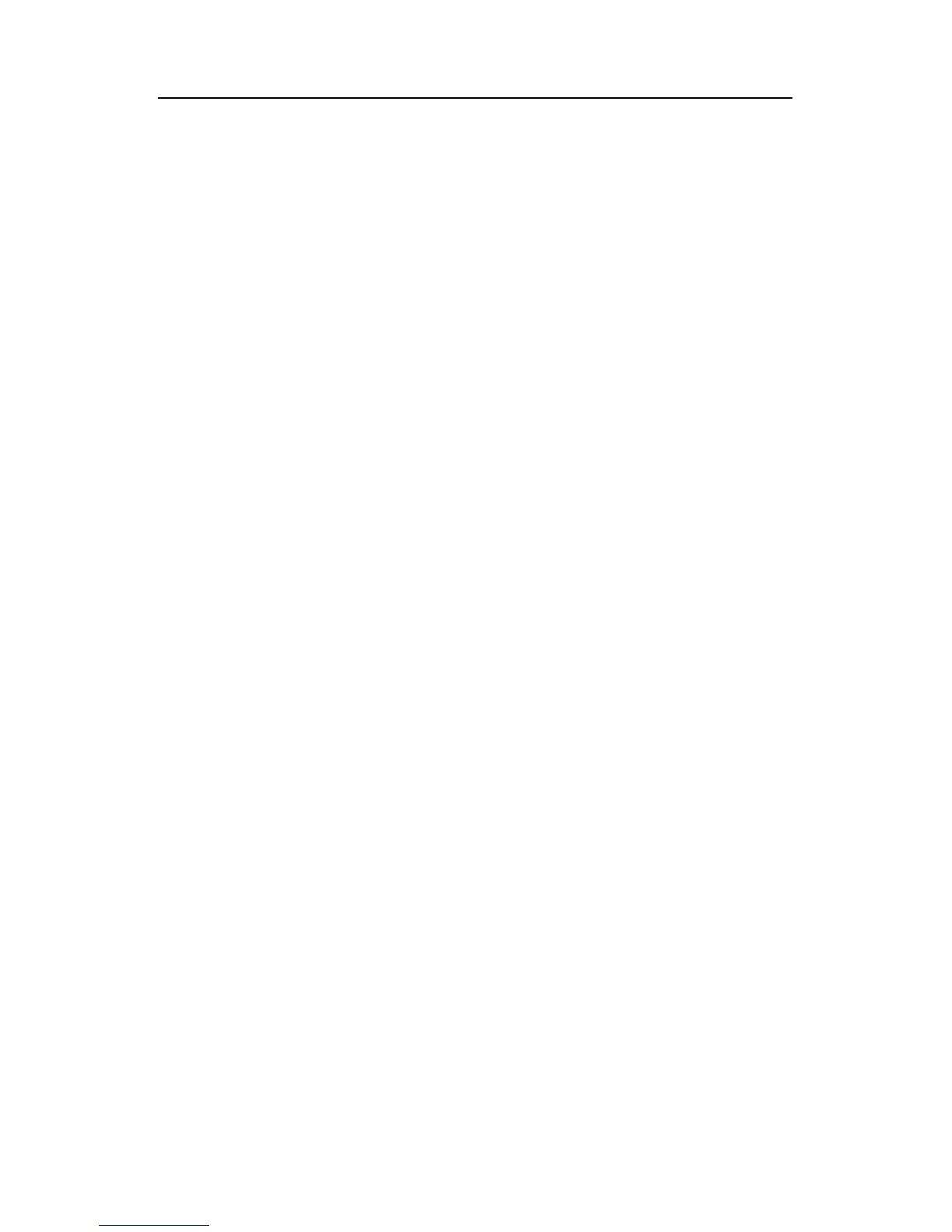Entering basic settings
52
Editing channels
The LCN settings must be disabled for being able to
change the channel order.
To deactivate the LCN settings, choose “LCN Settings” in
the main menu with the “CH+” and “CH-“ keys and then
press the “OK” key. Now use the “V-“ and “V+” keys to
choose the “off” option. To activate the LCN settings,
choose the “on” option.
You can now exit the menu by repeatedly pressing the
“EXIT” key.
In normal mode you can switch over to this editing mode by pressing
the "OK" key.
With the red function key “Category“ you can arrange the channels
as follows:
• Favourite list
• Provider (by provider groups)
• ABC (alphabetic sorting within the provider groups)
Select the arrangement criterion with the “CH-“ and “CH+“ keys.
Confirm your selection with the “OK” key.
When arranging using the criteria “provider“ and “ABC“, you can
make the following selections with the green function key “Select“:
• Provider: A selection of the channel providers found is
displayed. By selecting the channel provider with the "CH-“
and “CH+“ keys and confirming by pressing the “OK“ key, only
the corresponding channels are listed.
• ABC: Alphabetic sorting of the channels within the
corresponding provider group. You can select between the
criteria “All“, “All new“ or “All found“ by using the “CH-“ and
”CH+“ keys. Confirm by pressing the “OK” key.
To select the desired channel, use the “CH-“ and “CH+” keys and
then press the “OK” key.
