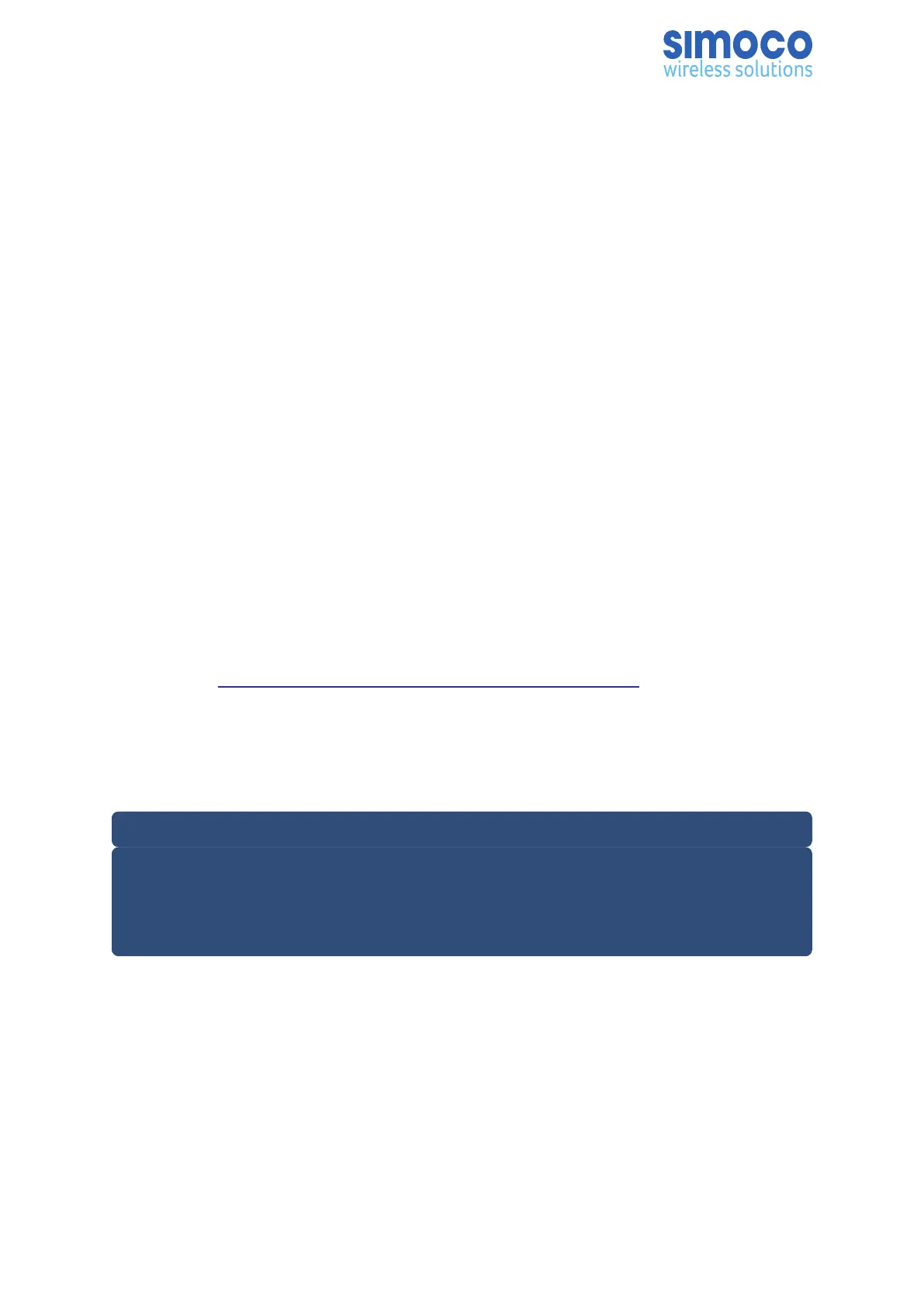8.3. IP ADDRESS CONFIGURATION
1. If the relevant base station has already been allocated an IP address, note the IP
address.
2. Ensure that the PC is connected to the Ethernet switch via a CAT 5 Ethernet
cable and the PC has a fixed IP address in the same subnet as the bases.
3. On the PC, start the Simoco IP Configuration Tool.
4. If the PC has more than one IP address or Network Connection, when the IP
Configuration Tool is started, the Interface Selection screen will be displayed.
5. On the Interface Selection screen, select the relevant IP address that is to be
used for communicating with the base station(s).
6. Once the IP address has been selected the Simoco IP Configuration Tool main
screen will be displayed.
7. Refer to the Simoco IP Configuration Tool User Manual [3] and configure a Tier
II IP Address for the relevant MAC Address listed in the data grid of the main
screen in accordance with Section 2.2 – Configuring an IP Address.
8.4. CONFIGURING THE DMR BASE
8.4.1. Platform and Application Software Update
1. On the PC, open an internet browser and access the Simoco webpage.
2. On the Simoco webpage, select ‘Partner Login’ and login to the Partner Portal
area. (https://www.simocogroup.com/portal/partner-login)
3. When logged in to the Partner Portal, navigate to the ‘Resource Library’ >
‘Software Downloads’ > ‘DMR’ > ‘Simoco Xd Infrastructure’ page and ensure
that you have the latest version of the ‘DMR Tier III’ > ‘DMR Base’ software. If
necessary, download the latest software to the PC.
Note.
The versions of DMR Base software listed and available on the Partner Portal contain
two software files. These are the Cerebral Platform software and the Application
software. The files are in the form CerebralPlatform_R.X.X.X.tar.gz and DMRT3_
RX.X.X.tar.gz, where RX.X.X refers to the version of software released in each case.
4. On the PC, start and login to the SDMT. The System Selector screen will be
displayed.
5. On the ‘System Selector’ screen, carry out either of the following:
6. If the base station is to be added to an existing Tier III system, select the system
number from the displayed and select the ‘OK’ button.
a. If the base station is to be added to a new Tier III system, enter the
system number for the new system and select the ‘OK’ button.
7. On the SDMT main screen, carry out the following:
Doc Number: TNM-I-E-0046 ISSUE 1.2 Page 50
