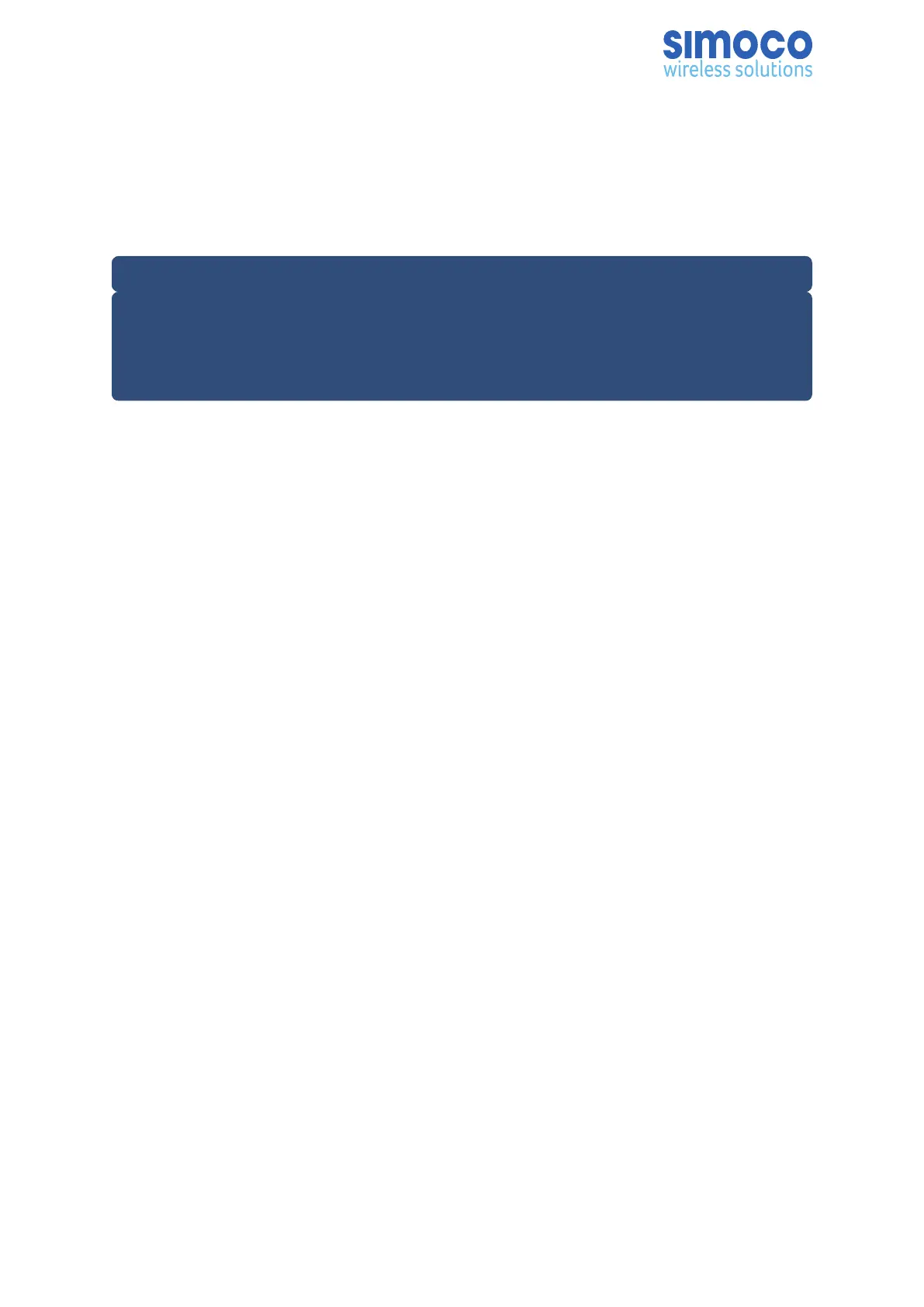2. Refer to the Simoco IP Configuration Tool User Manual [3] and configure a Tier
III IP Address for the relevant MAC Address listed in the data grid of the main
screen in accordance with Todo//Section 2.2 – Configuring an IP Address.
Ensure that the ‘System’, ‘VAC’, ‘Site’ and ‘Base’ details entered are relevant to
the Tier III system.
Note.
When configuring the IP address for the Tier III base station, the Tier III ‘System’
number entered above must match the system number that the Tier III base station
is to be added to. Refer to Para 12 above and Para 2.3 of Section 2.2 – Configuring
an IP Address in the Simoco IP Configuration Tool User Manual [3] for clarification.
8.4.3. Software Licence Update
1. On the SDMT main screen, on the ribbon bar, select the DMR Tier III tab.
a. On the DMR Tier III ribbon bar, select the System Commands button. The
System I/O configuration page will be displayed.
b. On the System I/O page, in the System Monitor area, expand the
navigation tree and check that the new Tier III base has been added to
the system.
c. On the System I/O page, select the ‘Browse’ button for the Licence file.
An Open file dialogue window will be displayed.
2. On the ‘Open’ file window, navigate to and select the relevant software licence
file. Select the Open button to load the file into the SDMT.
3. On the SDMT main screen, on the System I/O page, carry out the following:
a. In the System Monitor area, on the navigation tree, right click on the
VAC for the system. Menu options will be displayed.
b. From the VAC menu options, select ‘Update’ > ‘Update Software’.
c. In the Comms History area, confirm that a ‘Starting Update Software’
message is displayed.
d. The progress of the update operation will be displayed in the ‘Current
Message Progress’ area.
e. In the Comms History area, after a short delay, confirm that a
‘Completed Update Software’ message is displayed.
f. In the System Monitor area, on the navigation tree, right click on the
VAC for the system. Menu options will be displayed.
g. From the VAC menu options, select ‘Base Operations’ > ‘Reboot Base(s)’.
The Reboot Base(s) warning message will be displayed.
h. On the Reboot Base(s) warning message, select ‘Yes’ to continue.
i. In the Comms History area, after a short delay, confirm that a ‘Resetting
VAC’ message is displayed.
Doc Number: TNM-I-E-0046 ISSUE 1.2 Page 52
