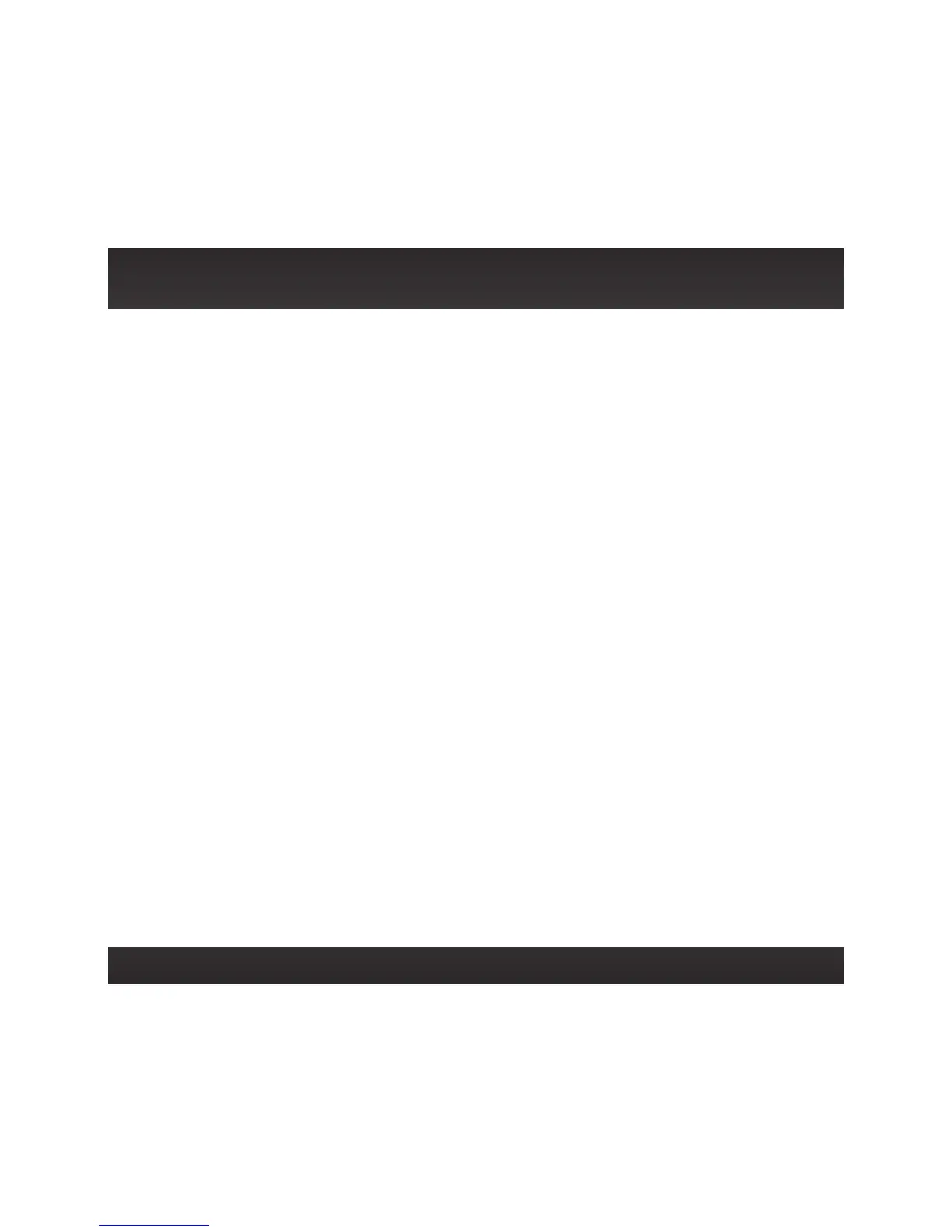57
Once you have found an available FM channel, you’ll need to tune Onyx and your
vehicle’s radio to the same FM channel to receive XM audio through your vehicle’s
radio.
We recommend one of the following methods to find an available FM channel:
1 Use the SiriusXM FM Channel Finder
Use the SiriusXM FM Channel Finder at www.siriusxm.com/frequency. Go
to the website and enter your zip code. The Channel Finder will suggest a
list of available FM channels in your area. For convenience, write down or
print out the list.
Tune Onyx to a favorite XM channel (or to channel 1, if it’s not activated).
Turn on your vehicle’s FM radio. Pick the first FM channel on your Channel
Finder list and tune the FM radio to that channel. If you do not hear a local
FM station broadcast, then tune Onyx to the same FM channel. (Refer to
“Set and Select an FM Channel” on page 59.) You should hear the XM
channel through your vehicle’s radio. If you are satisfied with the sound
quality, you’re done! If this FM channel doesn’t work well for you, work down
the list until you find an FM channel that allows you to hear XM clearly.
OR
2 Manually tune through your local FM channels
Manually tune through your local FM channels on your vehicle’s FM radio.
Turn on your vehicle’s FM radio. Start at 88.1 and use the ‘Manual’ tune
function on your vehicle’s FM radio to tune through each FM channel one-
by-one (88.1 followed by 88.3 etc.) to locate channels that aren’t being used
by a local FM radio station. Write down each FM channel that has only static
or silence on it, until you reach 107.9. Once you have created your list of
available FM channels, you will need to find the one that provides the best
match for Onyx.
