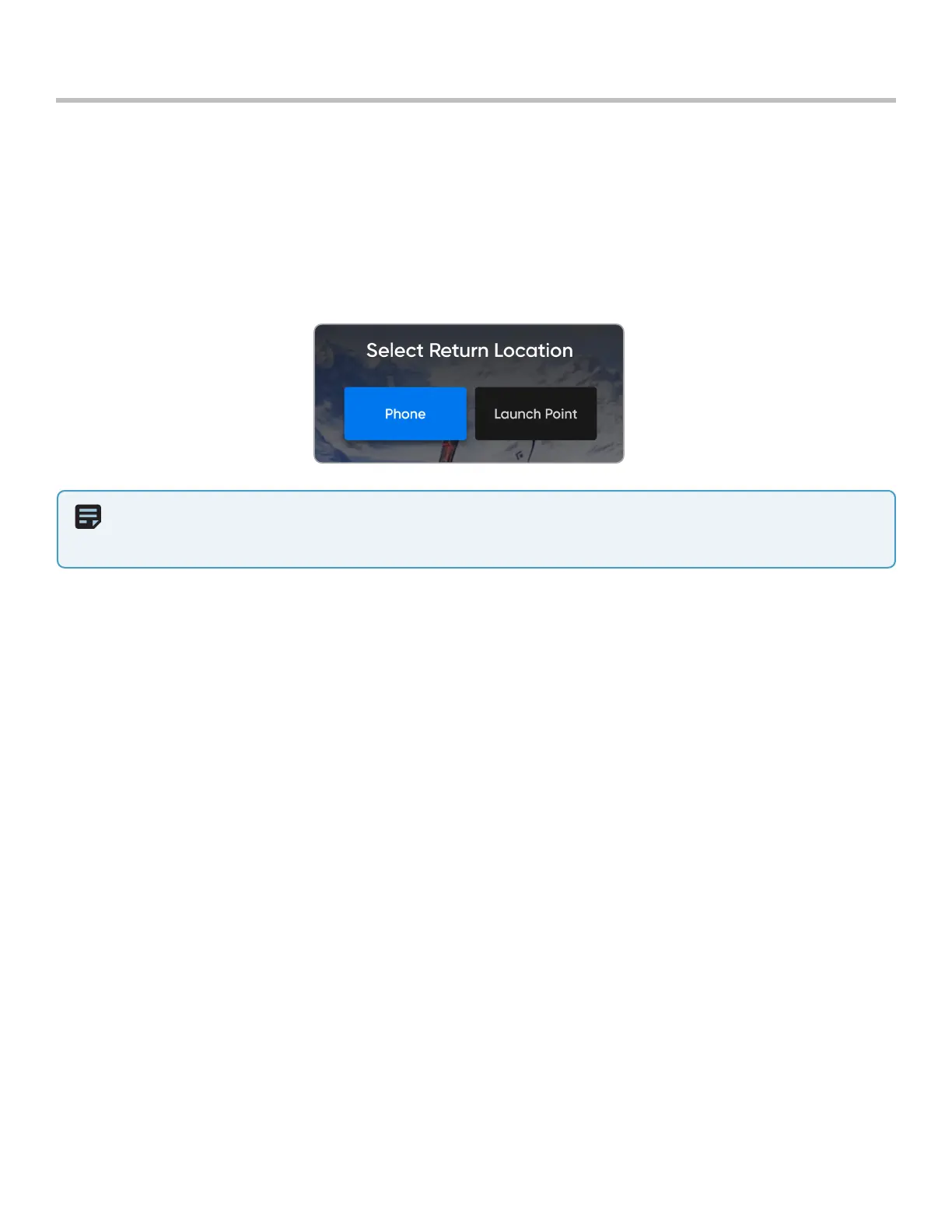16
Skydio 2/2+ - Operator Manual © 2021 Skydio, Inc. All rights reserved.
Return to Home
NOTE: Skydio must have a GPS signal at some point during the flight to create a Home Point. The better and more
sustained the GPS signal, the more accurate Skydio flight will be when returning to that Home Point. If Skydio loses GPS
or the GPS signal becomes weak, the drone will do its best to estimate and return to the Home Point position.
Pre-Flight
The Return to Home icon gives you the ability to have Skydio automatically return to either the launch location or your
current location. Create a Home Point (or move the existing Home Point) by long-pressing on the map and selecting
Set Home Point from the menu.
Home points are optional, set for each flight and not saved between flights. Skydio will automatically return to a set
Home Point in the event of a loss of communication (unless otherwise specified in the waypoint settings). Tapping on a
Home Point on the map gives you the option to fly the drone to that location immediately or remove it from the map.
