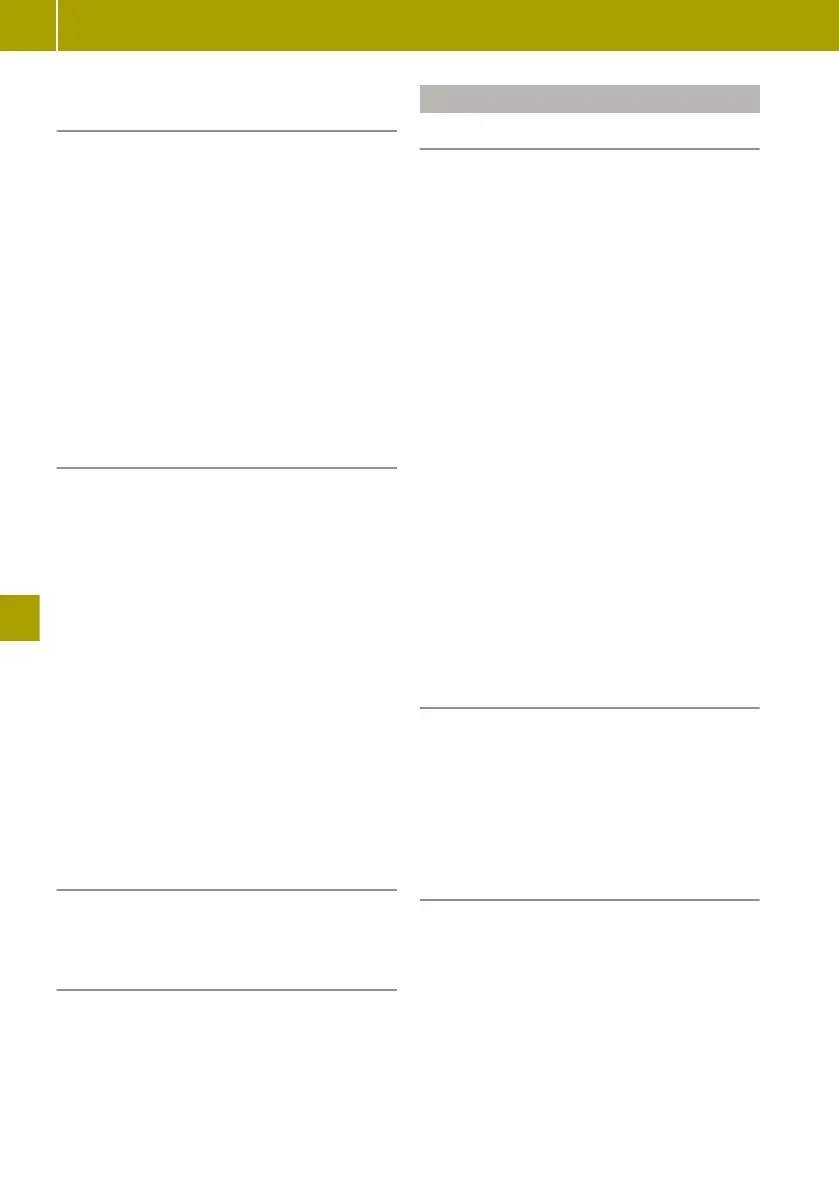Controlling media playback on the
touchscreen
X
Swipe to the left.
The next media item is played or dis-
played, e.g. the next track or station.
X
Swipe to the right.
Playback is restarted or the previous
media item is played or displayed, e.g. the
previous track.
Media playback can be controlled in the fol-
lowing playback modes:
R
Radio mode
R
Music and audio playback
R
Image playback
R
Video playback
Calling up menus
X
Select Menu on the home screen.
X
Select one of the following submenus.
Submenus:
R
Multimedia
Radio and media playback
R
Navigation
Navigation system
R
Telephone
Mobile phone functions
R
Vehicle
Reversing camera, eco score, energy flow
and consumption details
R
Services
TomTom Services
R
System
General system settings
Confirming settings
X
Select Done.
Settings are accepted.
Switching off the display
X
Select home page > W > Switch off
screen.
Adjusting the system settings
Adjusting the display
Setting the daytime brightness
X
Select System > Display .
X
Move the Daytime brightness control to
the left or right.
Setting the night time brightness
X
Select System > Display .
X
Move the Nighttime brightness control
to the left or right.
Activating automatic switching between
day and night mode
X
Select System > Display > Automatic day/
night mode.
Displaying day mode constantly
X
Select System > Display.
X
Remove the tick for Automatic day/night
mode and Force night mode.
Displaying night mode constantly
X
Select System > Display > Force night
mode.
Setting the system language
X
Select System > Language.
A list of available languages is displayed.
X
Select the desired language.
i
The language of the spoken navigation
announcement can be selected independ-
ently of the system language.
Changing the on-screen keyboard
X
Select System > Keyboards.
X
Select the keyboard layout.
The following keyboard layouts can be
selected:
R
Latin
R
Greek
R
Cyrillic
For the Latin keyboard layout, it is possible
to choose between the ABCD, QWERTY, AZERTY
and QWERTZ layouts.
122
Operating and setting up the smart Media-System
>> Using the smart Media-System.
