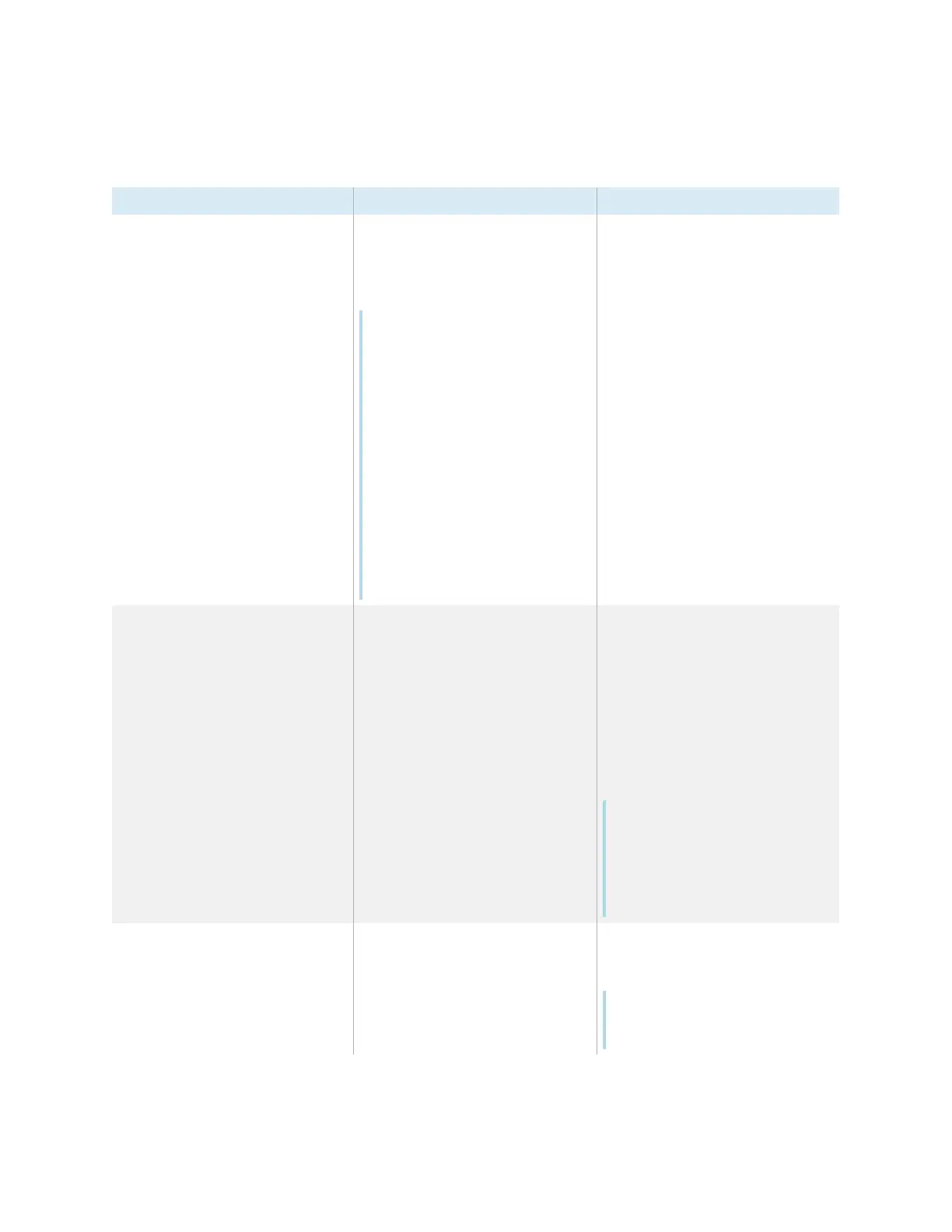Appendix D Managing SMARTBoard MX series displays using RS-232
smarttech.com/kb/171555 111
Commands
Get command Set command Response
get powerstate set powerstate[Value]
Where [Value] is one of the following:
l
= on
l
= ready
Notes
l
If the command returns an
“invalid command” message,
add spaces around the
operator symbol (=).
l
When the screen is in a low
power state, it doesn’t respond
to any RS-232 commands.
Disable Power saving mode to
prevent the display from
entering a low power state. See
Power saving mode
on page91.
l
If the display is in UPDATEON or
UPDATEREADY state, it might
not change power states after it
receives the command.
powerstate=[Value]
Where [Value] is one of the following:
l
on
l
ready
l
updateon
l
updateready
get input set input[Value]
Where [Value] is one of the following:
l
=OPS
l
=OPSCC
l
=HDMI1
l
=HDMI2
l
=HDMI3
l
=VGA
input=[Value]
Where [Value] is one of the following:
l
=OPS
l
=OPSCC
l
=HDMI1
l
=HDMI2
l
=HDMI3
l
=VGA
l
=ANDROID
Notes
l
=OPSCC is only available if you
install an AM50 iQ appliance
and compute card.
l
=ANDROID is the display’s
settings.
get brightness set brightness[Value]
Where [Value] is one of the following:
l
+[Value]
l
-[Value]
l
=[5–100]
brightness=[Value]
Where [Value] is a number between 5
and 100
Note
Enabling Auto Brightness overrides
any brightness values set manually.
