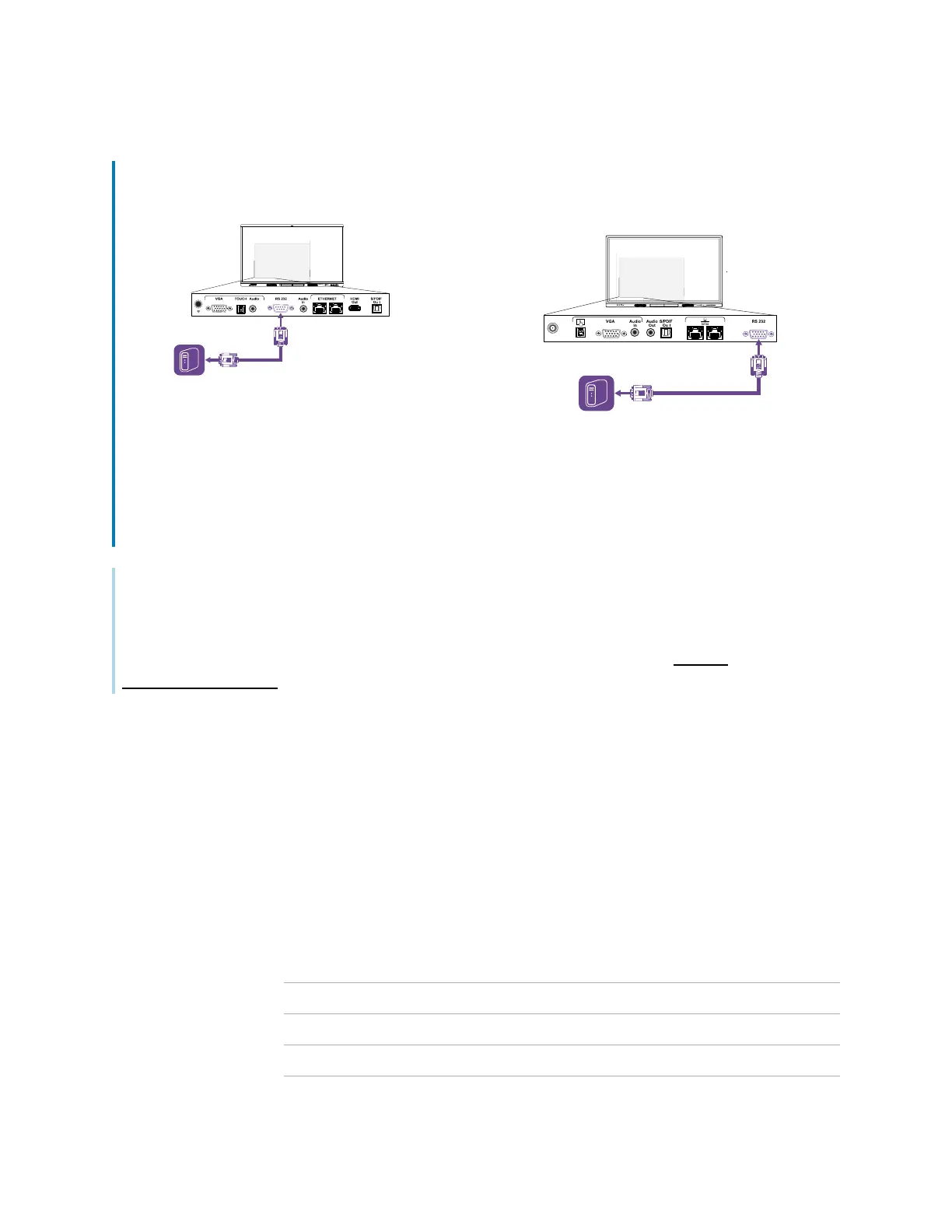Appendix C Managing SMARTBoard MX (V3, V2, and V2-C) series displays using RS-232
smarttech.com/kb/171555 95
MX (V3) and MX (V3) Pro series MX (V2-C), MX (V2-C) Pro, MX (V2), MX (V2) Pro
series
I-
m-
portant
Use only a standard RS-232 cable. Do not use a null modem cable. Null modem cables typically have
ends of the same type.
Tip
SMART also offers SMART RemoteManagement cloud-based device-management software, which
you can use to manage SMARTBoard interactive displays with iQ and devices running Windows,
Chrome
™
OS, Android
™
, and iOS operating systems. For more information, see SMART
RemoteManagement.
Configuring the serial interface settings
Configure the computer or control system’s serial interface before sending commands to the display.
1. Turn on the display.
2. If you’re using a terminal application on a computer, activate local echo to see what you’re typing
and sending to the display.
3. Configure the serial interface settings with the following values:
Baud rate
19200
Data length
8
Parity bit
None
Stop bit
1
