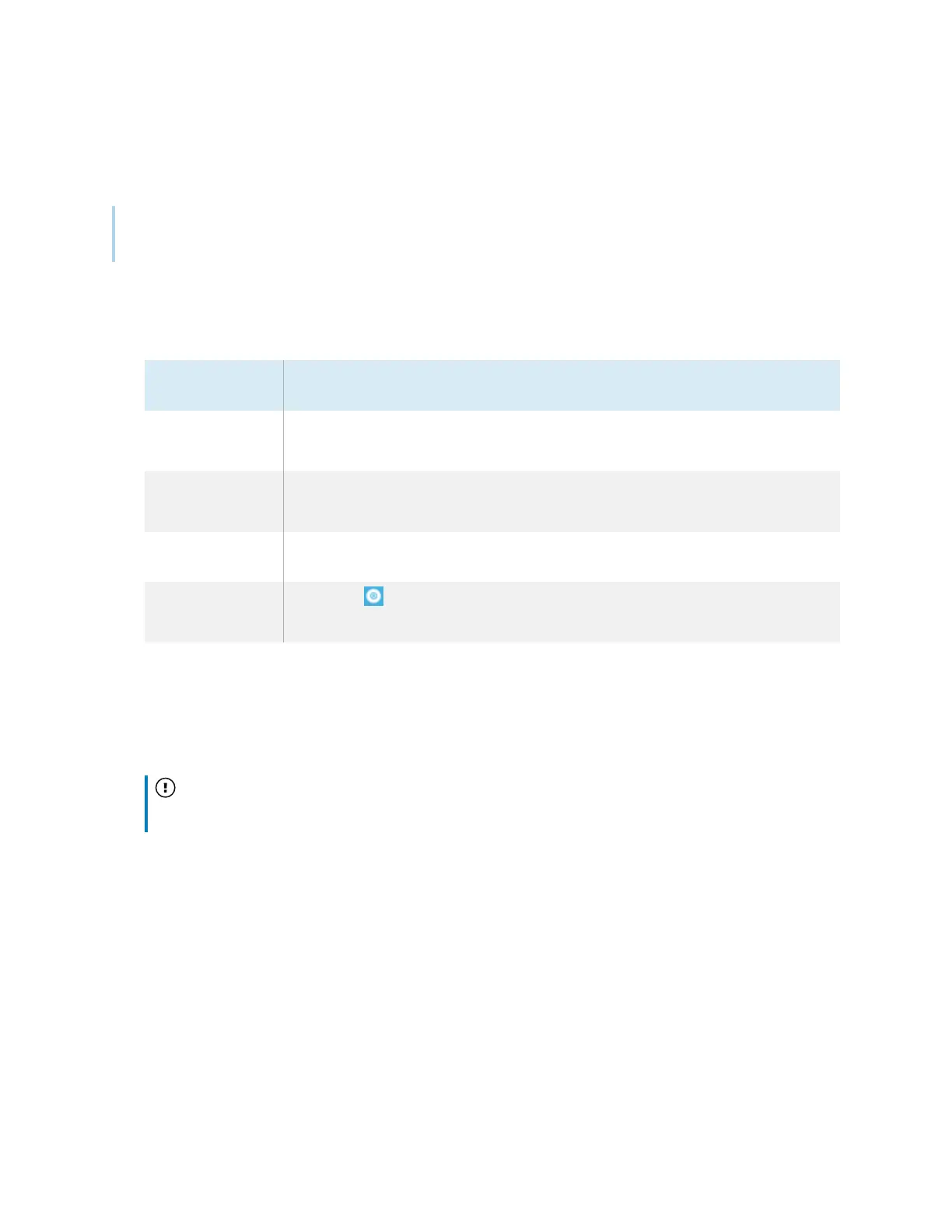Chapter 4 Maintaining the display
smarttech.com/kb/171555 62
If the display is connected to a computer and the pointer appears a distance from the actual contact
when you touch the screen, orient the display.
Note
You can use your finger or a pen to orient the display.
To orient the display when connected to a computer
1. Open SMARTSettings.
Operating
system
Procedure
Windows
®
10
a.
Select Start.
b.
Scroll to and select SMART Technologies > SMARTSettings.
Windows 8
a.
Open the
Apps
screen.
b.
Scroll to and select SMART Technologies > SMARTSettings.
Windows 7
Select Start > All Programs > SMART Technologies >
SMARTTools>SMARTSettings.
macOS
a.
Press on the Mac menu bar.
b.
Press SMARTSettings.
2.
Tap Orient.
3. Tap the red targets as they appear. Hold your finger or the tip of the pen at the center of each
target, and then lift the pen or finger. When you lift the pen or finger, the target moves to the next
orientation point.
Important
Hold the pen at a right angle to the screen.
4. Continue until you’ve pressed all the targets.
The orientation window closes.
