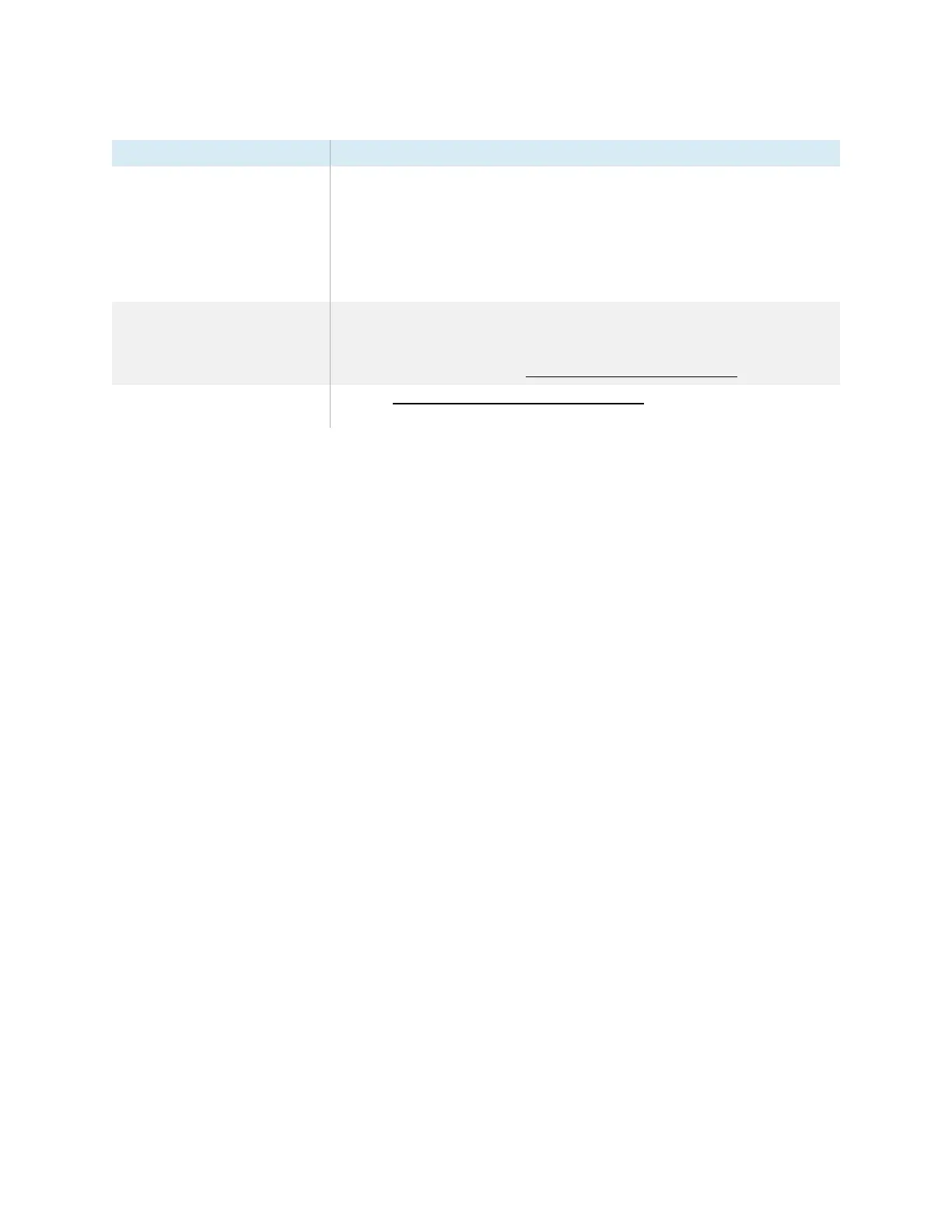Chapter 5 Troubleshooting
smarttech.com/kb/171555 66
Symptom Troubleshooting steps
The image is cut off or shifted to the
left or right.
l
Adjust any connected computers’ video settings, particularly zoom, crop, and
underscan.
See the computer’s operating system documentation.
l
If you’re using a VGA video input and any connected computers’ desktops are
entirely black, change them to dark gray or a different color.
l
If any connected computers’ desktops are extended across multiple screens,
duplicate the desktops across the screens or set the display as the only screen.
The image doesn’t fill the entire
screen.
l
Adjust any connected computers’ video settings, particularly overscan.
See the computer’s operating system documentation.
l
Make sure the connected computer’s video connector is configured to output a
supported video signal. See No video display output from a laptop.
A persistent image appears on the
display.
See Image persistence or burn in on LCD displays.
