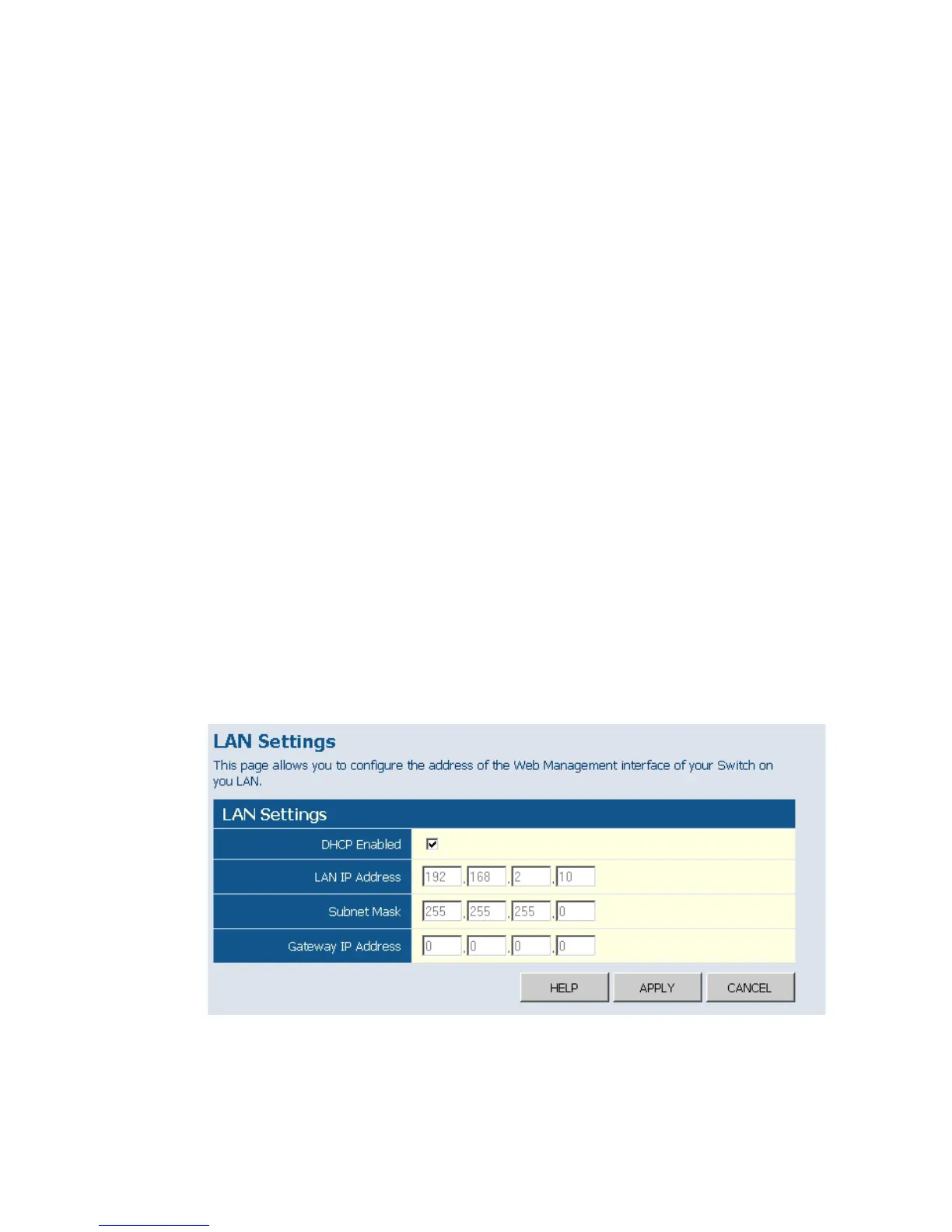Web Configuration
3-11
Setting the Switch’s IP Address
This section describes how to configure an initial IP interface for management
access over the network. The IP address for this switch is 192.168.2.10 by default.
To manually configure an address, you need to change the switch’s default settings
(IP address 192.168.2.10 and netmask 255.255.255.0) to values that are compatible
with your network. You may also need to a establish a default gateway between the
switch and management stations that exist on another network segment (if routing is
not enabled on this switch).
Field Attributes
• DHCP Enabled – Check the box to enable DHCP. (default: enabled)
• LAN IP Address – Address of the VLAN interface that is allowed management
access. Valid IP addresses consist of four numbers, 0 to 255, separated by
periods. (Default : 192.168.2.10)
• Subnet Mask – This mask identifies the host address bits used for routing to
specific subnets. (Default: 255.255.255.0)
• Gateway IP Address – IP address of the gateway router between this device and
management stations that exist on other network segments. (Default: 0.0.0.0)
Note:
If you cannot remember the switch’s IP address, you can restore the original
settings by following the procedure described in the “Troubleshooting” section.
Manual Configuration
Web – Click IP, General, Routing Interface System, LAN Settings. Enter the IP
address, subnet mask and gateway, then click APPLY. Note that if you change the
switch IP address, you must close the web interface and start a new session using
the new IP address.
Figure 3-6 LAN Settings
