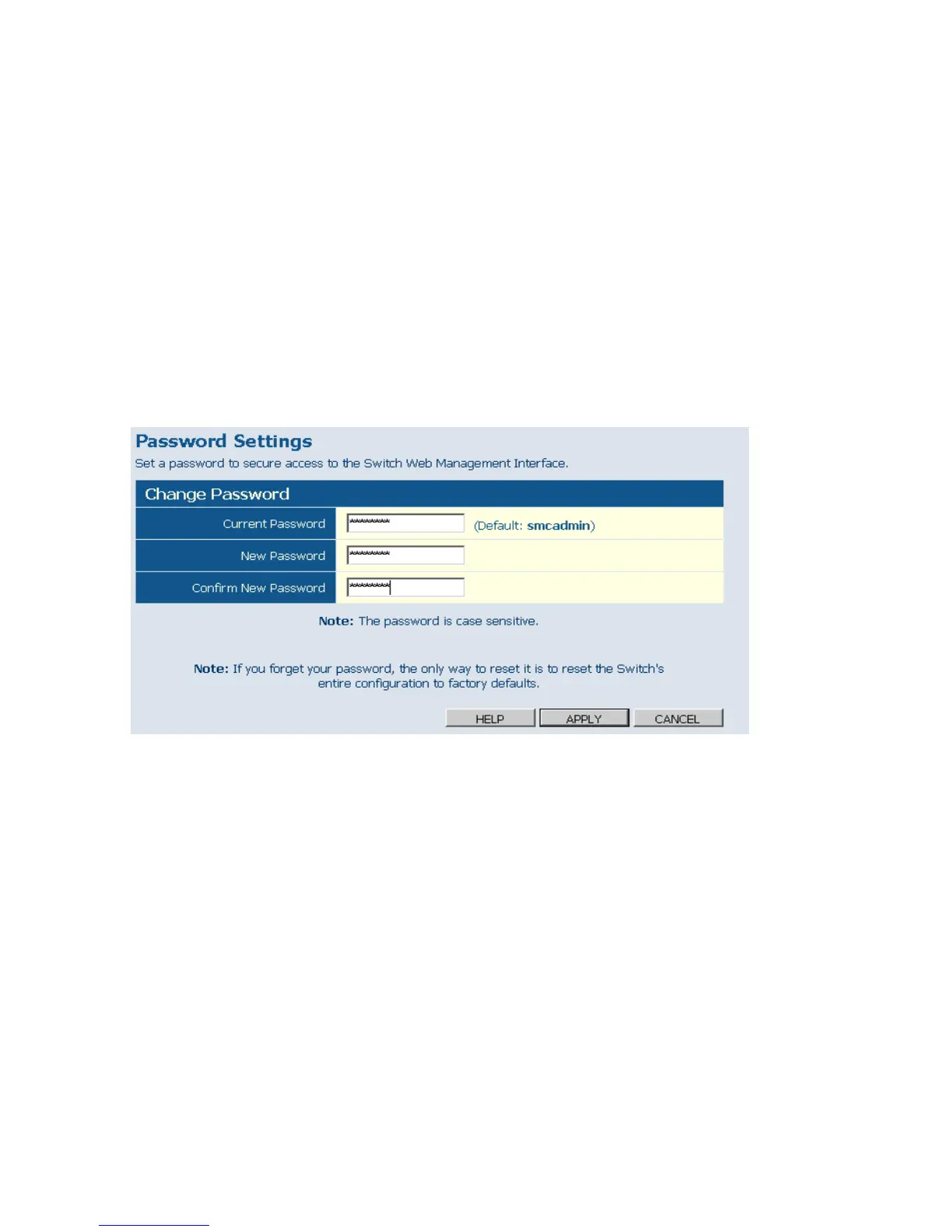Configuring the Switch
3-12
Configuring the Logon Password
The administrator has write access for all parameters governing the onboard agent.
You should therefore assign a new administrator password as soon as possible, and
store it in a safe place.
Field Attributes
• Password – Specifies the user password.
(Range: 1-16 characters plain text, case sensitive)
Note:
If you cannot remember the password, you can restore the original settings by
following the procedure described in the “Troubleshooting” on page 1-37.
Web – Click System, Password. To change the password for the administrator, enter
current password, the new password, confirm it by entering it again, then click
APPLY.
Figure 3-7 Password Settings
Tools
On the Tools page, you can restore the switch to default settings, upgrade the
firmware of the switch, or restart the switch.
Restore to Factory Defaults
Forces the switch to restore the original factory settings. To reset the switch, select
“Reset to Factory Defaults” from the drop-down list and click APPLY. The LAN IP
Address, Subnet Mask and Gateway IP Address will be reset to their factory
defaults.
