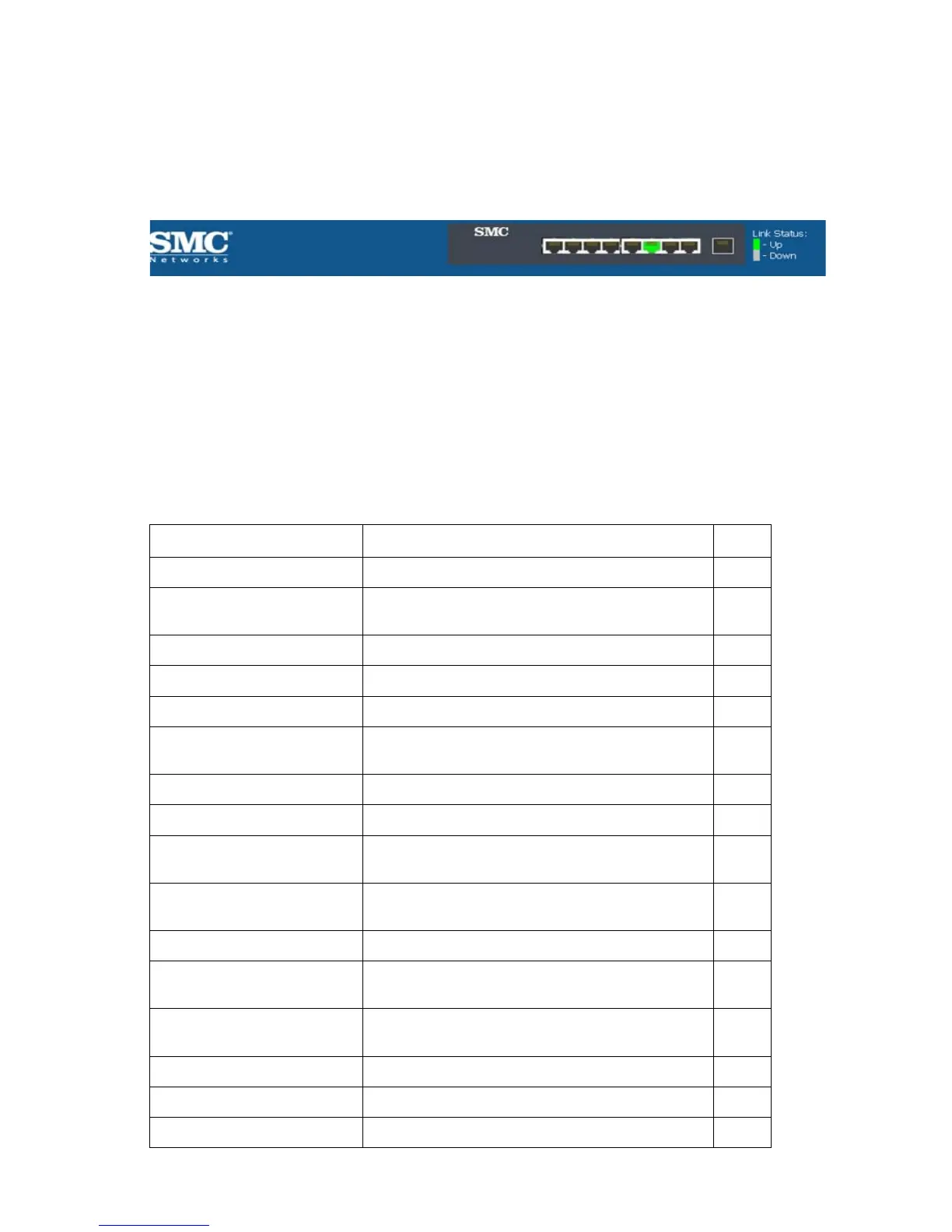Navigating the Web Browser Interface
3-3
Panel Display
The web agent displays an image of the switch’s ports. The port will turn green when
the corresponding front-panel port is in connection with another device. To show the
port number, place mouse pointer onto the intended port.
Figure 3-2 Front Panel Indicators
Main Menu
Using the onboard web agent, you can define system parameters, manage and
control the switch, and all its ports, or monitor network conditions. The following
table briefly describes the selections available from the web-browser interface.
Table 3-2 Switch Main Menu
Menu Description Page
STATUS 5
Overview Provides a basic system description, including system
name, IP address, port, trunk, and VLAN information.
5
Statistics Shows statistics for port and interface. 8
SYSTEM 10
Name Shows the name of the switch. 10
LAN Settings Sets the LAN IP address, subnet mask, and gateway IP
address.
11
Password Changes the password. 12
Tools 12
Restore to Factory Defaults Force the switch to perform a power reset and restore
the original factory settings.
12
Upgrade Firmware Upgrade the switch system firmware using a file
provided by SMC.
13
Restart Restarts the switch. 14
Register Product Enables you to connect to the SMC web site to register
your switch.
15
Static MAC Adds static MAC addresses to the switch MAC address
table.
3-15
Counter Config Selects traffic statistics you want to monitor. 3-15
PORTS 15
Settings Configure the speed and duplex mode of ports. 15
