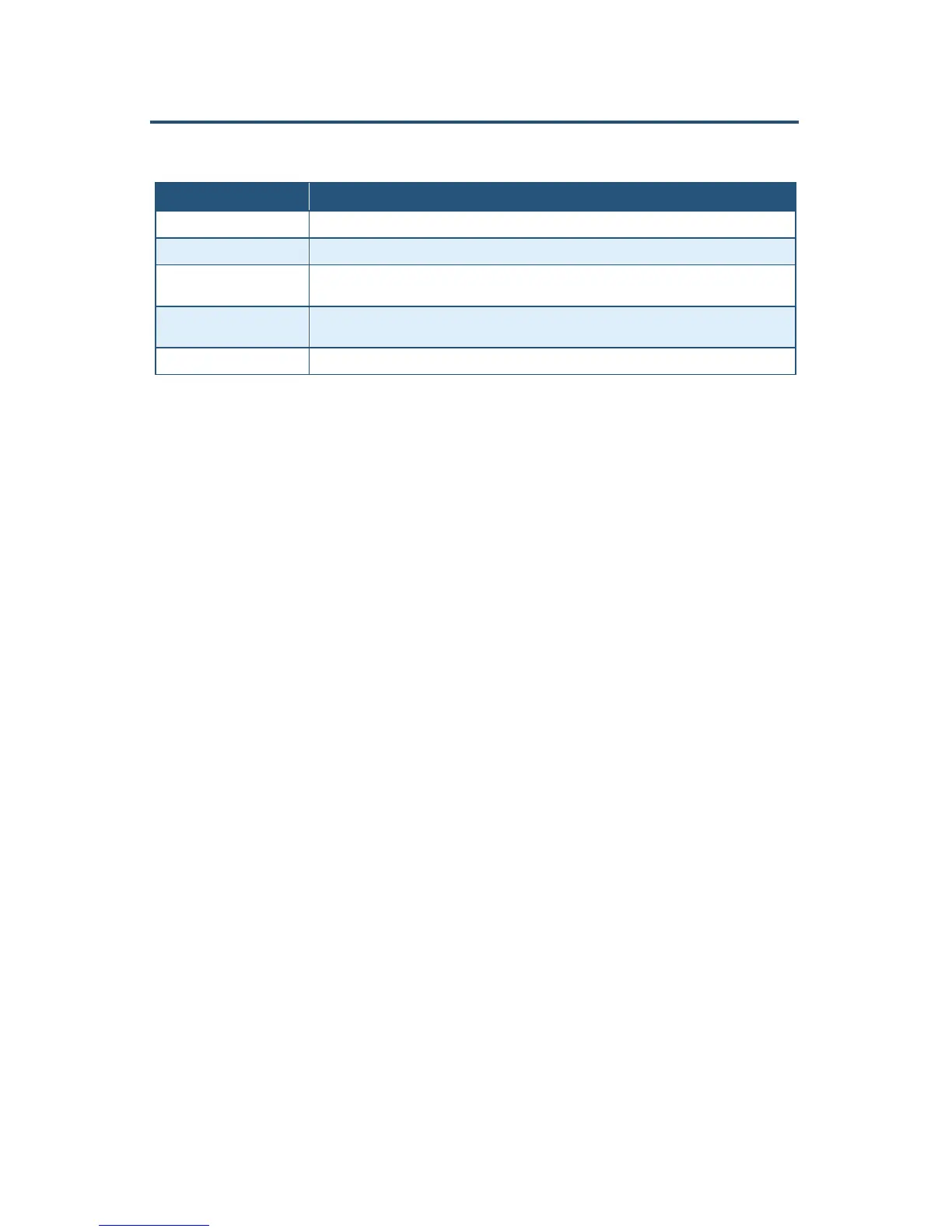錯誤! 尚未定義樣式。
54
SMC8014WN and SMC8014WN2 Wireless Cable Modem Gateway Administrator Manual
Table 13. Predefined Service Menu Options
Option Description
Service List of predefined services from which you can choose.
LAN Server IP Enter the last two octets of the IP address of the LAN PC or server running the service.
Remote IPs Select any remote IP address, a single remote IP address, or a range of remote IP addresses for the
defined service.
Start IP If Remote IPs is set to Single address or Address Range, enter the starting IP address of the
service.
End IP If Remote IPs is set to Address Range, enter the last octet in the ending IP address of the service.
Adding Customer-Defined Services
Using the following procedure, you can define special application services you want to
provide to the Internet. The following example shows how to set port forwarding for a Web
server on an Internet connection, where port 80 is blocked from the WAN side, but port 8000
is available.
Name: Web Server
Type: TCP
LAN Server IP: 192.168.0.100
Remote IPs: Any (allow access to any public IP)
Public Port: 8000
Private Port: 80
With this configuration, all HTTP (Web) TCP traffic on port 8000 from any IP address on the
WAN side is redirected through the firewall to the Internal Server with the IP address
192.168.0.100 on port 80.
To create your own customized services:
1. In the Port Forwarding menu, click the Add button below the Customer Defined Service
Table. The Customer Defined Service page appears (see Figure 31).
2. Complete the fields in the Customer Defined Service page (see Table 14).
3. Click Apply. (Or click Back to return to the Port Forwarding menu or Cancel to cancel any
selections you made.) If you clicked Apply, the customer-defined service is added to the
Customer Defined Service Table on the Port Forwarding menu.
4. To configure additional customer-defined services (up to 100, including predefined
services), repeat steps 1 through 3.
5. To change the settings for a customer-defined service, click the radio button to the left of
the service in the Customer Defined Service Table and click the Edit button. When the
Customer Defined Service page appears, edit the settings as necessary (see Table 14)
and click Apply.
