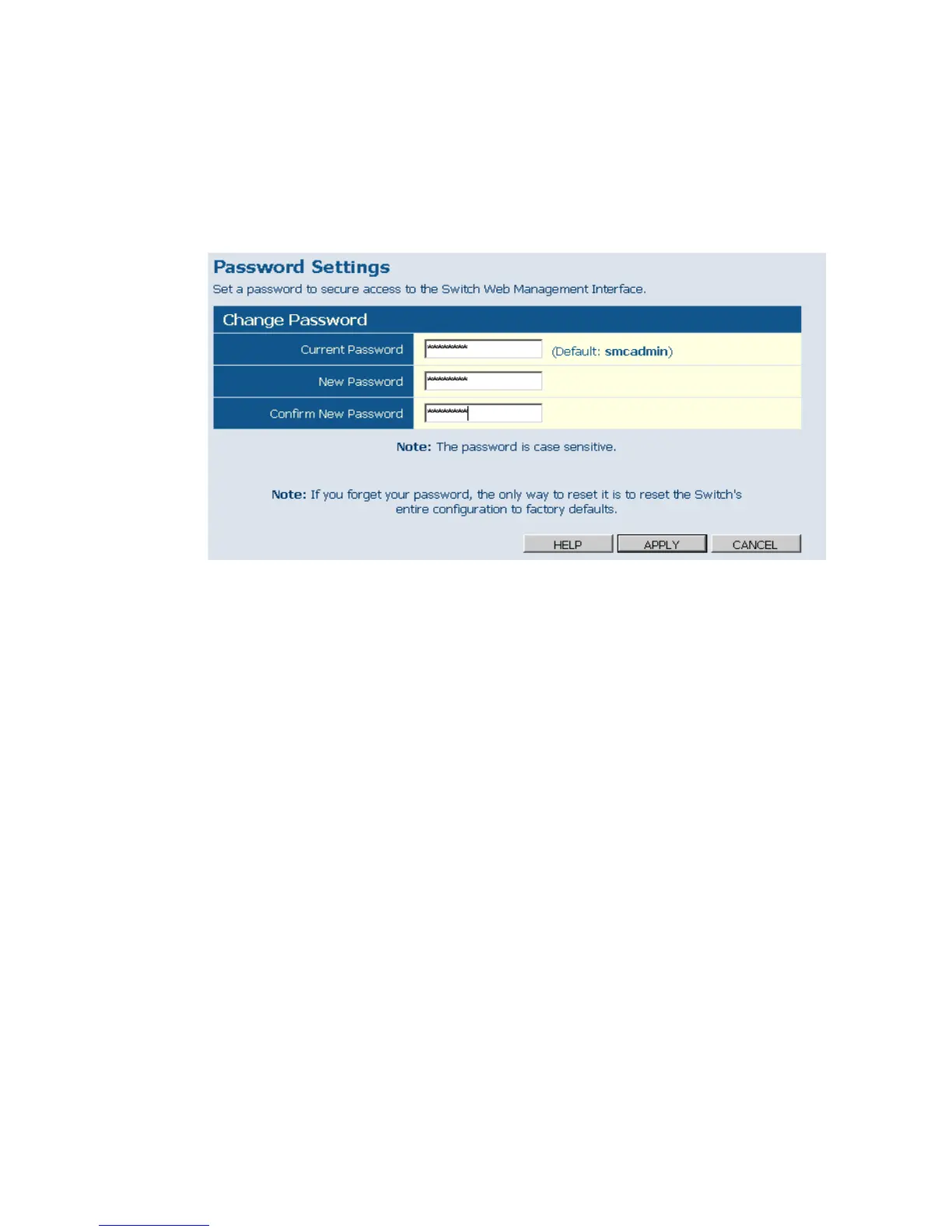W
EB
C
ONFIGURATION
5-15
Web – Click System, Password. To change the password for the
administrator, enter current password, the new password, confirm it by
entering it again, then click APPLY.
Figure 5-7 Password Settings
Tools
On Tools page, you can restore the switch to default settings, upgrade the
firmware of the switch, or restart the switch.
Restore to Factory Defaults
Force the Switch to restore the original factory settings. To reset the
switch, select "Reset to Factory Defaults" from the drop-down list and
click APPLY. The LAN IP Address, Subnet Mask and Gateway IP Address
will not be reset.