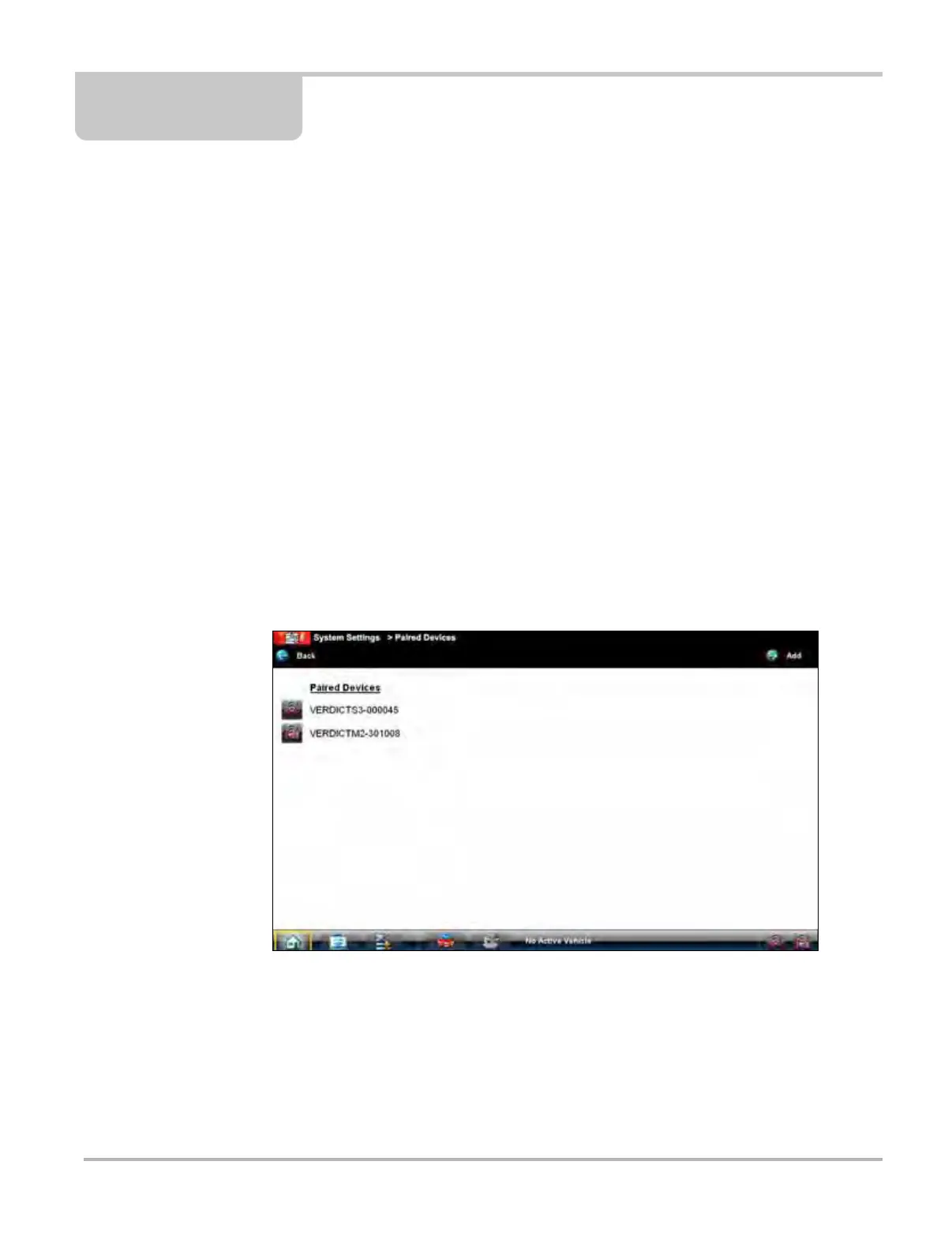112
Chapter 12 System Settings Operations
Selecting System Settings from the Home screen opens the peripheral manager, which allows
you to pair and configure wireless devices to the VERDICT display device.
12.1 Synchronizing Wireless Communications
The SCAN MODULE is connected wireless to the Display Device so that data is readily available
while working anywhere on the vehicle. The M2 Data Acquisition Device is connected wireless to
the Display Device so that underhood circuits can be monitored while driving. In order to do this,
the modules need to be paired, or synchronized, the first time they are used together. Detailed
information about paired modules can be found by selecting System Settings from the Home
screen.
z To check paired module details:
1. Tap the System Settings button on the Home screen.
2. Tap the Paired Devices option on the menu.
The paired devices screen opens (Figure 12-1).
Figure 12-1 Sample Paired Devices screen
The Paired Devices screen shows the type and a partial serial number for all of the modules
synchronized to the Display Device, and whether or not there is an active communications link
between the units.
