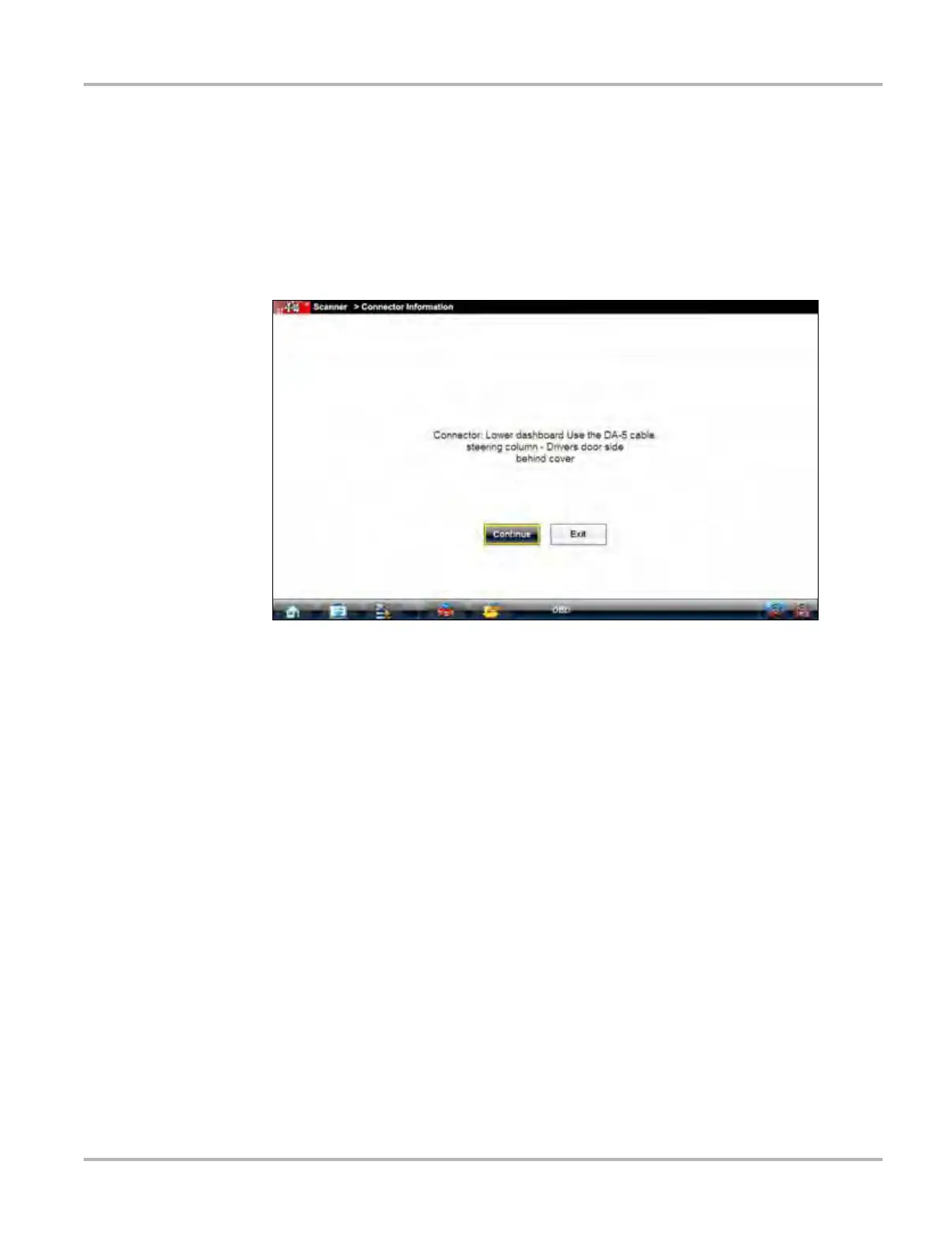53
OBD Direct Operations OBD Diagnose
z To locate a vehicle diagnostic connector:
1. Select Connector Information from the System menu.
2. Select a manufacturer from the list presented.
3. Select a model from the list presented.
Instructions for which, if any, cable adapter or pin to use.
4. Select Continue.
Information on where to locate the vehicle diagnostic connector display (Figure 6-4).
Figure 6-4
Sample connector location message
5. Select Continue to return to the System menu.
6.2 OBD Diagnose
Selecting OBD Diagnose opens a menu with the following options:
• Start Communication—begins the test session
• Select Communication Protocol—allows you to select which protocol to use
• Connector Information—provides data link connector (DLC) location details for most models
6.2.1 Start Communication
Use the following procedure to conduct an OBD Direct test session:
z To perform an OBD Direct Test:
1. Select Start Communications from the OBD Direct menu.
A generic connection message displays (Figure 6-5), connect the SCAN MODULE to the
test vehicle as instructed.
